TweakShot Screen Recorder isn’t around for long, yet its presence is felt because of the wide range of features it boasts like 4K & HD recording to up to 120 FPS, screen capture, and more. The screen recording tool offers different recording and screen capture options. Available for Windows 11/10/8.1/8/7/XP, the software allows recording webinars, tutorials, streaming video, gameplay, webcam, and webcam with overlay.
In short, it is a reliable screen recorder software that offers almost all the features you need in a screen recorder. Alongside these features, it provides plenty of options that we will explain in a thorough review of TweakShot Screen Recorders.
OUR VERDICT
- Rank – (4.5/5)
- Platforms: Windows
- Pricing: $39.95
- Money-Back Guarantee: 60 Days
- Robust screen recording and screen capture tool
- Record screen in HD with or without audio
TweakShot Screen Recorder is an easy-to-use, HD screen recording tool for Windows. It enables you to capture the screen while video recording is in progress. Also, it allows saving the video recording in different formats like MP4, FLV, & AVI. Moreover, you can customize the watermark, frame, size of the video, video quality, and more.
- Record system sound and speaker voice via microphone
- Captures audio and webcam video
- Automated audio recordings
- Record with any time limit
- Customize watermark
- Record in high-quality HD & 4K videos.
- Capture full screen, a selected region, select window or webcam
- 60-day money-back guarantee
- Available only for Windows users
- No video editing options.
Whether you want to create webinars or record screens, TweakShot Screen Recorder is one of the best screen recorders around. This excellent screen recording tool supports hardware acceleration for smooth and seamless video recording. Moreover, by enabling Save an extra audio file while recording, you can create separate audio with video.
TweakShot Screen Recorder, developed by a company called Tweaking Technologies.
About Tweaking Technologies
With the vision to simplify & secure digital life, Tweaking Technologies is a leading IT Solution Company that serves a diverse list of clients and industries globally. The company comprehends the fact that self-improvement is the only key to success. The high adaptability towards implementing cutting-edge technologies gives us a leg up in the dynamic environment. We believe in providing high-quality & easy-to-use systems optimizing utilities worldwide that each user can use daily or as per the requirement.
TweakShot Screen Recorder Review
Latest version – 1.0.0.31028
System Requirements – TweakShot Screen Recorder
OS: Windows 11, 10, 8.1, 8, and 7
Processor: Intel Core i3 or higher
Memory: 4GB RAM or more
Hard Disk Space: Minimum 2 GB free space, SSD for better performance
Display: 1280×768 size or better
Key Features
- Multiple screen record and screen capture sessions
- Record with or without audio
- Record voice over
- Record video in 4K, HD quality, and up to 120 fps
- Record screen when using a webcam
- Webcam overlay recording
- Customizable watermark
Suitable for :
- Teachers
- Students
- Professionals
- Bloggers & more
Pricing:
$39.95
Trial Version:
This excellent screen recorder tool also offers two types of trial versions – Premium Trial Version and Free Version.
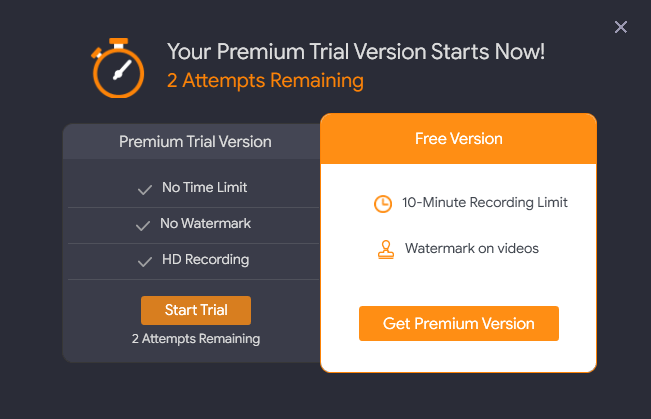
The Premium Trial Version gives access to the full version of TwekShot Screen Recorder allowing users to record up to 2 videos without any time restriction and watermark.
The Free Version imposes certain restrictions:
- 10-minute recording limit.
- The watermark on the recorded
This means using the Premium Trial Version; you can enjoy all the features of the PRO version of TweakShot Screen Recorder.
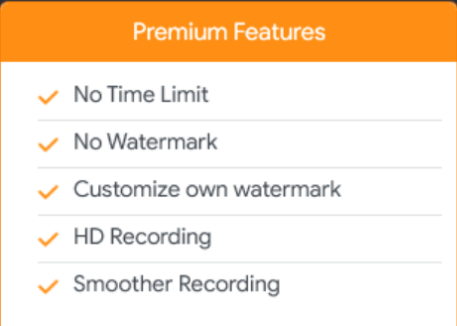
- Screen recording without time limit
- No watermark on recorded video
- Customizable watermark
- HD Recording
- Glitch-free Recording
Features – TweakShot Screen Recorder
To make screen recording easy and fun, TweakShot Screen Recorder is packed with several robust features. You can use any of them to record videos and make engaging presentations, tutorials, etc. Also, you can record video with a frame rate of 30 FPS to up to 120 FPS, gameplay, videos with webcam overlay, and more.
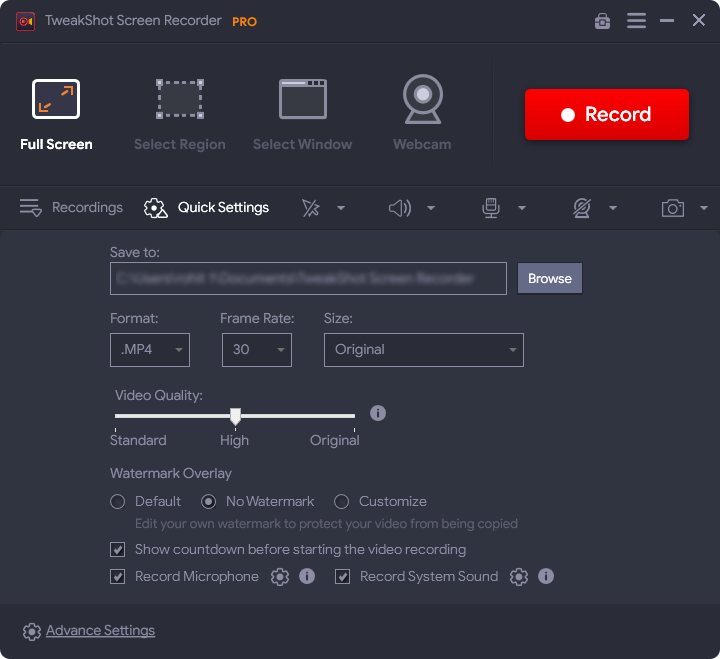
Most importantly, TweakShot Screen Recorder allows capturing multiple screens, which is a plus for gamers. Furthermore, using this best screen recorder, you can record yourself using the Webcam and overlay option. You can also make changes to the mouse cursor, mouse click, and audio options.
Screen Recording
Capture Area:
TweakShot Screen Recorder for area selection offers different options. Using these options you can either record full screen, active window, selected screen, or record using a webcam.
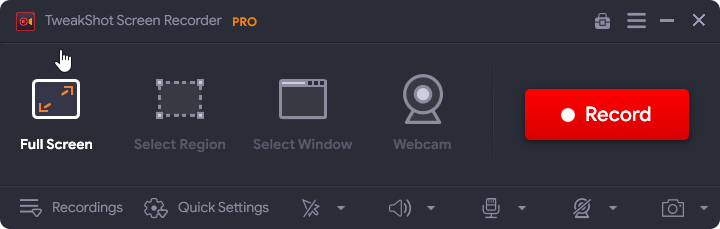
- Full Screen – allows recording fullscreen
- Select Region – customize the area to record
- Select Window – record video of the selected window
- Webcam – record screen when using a webcam.
Frame Rate :
You can record videos with a frame rate of up to 120 frames per second. Higher the frame rate better the video quality. Remember files with more FPS take more storage space. Therefore, adjust the frame rate as per the requirement.
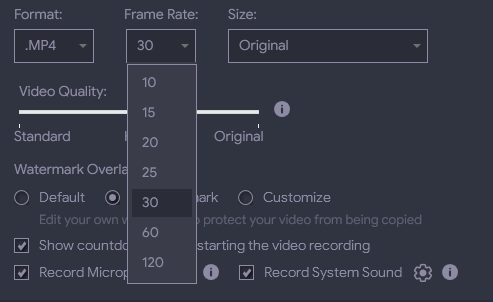
Audio Quality:
You can choose whether you wish to record video with audio or without. Also, you can record the screen with both system and microphone audio. You can also record audio separately.
 |
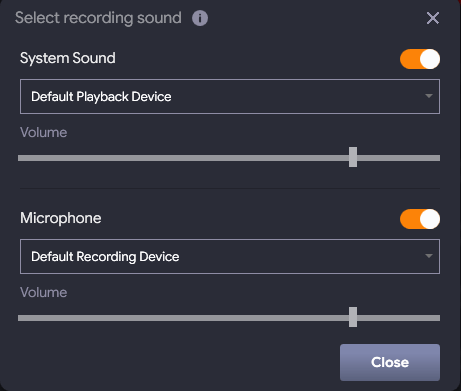 |
Webcam:
Webcam video and webcam overlay can be a part of your recording. You can choose where you would like to position yourself in an overlay during recording.
Hardware Acceleration:
Hardware acceleration makes video processing fast and smooth. You can enable it from TweakShot Screen Recorder settings.
Click the three stacked lines at the top right corner > click Record > check the box next to Enable hardware acceleration.
The Audio tab lists recordings that are saved when “Save an extra audio file recording” is enabled.
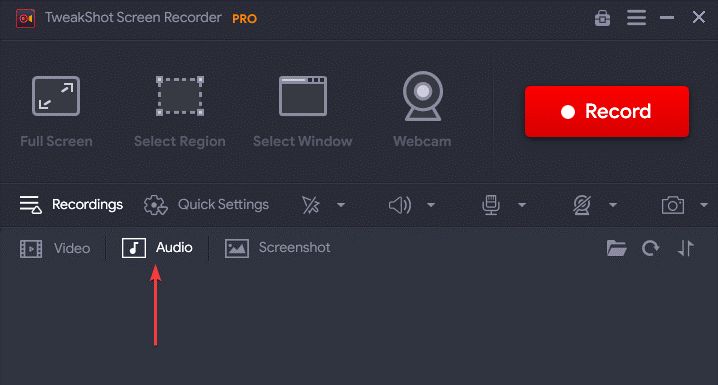
To enable the option, follow these steps:
- Launch TweakShot Screen Recorder.
- Click the horizontal lines present at the top right corner > select Settings.

- From the left pane, click the Record option. Next, check the box next to, “Save an extra audio file while recording,” option available on the right side.

- Close settings window and then record audio. This will save audio files separately.
In addition to this, you can record video to up to 120 FPS by clicking the down arrow next to Frame Rate.
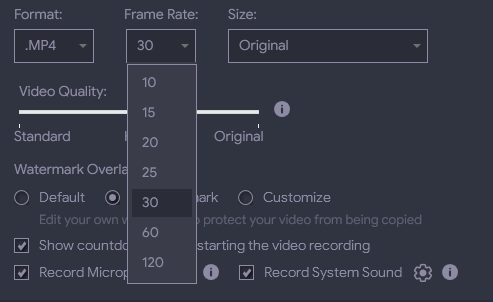
Also, you can Enable hardware acceleration to record more stable and efficient video.
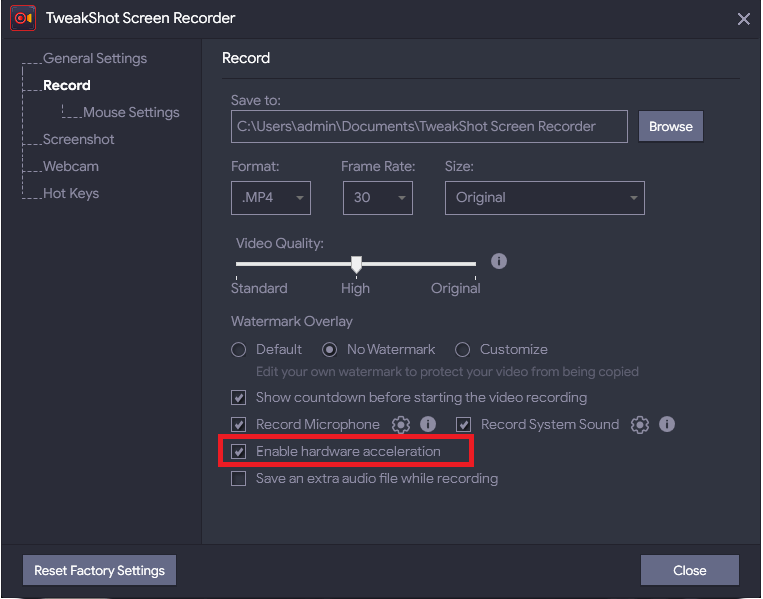
Furthermore, by clicking the gear icon you can make changes to microphone and system sound settings.
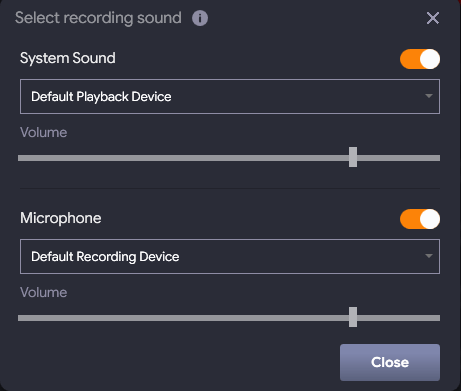
ScreenShot
With TweakShot Screen Recorder, you can take screenshots of a selected window, region, or full screen while recording video. For this, launch TweaShot Screen Recorder > click the down arrow next to the camera icon > select the option as per the requirement.
![]()
Customizing Watermark
Another exciting feature of the Tweakshot Screen Recorder, video recording tool is its ability to add a watermark to your videos. This feature ensures no one uses the video without your permission or giving credit to your videos.
Moreover, you can customize Watermark Overlay. To do so, click the Quick Settings > under Watermark Overlay select the option. To customize select the radio button next to it and enter the text you want on the recording.
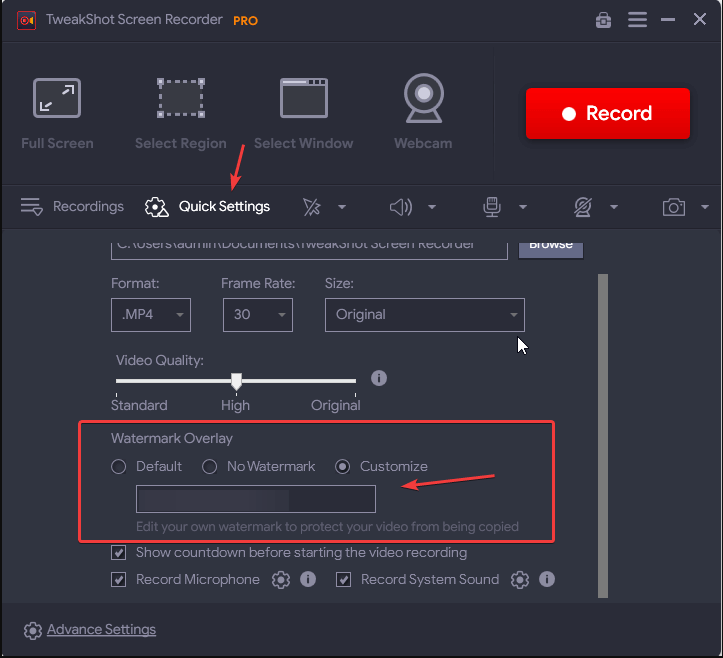
Enabling cursor movement in recording
This feature comes in handy when recording screens for educational or tutorial purposes. You can enable it by clicking the mouse pointer icon present in the toolbar as shown in the screenshot below.
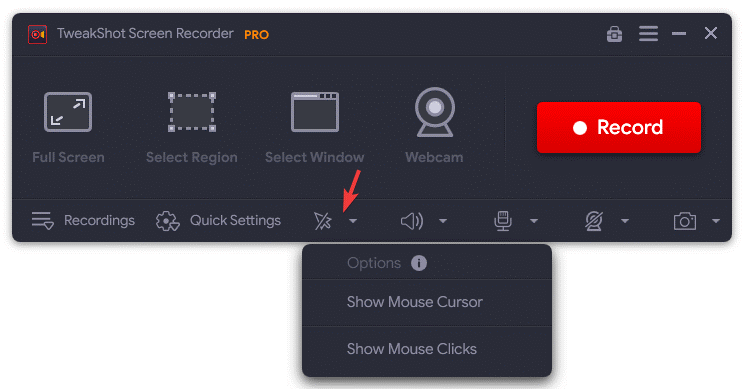
How to Start Screen Recording Using TweakShot Screen Recorder – PRO Version
Follow below steps to record screen using TweakShot Screen Recorder:-
1. Download and install TweakShot Screen Recorder.
2. Open the best screen recording tool.
2. Select from the screen recording options –
- Full Screen – It will record the full screen for you
- Select Region – It will record a selected area
- Select Window – It will record the window you select for recording.
- Webcam – It will record the webcam video.
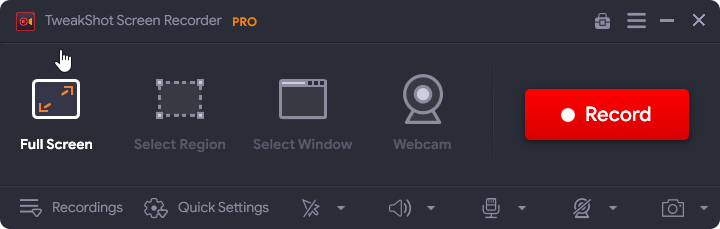
Note:- TweakShot Screen Recorder also allows recoding webcam overlay. To record with it, click the horizontal lines in the top right corner > Webcam > checkmark the box next to Record Webcam overlay while recording.
3. To start recording click the Record button, the screen will display a 3-second countdown.

Note: By default, TweakShot Screen Recorder records audio via system speaker. To record audio via Microphone click the mic icon.
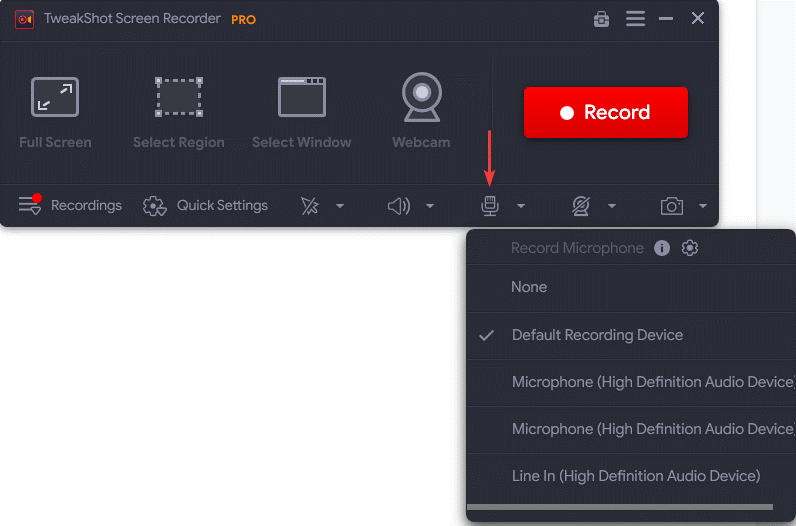
4. Customize recording by clicking the down arrow next to the Format, Frame Rate, and Size, from Quick Settings > hit the Record button.
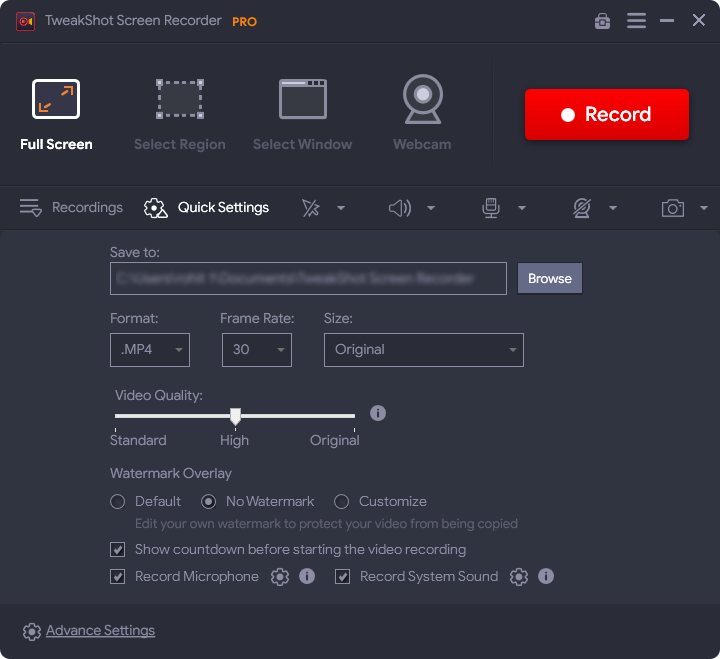
5. Once done, click the Red button to save the recording.

6. That’s it.
7. To view the recorded screen, click the Recordings option and click the play icon. Select the application from the pop-up window.
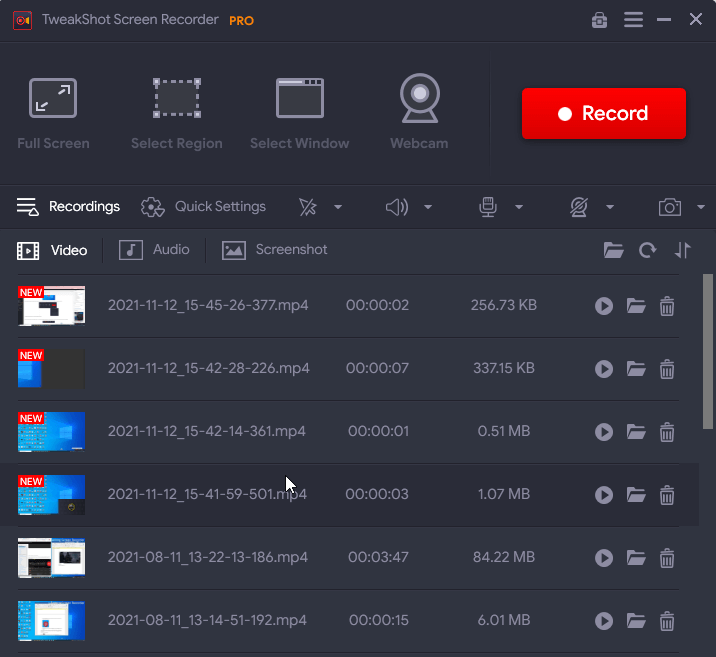
This is it using similar steps and using TweakShot Screen Recorder you can record video, gameplay, webinars, streaming video, and all other desktop activities.
How To Record Voice Using a Microphone While Screen Recording?
To record voice via a microphone, follow these steps.
- Open TweakShot Screen Recorder.
- Before enabling the option to record via a microphone, you will need to disable recording the system sound.
- For this, click the speaker icon and select None.

- Next, click the mic icon > select connected voice recording device.

Note:- To create separate audio with video, enable the “Save an extra audio file while recording,” option under Settings.
Support
TweakShot Screen Recorder provides support by email & offers a large online knowledge base.
Security
There aren’t any security features built into TweakShot Screen Recorder to speak of.
The competition
TweakShot Screen Recorder is certainly an excellent screen recording software. However, you are looking for more advanced screen recording tools try Camtasia or Flashback Pro. Camtasia has provides several options for animating video recordings, adding annotations, and more. While Flashback Pro allows recording multiple screens in a single video.
Watch Video Tutorial:
Final verdict
In short, we can say TweakShot Screen Recorder is a must-have screen recording software. Using all the features it offers you can record video, capture screens, screen record with and without audio. Also, you can add watermarks and set various settings to record screens without compromising the quality. The recording tool can capture audio, webcam video a *Zoom call/Skype call, or part of any *streaming video.
*Recording copyrighted content with the screen recorder is not legal unless you obtain the authorization first.
We hope you find all the information helpful and will give this best screen recording tool a try. Do share your feedback about the same in the comments section.


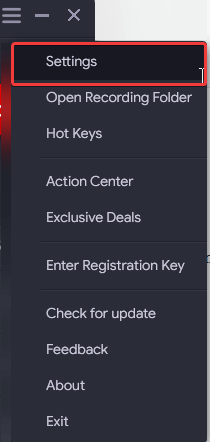
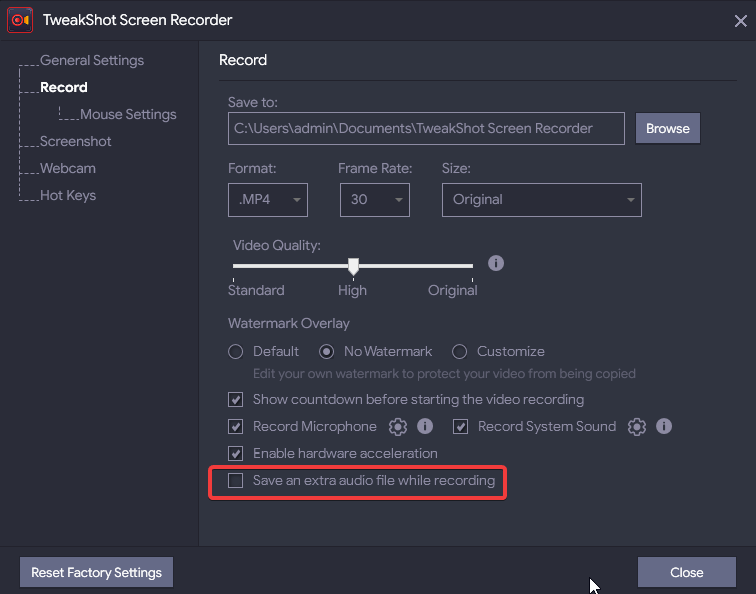
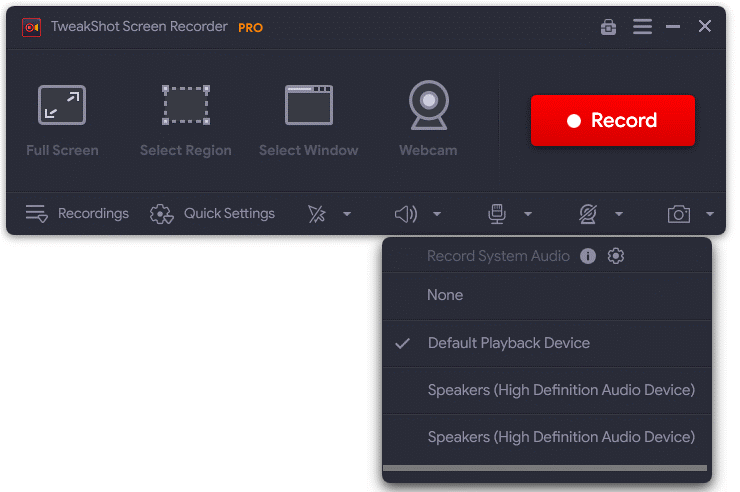

 Subscribe Now & Never Miss The Latest Tech Updates!
Subscribe Now & Never Miss The Latest Tech Updates!