Your one-stop security shop for safeguarding your Windows 11 device and private information is Windows Security. But occasionally you need to restart the Windows security program. It could be that the program is malfunctioning or, in rare situations, not even launching. All of the Windows Security app’s settings are reset when you do so, returning them to their default values.
The program will function and seem precisely as it did when you initially opened it on your computer after being reset. Although the reset process is quicker and doesn’t require downloading the program again, it is quite similar to app reinstallation. As a result, here are a few simple methods for Windows 11’s Windows Security program to be reset.
Ways To Reset Windows Security In Windows 11
1. Use The Settings Menu To Reset The Windows Security App
Resetting the Windows Security program in the Settings menu is the simplest and most used method. The steps you must take are as follows:
Step 1: Click the Apps option in the left panel of the screen after opening the Settings menu.
Step 2: Decide on Installed apps.

Step 3: Locate and click on the three dots next to Windows Security in the “Installed programs” pane.

Step 4: From the context menu, select Advanced options..
Step 5: Now, scroll down to locate the Reset button and click on it. When a prompt appears, select Reset once more.

Note: It will permanently delete the app’s data on your device along with the preferences and sign-in details.
2. Use Windows PowerShell To Reset The Windows Security App?
You can reset the Windows Security app using PowerShell if you are an expert Windows user and are familiar with command-line tools. This is how you do it:
Step 1: By pressing the Win key, the Start Menu will appear.
Step 2: Type PowerShell into the search box and select Run as administrator from the right pane. Any other way will work to launch Windows PowerShell.
Step 3: In the PowerShell window, type the following command or copy it, then hit Enter.
Get-AppxPackage Microsoft.SecHealthUI -AllUsers | Reset-AppxPackage

Step 4: Wait until the command has successfully been executed. Close the PowerShell window after that.
3. Use Command Prompt To Reset The Windows Security App
Using Command Prompt, you may easily reset the Windows Security program. This is how you do it:
Step 1: Command Prompt can be found by opening the Start menu and typing it there on the search bar.
Step 2: On the right side, select the Run as administrator option. With admin permissions, Command Prompt will now be opened.
Step 3: Press Enter after entering the following command in the elevated Command Prompt window.
PowerShell -ExecutionPolicy Unrestricted -Command "& {$manifest = (Get-AppxPackage *Microsoft.Windows.SecHealthUI*).InstallLocation + '\AppxManifest.xml' ; Add-AppxPackage -DisableDevelopmentMode -Register $manifest}"

Step 4: The Windows Security program will be reinstalled and then re registered on your machine once you issue the command.
Bonus Tip: Use T9 Real-Time Antivirus To Keep Your PC Safe At All Times

Even though real-time antivirus may not always be able to block attacks, it will assist you to avoid the malware tools criminals utilize. T9 Antivirus is one of the top antivirus programs ; it received iVB100 certification two years ago and continues to hold it. Using this program has a ton of benefits, some of which include the following:
Malware Defense
T9 antivirus provides protection against a wide range of threats, including infections, zero-day threats, malware, Trojans, PUPs, adware, and more.
Virus Definitions Updated
Antivirus software needs to be updated frequently in order to detect and get rid of new malware threats as they emerge and hacker abilities advance. By routinely installing the most recent database definition updates, T9 Antivirus guards you against the most recent threats.
Guard Yourself Against the Most Complex and Contemporary Threats.
One of the major security issues in the networked society of today is the potential for sophisticated assaults. The best method to reduce these hazards is to use a cutting-edge program like T9 Antivirus and malware protection software, which provides real-time security and many defenses.
Immediately Secure
Through instant security, malware is halted in its tracks before it can infect your computer. Threats can all be avoided, including identity fraud, security hazards, and other issues.
The Final Word
The Windows Security software needs to be enabled on your computer at all times. It keeps you safe online as well as safeguards your local files. However, you can reset the Windows Security program using the aforementioned techniques if it isn’t operating properly. When the Windows Security software on your Windows 11 computer stops functioning, you can try a variety of other things.
Please let us know in the comments below if you have any questions or recommendations. We would be delighted to provide you with a resolution. We frequently publish advice, tricks, and solutions to common tech-related problems. You can also find us on Facebook, Twitter, YouTube, Instagram, Flipboard, and Pinterest.
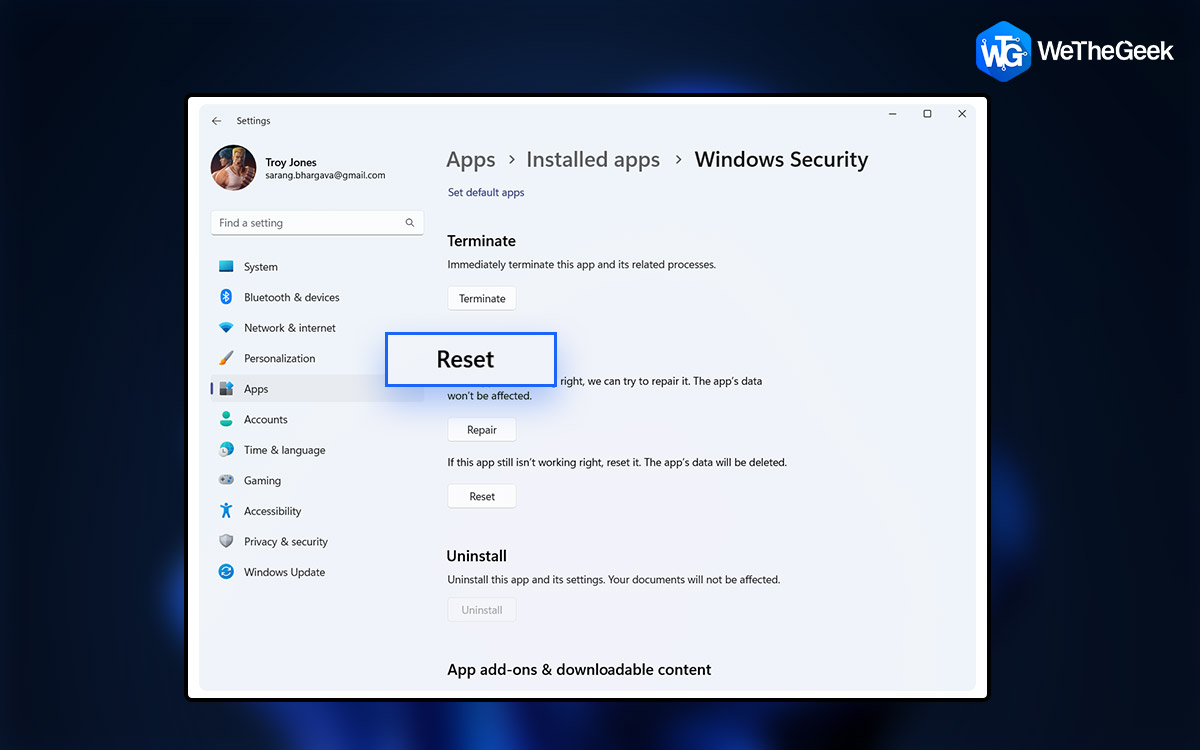


 Subscribe Now & Never Miss The Latest Tech Updates!
Subscribe Now & Never Miss The Latest Tech Updates!