We have recently witnessed a phishing scam targeting Google Doc users. Users received emails from the spoofed email addresses tricking them into granting access to a malicious software. From there, the attack started to spread in other inboxes.
It’s not the first time that users have been attacked through their inboxes and it certainly won’t stop here. Cyber criminals sent Spam mails to gain access to personal and banking information as it is cost effective and is nearly a free service using which you can send bulk messages in very little time. Fake emails are often disguised to look like a message sent from the bank.
Email is an open door into your network; they are accessed daily and data passes through them every day. Criminals use e mails to sneak and throw on a disguise by pretending to be someone else, such as someone you know and then try to gain access to the confidential information.
We all need to be aware of these types of attacks as they are increasing each passing day. With this in mind we just want to make sure that your inbox is safe from these attacks. There is no guarantee of your safety, but the tips below will help you to minimize the risk and help you to stay protected against phishing attacks.
See Also: A New Trick Which Lets Hackers Hide Their Phishing URL’s
E mail Client Filters:
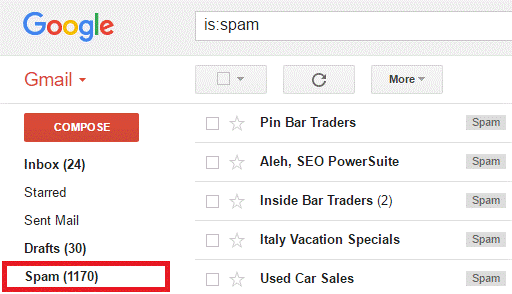
Email clients that we most commonly use whether Gmail’s web portal or a desktop program like Outlook, have some security tools to protect your inbox. It can automatically detects suspicious emails and mark them spam and moving them to your spam folder.
You can also help out your email client, to detect Spam mails by marking them whenever they land into your inbox, this will make it easier for the program to spot something unwanted.

Do not click on link in the e mail, especially if it comes without any context and particularly if it comes from unknown sources. Also note, Phishing emails appear to come from trusted contacts, but do check the e mail addresses as they are often bizarre.
How to check sender’s e mail address:
Gmail
- Open the email whose sender details you want to see.
- Click on Show details.

Alternate method:
- Go to the email and open it.
- Now click on the triangle at top right end corner of the email screen, as shown below, and select “show original”

- Now you will be able to see complete details of the sender along with the IP address
Users shouldn’t open the mail just because it is received from a known source. Message that comes from a known contact with the correct email address isn’t necessarily safe.
If the sender who is known to you is hit t by a phishing attack, then their valid email address can be used to send malicious messages. So, before clicking on any link or opening a mail please check the context, as it is the key.
When you receive a phone call from unknown number or a message that doesn’t make sense you also ask a questions, then why not when you receive an e mail? You should ask the same questions when receiving mail without context or before opening attachments.

You May Also Like: Hello World! Brace Yourself for “WannaCry” Ransomware Attack
How to detect a Phishing Email?
Cyber criminals are becoming smart day by day. They draft mails which look genuine and users become an easy prey to them, but spelling errors and awkward layouts are an alarming sign.
Another way to check a spam mail is to hover you mouse over any links or attachments received in the mail. This might bring a preview and will help you to preview potential problem before you click.
You can also check the link URL in your browser’s address bar, when you open the URL you can see a green padlock symbol at the right side of the address bar that informs if site is secured and trusted. If a sign-in page pops up, or there is any doubt do not proceed further.
Browser extensions can also help protect you from phishing attacks.
If you are using Gmail and Google Browser, then Gmail Sender Icons extension makes it easier to identify where a message has arrived from.

Google’s own Password Alert extension warns you if you’re re-directed to a non-Google site where you are about to enter your Google account password.

Safety Beyond Your Mailbox
Just by keeping a check on inbox you are not safe, protection goes beyond your inbox. As the number of phishing attacks are increasing e mail clients are also taking precautionary measures. Most of the browsers these days come with built-in security measures to prevent phishing attempts. For this make sure your browser of choice is kept up to date at all times.
Not only keeping browser updated will help, users will have to keep their operating system and antivirus package also up to date. An antivirus program on Windows, gives extra security and protect against dangerous attachments that might harm your computer.
Also while using public Wi-Fi be cautious as unsecured networks give hackers more room when it comes to spoofing and stealing your information. If you have to use web when away from home avoid using sites that deal in sensitive information.
Conclusion
It’s always a good idea to regularly keep a check of the plug-ins and add-ons connected to your email inbox. This will help you to keep a check on third-party programs and if they have access to your Gmail or Yahoo or Outlook account, you can block them. From a security point of view, the number of these add-ons should be minimum.
Lastly, stay informed, always keep an eye on the new types of attack and keep your system updated with always use an updated anti-virus.



 Subscribe Now & Never Miss The Latest Tech Updates!
Subscribe Now & Never Miss The Latest Tech Updates!