Encountering the NET::ERR_CERT_DATE_INVALID error when visiting a website can be annoying. However, there’s nothing to worry about as this isn’t something that can’t be fixed. The err_cert_date_invalid error on Chrome can be resolved following the troubleshooting steps listed below. Although there are several reasons for the problem, you can find the right solution by going through the fixes individually.

Reasons for Google Chrome Net Err Cert Date Invalid:
- It appears due to a discrepancy between the data and time and your PC
- A trusted source does not issue the SSL certificate
- The SSL certificate is not valid.
- Misconfigured settings.
- Outdated browser cache and cookies. The easiest way to optimize the browser and clean cluttered data are by using the Privacy Protector module of the best PC optimization software.
What is Net Err Cert Date Invalid Windows 10?
The error message means that something is wrong with the settings or a program is causing interference, due to which Chrome cannot load the website securely. In most cases, you can ignore the warning and more ahead, but we don’t recommend it as it might put your system at risk. Therefore, the issue should be immediately addressed to stay secure, avoid being a victim of malware attacks, and access the website.
How to Fix Net Err Cert Date Invalid Chrome?

Regardless of the reasons for the error, fixing the issue is easy. However, before we get into detail, there are a few things you should avoid doing.
Dont’s for fixing net err_cert_date_invalid on Chrome
- Never permanently disable antivirus or any other security software to fix the issue. However, to find the culprit and test things, you can disable it, but don’t forget to re-enable it once the problem is solved.
- Avoid accessing unsecured sites, as they might infect your computer.
Best Ways to fix Google Chrome Net Err Cert Date Invalid Error
Method 1: Refresh the webpage
When a problem can be solved by reloading the page, why get into the technical fixes? Therefore, to begin with, we will try refreshing the page by pressing F5 or Ctrl + F5. If this doesn’t help, try exiting the browser and relaunching it to see if it helps.
Suppose this doesn’t work; it’s time to troubleshoot using the other fixes. Method 2 – Set the correct Date and Time.
Most browser errors result from incorrect date and times on your PC. Therefore to fix the err_cert_date_invalid error, make changes to the correct date and time. To learn how to do that, follow the steps:
- Right-click the date and time displayed in the system tray, and select Adjust date and time from the context menu.

- Enable ‘Set time automatically’ and ‘Set time zone automatically.’

- If this doesn’t show the right time and date. Disable both Set time automatically and Set time zone automatically. Click on the Change button under the manually Set the date and time option and adjust the time and date.

- Now try to access the website; it should open.
If this doesn’t help, do not lose hope, we’ve other fixes.
Method 2: Clear Cache and Cookies
Another common way to fix your connection isn’t private – NET_Err_CERT_DATE_INVALID error is to clear the browser cache and cookies. The easiest way to clean these privacy-exposing traces and cluttered data that slows down the browser and makes you encounter date_invalid error is to use the Privacy Protector module offered by Advanced System Optimizer, one of the best cleanup tools available in the market.
Using this module, you can quickly clear browser cookies, history, and cache of any browser. Moreover, you can optimize PC performance, clean malware infections, and update drivers. To get Advanced System Optimizer, click the button below:
1. Launch Advanced System Optimizer > click Security & Privacy > Privacy Protector.

2. To scan the browser and clean the traces, click Start Privacy Scan.
Before scanning, please close all browsers.

3. Let the scan finish. After that, clean all the traces.
However, if you want to do it manually, follow these steps:
1. Launch Chrome > click the three dots > More Tools>Clear Browsing Data.

2. Select the timeline for which you want to clear cache data and checkmark the box next to the Clear Browsing data button.

3. Restart the browser, and the error should be fixed.
Method 3: Clear SSL cache
After clearing the Cache and Cookies, follow these steps to clear the SSL cache.
1. Press Windows + S and type Internet Options in the search bar.

2. Click the “Connection” tab > LAN settings.

3. Enable Automatically detect settings > ok.
4. Next, click the ‘Content’ tab > Clear SSL Slate > OK.

Now try to access the website.
Method 4: Temporarily Disable Anti-Virus/ Firewall
Disabling the HTTPS scan feature in Antivirus, for the time being, can fix your connection isn’t a private error. If this doesn’t help, disable the Windows firewall also and then try to access the page, this may help.
Ensure that after the error is resolved, enable the firewall again.
Method 5: Check Google Chrome for Plugins
Sometimes third-party plugins create issues with SSL security and cause problems. Therefore, to identify the faulty plugin, disable them one by one by following the instructions below:
1. Launch Chrome, and in the address bar, copy and paste – chrome://extensions.
2. Disable plugins one by one and simultaneously try accessing the website. When you can identify the culprit, uninstall it and enable others.
Now use the browser without any issues.
Method 6: Avoid Using Public Wi-Fi
Accessing a website through an insecure Wi-Fi connection may also display a “NET::ERR_CERT_DATE_INVALID” error. The best way to fix it is to stop using public Wi-Fi and use a secure internet connection.
Method 7: Use an Updated Browser
If your Chrome browser is outdated, update it to the latest version.
1. Launch Google Chrome.
2. Click the three dots > Help > About Google Chrome.

3. The browser will automatically check for updates and, if available, will download them and ask you to restart the browser to apply changes.

Method 8: Scan the Computer for Threats
Sometimes when the PC is infected with malware, then to you face a NET::ERR_CERT_DATE_INVALID error. Therefore, scanning the PC with an updated security program is essential. You can use the System Protector module Advanced System Optimizer offers. To use it, follow these steps:
1. Launch Advanced System Optimizer > click Security & Privacy > System Protector.
2. Initiate the scanning b clicking Start Scan Now.

3. Wait for the scan to finish and fix the detected error.
However, if you have an anti-virus installed, you can perform a full scan using it.
Method 9: Replace the DNS Server With a Google DNS Server
Sometimes, your DNS might be the reason for net_cert_err. Hence, to fix it, replace it with Google DNS servers
1. Press Windows + R to open the Run window.
2. Type control panel and click Ok.
3. Click on “Network and Internet”.
 4. Click Network & Sharing Center.
4. Click Network & Sharing Center.

5. Click on “Change adapter setting”.

6. Right-click on the Network you are using > select Properties.

7. Double-click Internet Protocol Version 4 (TCP/IPv4) > select Use the following DNS server addresses and enter
8.8.8.8
8.8.4.4

8. Click OK and restart the PC.
Now try to access the website. You should not face any problems.
FAQs –
Q1. How do I fix this error NET::Err_cert_date_invalid?
The top ways to fix err_cert_date_invalid Chrome are
- Refresh page
- Clear browser cache and cookies
- Clear SSL certificate
- Avoid using Public Wifi.
- Check the system’s Date and Time.
- Check for the SSL certificate expiry date
- Update browser and OS
- Scan PC for virus
- Temporarily disable firewall and antivirus
- Clean Browser Extensions and Plugins
Q2. What does this error message mean NET::Err_cert_date_invalid?
The error means either the misconfigured settings, the firewall, browser cache, or the internet connection prevents Google Chrome from loading the page correctly, as the page is identified as insecure.
Conclusion
Using these above solutions, you can fix the NET::ERR_CERT_DATE_INVALID error. However, if the SSL certificate is expired, then being a site owner, you will need to check the expiry date, and if it is incorrect, set it to the correct one or renew the SSL, so there is no issue in accessing the website. This is how using the manual methods and Advanced System Optimizer; you can fix the error and clean the PC to keep the performance optimized. Follow us on social media – Facebook, Instagram and YouTube.
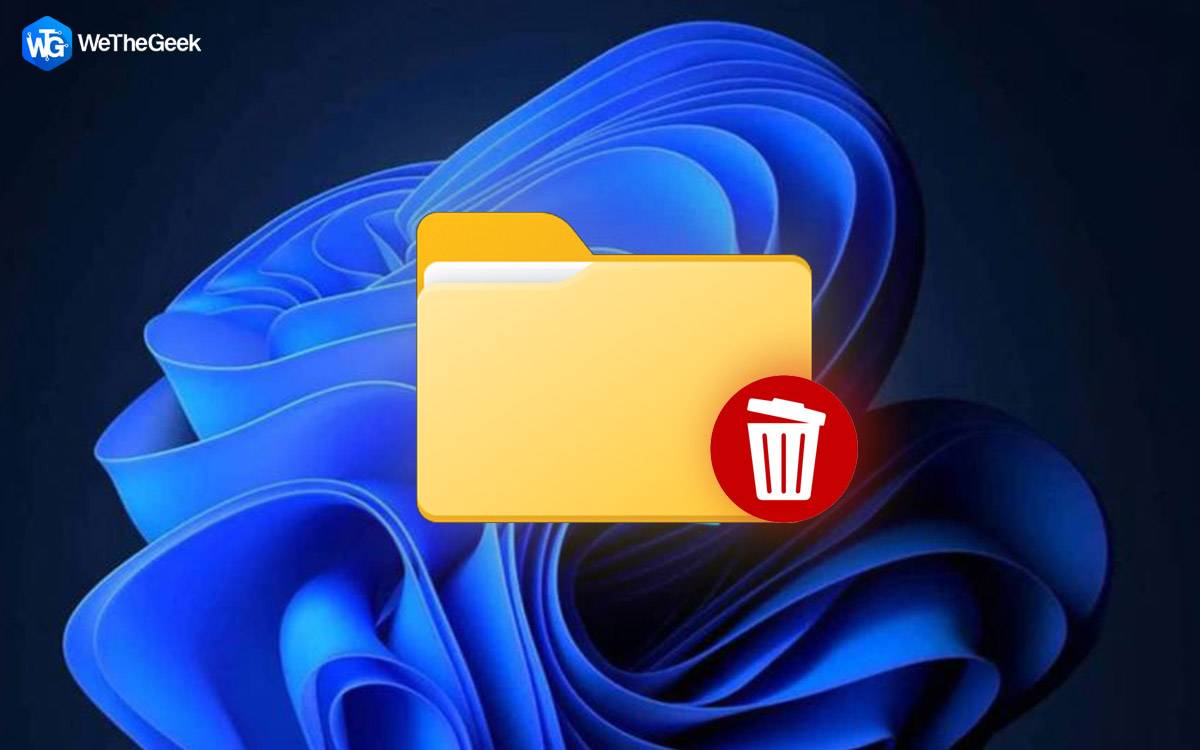


 Subscribe Now & Never Miss The Latest Tech Updates!
Subscribe Now & Never Miss The Latest Tech Updates!