Quick question – What do you do to uninstall programs from Mac?
If your answer is, you simply drag and drop the app to Trash or use the Move to Bin/Move to Trash option, then sorry to say you’re wrong. Dragging documents, movies, music to Trash works fine, but the same doesn’t work with apps. Therefore, you need to learn how to uninstall apps from Mac completely.
With that said, let’s learn how to delete Zoom from Mac without leaving leftovers.
During the pandemic, one service that has gained the most popularity is Zoom. This unique service helps people connect with others via video conferencing and online meetings. But it has its share of problems. So, suppose you are worried about privacy and no longer want to use Zoom or give other best video conferencing services a try. In that case, you need to uninstall Zoom completely without leaving leftovers.
Here we are with the steps to remove Zoom without leaving leftovers that take unnecessary storage space.
How To Quickly Uninstall Zoom From Your Mac
Trust me; this one is the simplest and quickest way to uninstall Zoom and other unnecessary Mac apps. For this, we recommend using a unique application called CleanMyMac X. This app will not only help uninstall apps but will also optimize Mac & help recover wasted storage space.
To use CleanMyMac X and uninstall Zoom, follow the steps below:
1. Download & install CleanMyMac X
2. Launch the application
3. Click the Uninstaller module present in the left pane.
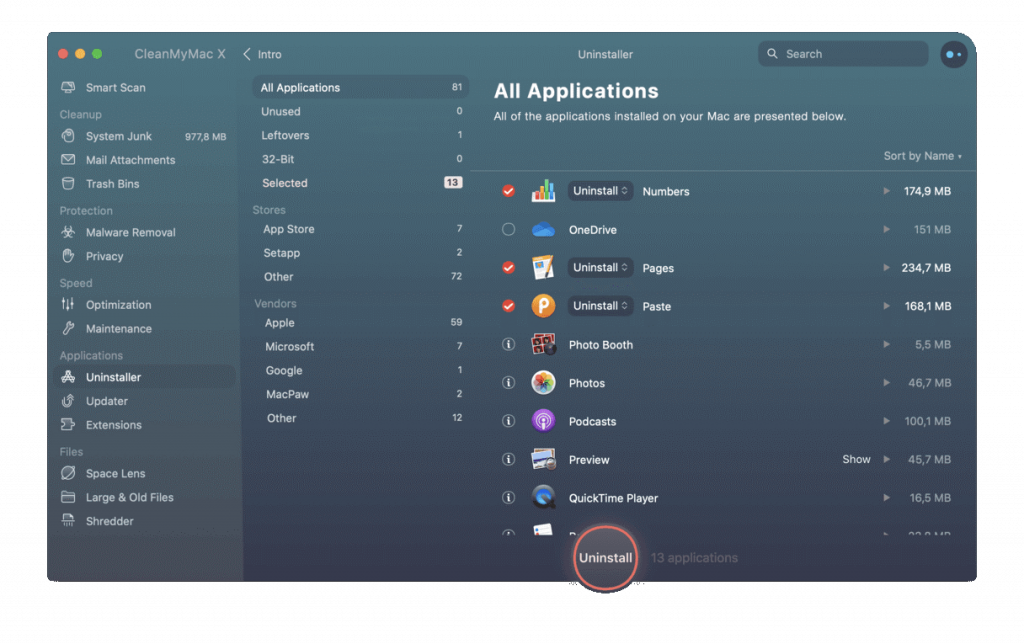
4. Wait for the scan to finish and click All Applications.
5. Check the box next to the Zoom – video conferencing app.
6. Hit Uninstall.
This will altogether remove Zoom and all the corresponding files from Mac. Using this straightforward way, you can remove other apps and free your Mac from the clutter of app leftovers and unneeded log files or cache.
How to uninstall Zoom from Mac manually?
Another way to delete Zoom and its corresponding files are manual.
Note: This method is tedious and time-consuming. Moreover, you need to be attentive; you cannot simply delete any file you want. You need to reconfirm each file so that you remove only the files related to Zoom.
To uninstall Zoom manually from Mac, follow the steps below:
1. Open Zoom.
2. Click the Zoom menu bar and select Uninstall Zoom.
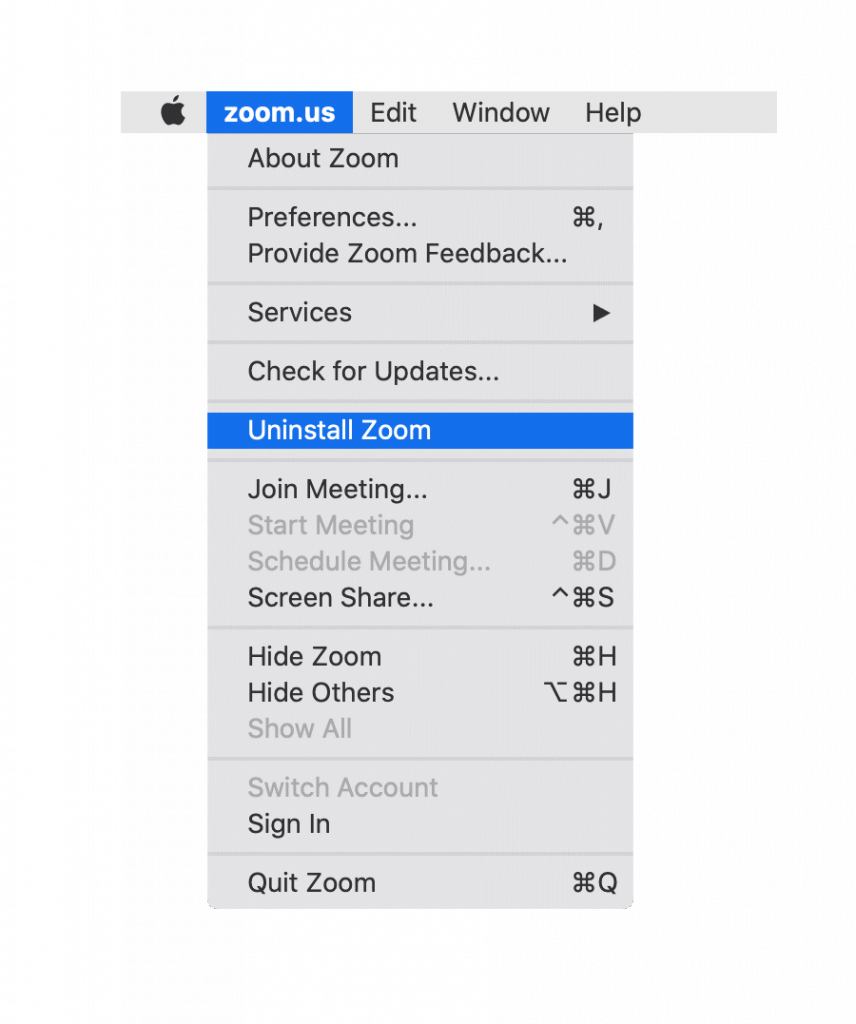
3. Click Ok to confirm uninstalling the product.
This will indeed remove the app but not its services as they are hidden. Hence to delete them, you need to follow the steps given below:
4. Launch Finder > Go > Go to Folder.
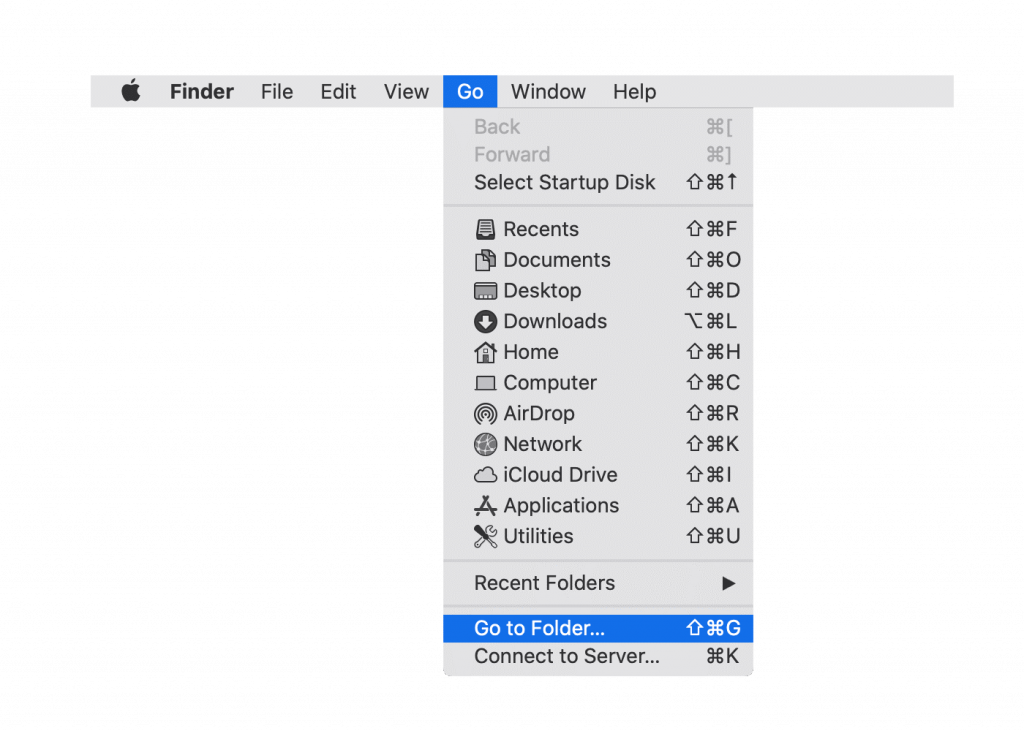
5. Here, type ~/Library > Go.
6. Now look for files and folders with Zoom in their names.
Note: If you are not sure about a file, do not remove it, as deleting a system file might damage your Mac. Therefore we recommend double-checking the name of each file and folder you delete.
Afterward, head to the following path and look for Zoom’s service files:
~/Library/Caches~/Library/Logs~/Library/Cookies~/Library/Saved Application State
7. Select the files under each location and move them to trash.
8. Next, Empty the Bin/Trash.
Conclusion
This is all. Using any of the two possible ways explained above, you can completely uninstall Zoom from Mac. However, if you opt for a manual method, make sure you confirm each file before deleting as it has its shortcomings. Also, when compared with the automatic way, the manual method is more time-consuming and difficult. You need to be attentive when using it. If you are looking for a simpler and more effective way, you know, you should use Uninstaller offered by CleanMyMac X.
Not only will this software help uninstall apps but will also help perform the following task:
- Optimize Mac
- Clean unwanted files
- Remove system junk
- Identify and delete malware.
- Find and delete extensions and will do a lot more.
FAQ about Zoom
Is Zoom safe on Mac?
There are different opinions about the app, but if you go by the new -16-page advisory offered by the Cyber Coordination Centre (CyCord) of the ministry of home affairs, this video conferencing app is not safe.
Is Zoom malware?
Zoom is not malware, but hackers are exploiting this app because of the popularity. Due to this, many users face a privacy issue and consider it malware.
Is Zoom free to use?
The basic Plan of Zoom is free to use, and it is fully featured.

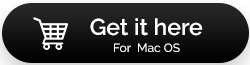

 Subscribe Now & Never Miss The Latest Tech Updates!
Subscribe Now & Never Miss The Latest Tech Updates!
mariya jonsan
Recently i also fae such problem and i tried many options but dint get success , so now i can try this how to steps and unistall zoom app on my macbook.Preeti Seth
Hello Mariya, We hope after using the uninstaller app and the steps explained your problem gets resolved. After following the steps do let us know how did it go. We’d love to hear from you.Mridula Nimawat
Zoom application is not liked by many, now you can remove it from Mac using these steps.