Are you wondering what’s taking up space on your iPhone? It can be the deleted old videos, Live Photos, & screenshots that are still in the “recently deleted” folder. Here we explain how to clear them and reclaim storage space on your iPhone.
With ProRAW shooting, macro mode, and Photographic Styles, Apple has added even more pro photography capabilities to the iPhone 13, iPhone 13 Pro, and iPhone 13 Pro Max. But this feasibility comes with a price: your iPhone’s storage gets filled with large media files. Most of these files are the ones you might not want or know exist.
Our phone’s photo gallery is filled with screenshots, similar pictures, blurry images, and random videos that we never bother to clean or look at. This fills up the storage space without us even knowing about it, and one day you get a notification that your iPhone storage is full.
Indeed, this can be irritating, and no one would want to spend their time weeding out poorly taken photos, selecting the best from the lot, and deleting useless screenshots, right?
But worry not; we’ve got you covered. Instead of manually sifting through the Photos App, we will tell you about an intelligent app that you can put to work to do the chores.
Here we explain a few tips and tricks that will make freeing up space and decluttering the Photos app easy.
Before we Begin …..
You must know how much storage the Photos App uses and where photos end up once you delete them.
Steps to See the Storage your Photos App is Using
Before clearing up your Photos app, you must know how much iPhone storage it’s eating up.
To do so, follow these steps:
Go to the Settings app > go to “General,” > “iPhone Storage.”

If you love clicking photos just like us, your Photos app will be the one taking up the most space. Ours uses up 29.54 GB out of 256GB!
Following this, now let’s know how much storage the “Recently Deleted” album is using.
For this, tap “Photos,” and you’ll be able to see the breakdown of storage space taken up by the “Recently Deleted” album. You can also see how much you can save by moving files to iCloud Photos, “Review Personal Videos.” This will help deal with space-hogging media files.

What is a Recently Deleted Folder?
Just like Windows has a Recycle Bin to keep deleted files, iPhone’s Photos App has a Recently Deleted folder. When a photo, video, screenshot, or blurry shot is deleted from your iPhone, it ends up in the Recently Deleted folder. You can’t reclaim the space you were supposed to free up by trashing unwanted photos until they are emptied.
To empty this folder, follow these steps:
1.Open the Photos app > tap on the Albums tab.
2.Scroll down > tap on Recently Deleted under Utilities.

3.Tap the Select button in the upper right-hand corner of the screen.
4.Review the selected files > tap on Delete All.
5.Confirm the action that you want to delete the selected files permanently.
6.That’s all; the Recently Deleted folder will now be cleaned.
Note: If you don’t manually delete the photos from Recently Deletes, they will be automatically cleared after 30 days.
In addition to the above information, to see how much storage each file (photo, video, screenshot, etc.) is taking up, swipe up on an image and know the media file’s size and metadata.
Now let’s look at the best duplicate photo fixer app we have chosen for this task.
Use Duplicate Photos Fixer To Identify And Delete Similar & Duplicate Photos
While long videos and ProRAW photos take up a lot of digital space, duplicate images, screenshots, and similar photos add to this space consumption. We all have hundreds pictures on our phones that were taken to get that one best shot. IF those photos didn’t stand out, why keep them? The same goes for accidental videos, screenshots, and identical images. These files probably are of no use, but they take up the storage space on your iPhone.
“If we can find hundreds of thousands of such images, you too can.”
But can you go through your photo library image-by-image? Nah! So, to begin with, we recommend taking help from an expert and speeding up the process with Duplicate Photos Fixer.
With Duplicate Photos Fixer, you can quickly detect duplicate photos, preview them and get rid of nearly identical & similar images in no time.
Duplicate Photos Fixer is one of the most powerful duplicate image cleaning apps available on the App Store. It costs less than iCloud storage or additional storage. With an easy-to-use interface, the deduplication app helps eliminate duplicate photos, organize the photo library, remove duplicates and free up iPhone storage space. Duplicate Photos Fixer has three matching levels that will assist in identifying duplicate and identical photos.

- Normal (Recommended): This mode searches for photos that are similar enough. Duplicate Photos Fixer will pick a handful of similar images, allowing you to preview & select the ones you want to get rid of. Select Normal mode from the home screen and tap Duplicate Search Photos.
- Aggressive: This mode pulls out exact duplicates that need your attention. Select Aggressive mode and start searching for similar photos. Preview scan results and select the images you don’t want any longer.
- Custom: You can search similar photos with custom settings using this setting. Just select Custom > set the settings > tap Search Duplicate Photos.

Using either of the modes, you can search for identical/similar photos. Although the Duplicate Photos Fixer app speeds up things and helps keep photos organized, we will recommend sifting through your photo library manually at some point.

Manage files that take up a lot of space
Aside from deleting duplicate media files, consider deleting or shifting large files. The easiest way to check the library is to go to Photos App > tap the Albums tab > scroll down to the Media Types header > check the section and filter out the largest media files.

Here you’ll find the following folders:
- Time-lapse
- Slo-mo
- Videos
- Selfies
- Portrait
- Long Exposure
- Cinematic mode
- Bursts
- Live Photos
- Panoramas
- RAW
- Screenshots
- Screen Recordings
Sift through these folders and select pictures you don’t want to keep. However, Duplicate Photos Fixer will sort a lot many things. Yet if you’re going to do things independently, don’t forget to check these folders.
Besides cleaning similar and duplicate photos, Duplicate Photos Fixer will help organize your photo library and keep it clutter-free.
Cleanup Junk from Photos App and Recover Storage Space on iPhone
One of the major reasons for running short on storage space is duplicate photos. Even though you might be cleaning the photo library, still chances of it getting filled with duplicate photos are more. This can be frustrating, and if now and then, you get the message about iPhone storage running out, things can go off the hand. However, with Duplicate Photos Fixer installed on your iPhone, you don’t have to worry about this issue.
The app will meticulously help find and clean similar and identical photos taking up unnecessary space on your iPhone. We hope you will give it a try and find the information we’ve shared helpful. Please leave your comments and suggestions in the box below.
Follow us on social media – Facebook, Instagram and YouTube.

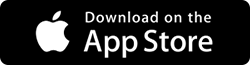

 Subscribe Now & Never Miss The Latest Tech Updates!
Subscribe Now & Never Miss The Latest Tech Updates!