Here’s what Windows 10 21H1 update brings for users and how to tune up PC to get the update. With the increase in the number of Windows 10 users, Microsoft understands the significance of offering feature updates to its users. These updates help people stay productive and protected. But inevitably, some users face issues after updating Windows or during the upgrade. Hence, it is important to keep a few things in mind before updating to the latest Windows 10 21H1 update.
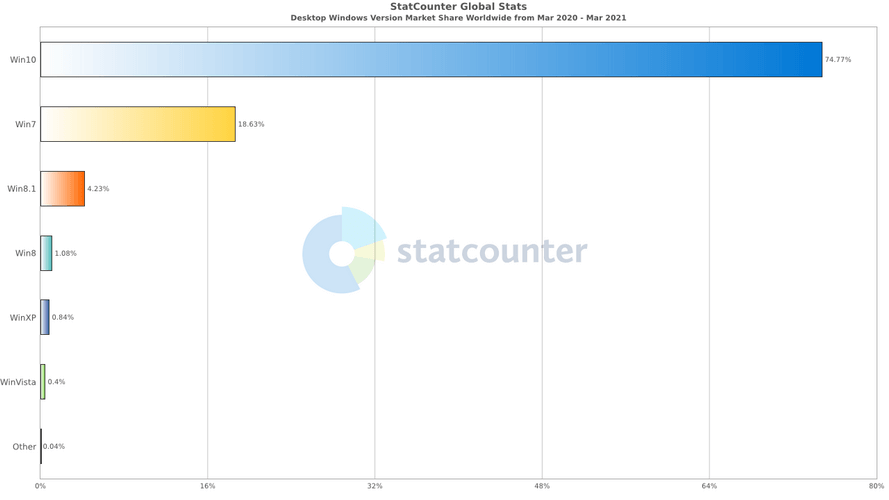
Windows 10 21H1 update – Things to Keep In Mind Before Updating
Before we begin with PC Optimization tips, let’s know about the new features Windows 10 21H1 bring for users. This will help decide whether you want the eleventh Windows update or not. Each year Microsoft rolls out two feature updates – one in Spring and the other in fall. Former comes with more significant changes, improvements, and features while the latter is a small update. But this time, Microsoft has changed its approach. The first one is minor, giving engineers enough time to work on major rollout.
What’s New On Windows 10 21H1?
Windows 10 Version 21H1 will be an optional update for devices running 2004 and 20H2 versions. This means, if you are a seeker, you will have to manually download the update. In this post as you will read further, we will explain the new feature of Windows 10 21h1, how to optimize PC for Windows 10 21h1, and get Windows 10 21H1 update on your device
Features – Windows 10 21H1
Windows version 21H1 focuses on quality, security, and remote access. How? Here’s a list of changes and improvements.
- Windows Hello will use the multi-camera feature for biometric authentication
- The Delay problem when launching Microsoft Office will be fixed in Windows Defender Application Guard (WDAG).
- Better Windows Management Instrumentation (WMI) Group Policy Service (GPSVC) for remote working conditions.
- Support for Microsoft Edge (Chromium) – Windows 10 kiosk mode.
- Improved WinHTTP Web Proxy Auto-Discovery Service, ability to overlook invalid Web Proxy Auto-Discovery Protocol (WPAD).
- Updates the Open Mobile Alliance (OMA) Device Management (DM) sync protocol.
- Improved startup times for applications with roaming settings when User Experience Virtualization (UE-V) is enabled.
- Unexpected screen display during OOBE fixed
- Stop error fix that occurs at startup
- High memory and CPU utilization fixed when using Microsoft Defender for Endpoint
Besides, there are other prominent changes that you can enjoy after updating the Windows 10 version to 21H1. But before that let’s learn how to tune PC for Windows update.
How to clean up a PC to make space for Windows 10 update?
To install an update, the system should have a minimum of 10 GB of free disk space. But if you are running out of storage space then? Does this mean you cannot update Windows? Or will have to invest in an external drive?
Probably not, because by performing routine maintenance, you can clean the PC and reclaim enough storage space. To learn more about how to clean up PC manually, read our previous article.
However, if you are looking for an automatic way, try using Advanced PC Cleanup – a professional PC optimization and tuneup utility that helps clean junk files, secure PC, uninstall unwanted apps without leaving leftovers, and so on.
Download Advanced PC Cleanup
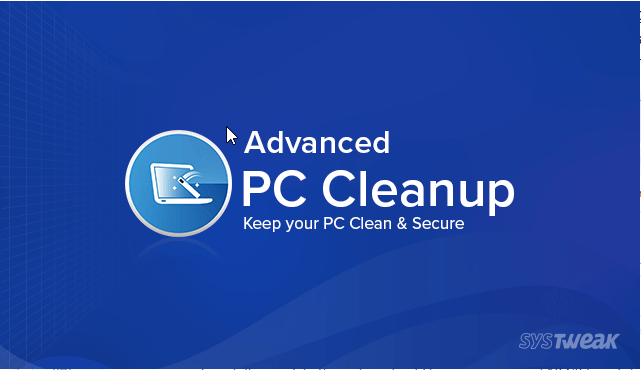
How to use Advanced PC Cleanup to Optimize Windows PC
1. Download and install Advanced PC Cleanup
Download Advanced PC Cleanup
2. Launch the trusted and reliable PC Cleaner software
3. Click Start Scan Now to scan the system for unwanted items slowing down the PC and taking unnecessary space.
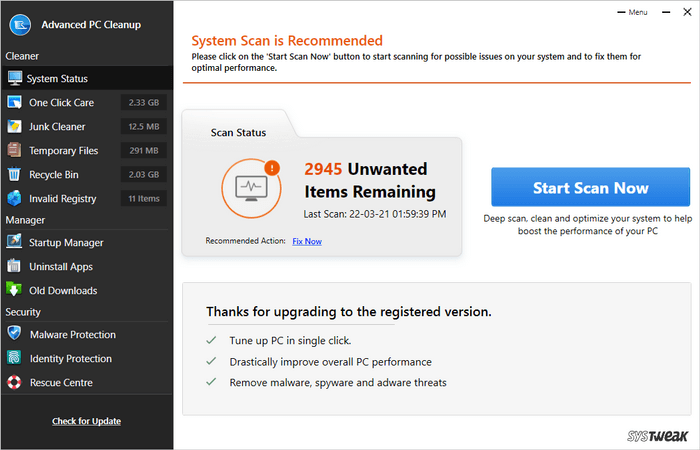
4. Wait for the scan to finish
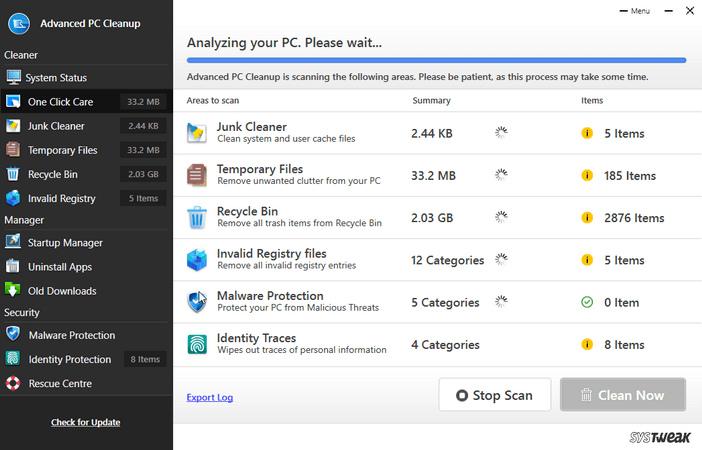
5. Once done, click Clean Now to fix the errors.
6. Restart the system. You will now get an optimized, clean, and tuned PC.
Moreover, you will have free space on the hard disk on which you can now install the latest Windows 10 version 21H1, update.
When will be the new update available for download?
According to Microsoft, the Windows 10 21H1 update will be available in the first half of the year i.e. either by end of April or starting of May.
How to download the latest Windows 10, version 21H1?
Note: To get the latest version 21H1 of Windows 10 you need to become a part of the Windows Insider Program. To enroll for Windows Insider press Windows + I > Update & Security > click Windows Insider Program > Get started.
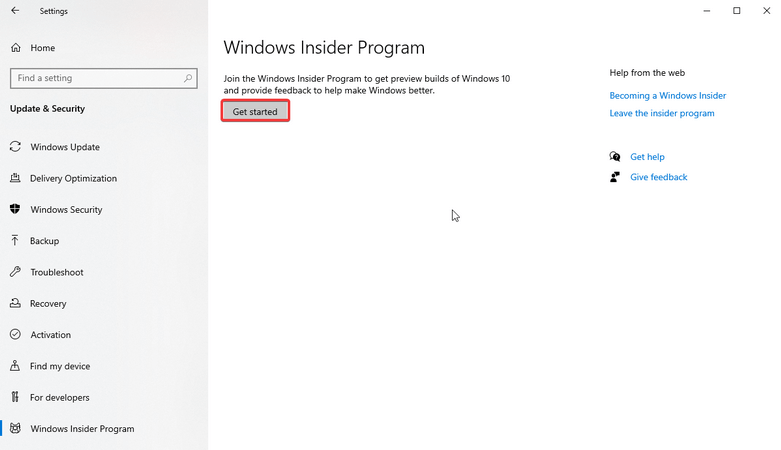
Follow on-screen instructions > link your Microsoft account > and select Beta Channel from the options. Once done, you will get the option to download the 21H1 update.
Important Thing to Remember:
If you are enrolling in the Windows Insider Program on your primary PC, make sure you have a backup of all the important data. This will help stay safe if anything goes wrong after installing the update. If you are looking for a backup tool. you can give Right Backup – the best cloud backup tool a try. Generally, you can download Windows update by following the steps below:
1. Press Windows + I
2. Select Update & Security from the Windows settings window
3. Click Windows Update from the left pane > hit Check for Updates.
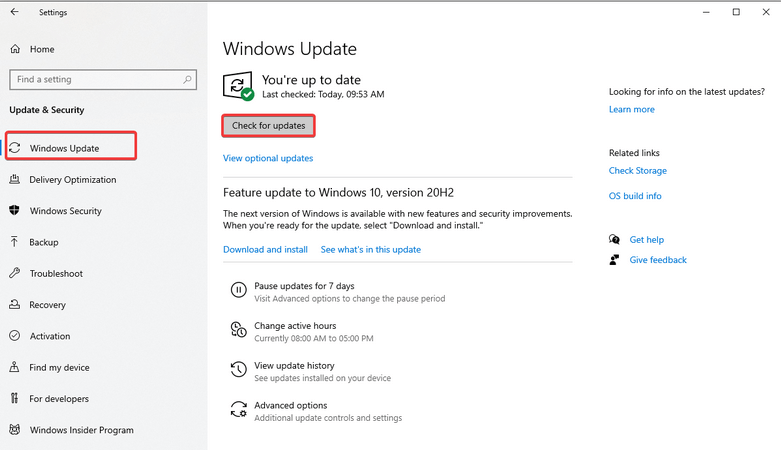
4. Wait for Windows to check for updates. If an update is available it will be downloaded and installed.
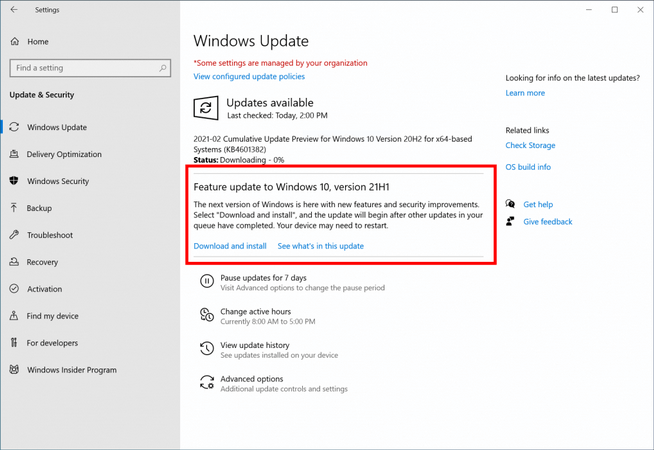
This way you can get the latest Windows 10 update 21H1.
Frequently Asked Question
Q1. Can pirated Windows 10 be updated?
No, you cannot upgrade or install a pirated copy of Windows 10
Q2. What is the cumulative update for Windows 10 version 1909?
To deliver improved performance, enterprise features, quality enhancements, windows 10 version 1909 cumulative updates are rolled out.
Q3. What is the latest version of Windows 10 2021?
The current version of Windows 10, available for users running Windows 10 is 20H2. If you do not have this update can download it via Check for Updates.



 Subscribe Now & Never Miss The Latest Tech Updates!
Subscribe Now & Never Miss The Latest Tech Updates!