Looking for an effective way to solve Pinnacle Game Profiler startup errors in Windows 10?
Well, you have come to the right place, here will explain the 5 best ways to fix Pinnacle Game Profiler won’t launch error.
Before, getting into details to fix various Windows-related problem, we recommend using Advanced System Optimizer:
This excellent system tweaking tool helps repair common Windows errors, protects the system from malware, BSOD error due to outdated drivers, helps recover deleted files, and clean junk files. Moreover, it is one of the best PC Optimizers that helps optimize memory and improve system performance. Using this tool is just like 1,2,3:

1. Download, install, and run Advanced System Optimizer.
2. Click Start Smart PC Care.
3. Wait for the program to detect errors. After that, fix all the detected errors and enjoy an optimized Windows system.
Isn’t it simple? In just 3 simple steps you get a clean and fully optimized PC.
Complete Review Advanced System Optimizer
Do share your feedback about the product in the comments sections below
Now that we know how to boost system performance, clean junk files, duplicates, and other unwanted data let’s learn how to troubleshoot Pinnacle Game Profiler (PGP) not opening.
How to Fix Pinnacle Game Profiler not working Windows
Table of Content
Ways to Fix Pinnacle Game Profiler Error
1. Disable third-party antivirus
2. Run Pinnacle Game Profiler as administrator
What is a Pinnacle Game Profiler?
PGP is a software using which setting up custom controller profiles for Windows games is made easy. But when there is an issue with this profiler, you face all sorts of errors like the software crashes at startup and a few more. Hence, fixing these errors, to let PGP work is a must.
Methods to fix Pinnacle Game Profiler Error on Windows
1. Disable third-party antivirus software
1. Press Ctrl + Shift + Esc to open Task Manager
2. Click the Startup tab and look for the Antivirus program you use on your PC
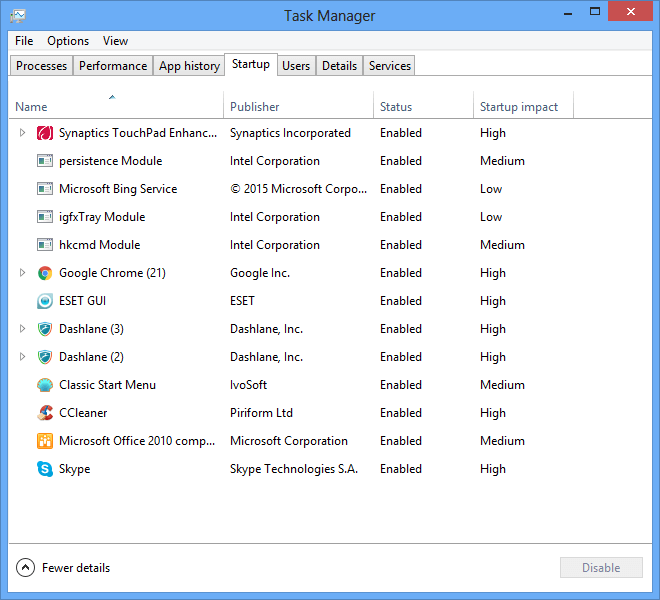
3. Select it > right-click > Disable. Or can simply select it > Disable.
4. Now, reboot Windows and check if the problem is resolved or not.
Note: Antivirus programs like Norton packages, also conflict with Pinnacle Game Profiler, hence temporarily disabling them is recommended. This can be done from the settings or using the icon present in the system tray. After disabling them, try to use Pinnacle Game Profiler, you should not face any problem.
However, if you think disabling the antivirus will leave you vulnerable to attacks, then try using Systweak Antivirus. This advanced and all-round protection tool helps stay shielded from malware, ransomware, and other online threats.
Click the download button below, to install Systweak Antivirus:
2. Run Pinnacle Game Profiler as Administrator
Sometimes, when you run a program as a standard user you face errors. Hence to fix the Pinnacle Game Profiler startup error, follow the steps below:
1. Look for the Pinnacle Game Profiler shortcut on Desktop.
2. Right-click > Properties >Compatibility tab
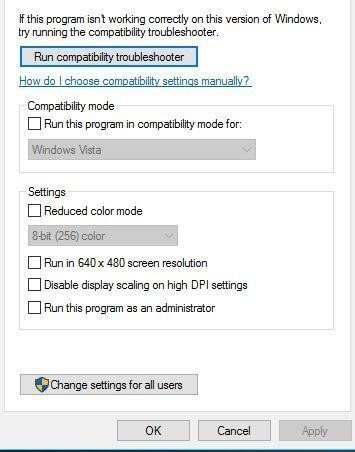
4. Check the box next to Run this program as an administrator > Apply > Ok
5. Close it and then try to launch Pinnacle Game Profiler.
Alternatively, you right-click PGP and select Run as administrator.
3. Update Pinnacle
Most software related errors can be fixed by updating the software. Similarly, to fix PGP won’t launch, try updating the Pinnacle.
1. Press Windows + R
2. Enter appwiz.cpl in Run windows > Ok
3. Look for Pinnacle Game Profiler > select it > Uninstall/Change button.
4. Choose Update Pinnacle Installation option > Next.
Note: To update or repair Pinnacle Profiler, you can also use the Repair Pinnacle Installation option offered by the InstallShield Wizard window.
4. Reinstall Pinnacle Game Profiler
For some users, reinstalling Pinnacle Game Profiler has fixed the issues. Therefore, even after applying the above fixes, if you are still facing problems, we suggest uninstalling PGP.
For this, you can use the Uninstall Manager offered by Advanced System Optimizer, which will remove it without leaving leftovers.
Alternatively, you can follow the old way to uninstall a product i.e. via Control Panel > App & Features > select program > uninstall.
Note: Uninstall Manager helps get rid of the most stubborn applications from Windows without leaving any traces.
After uninstalling PGP, head to the Pinnacle website and install the latest updated version.
5. Adjust the date in Windows 10
1. In the Windows search bar, type Date & Time. Select the search result.
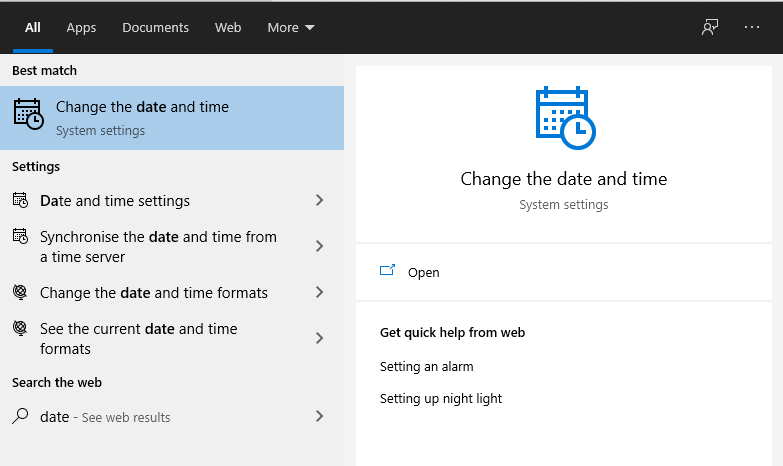
If Set the time automatically and Set the date automatically options are enabled, disable them.
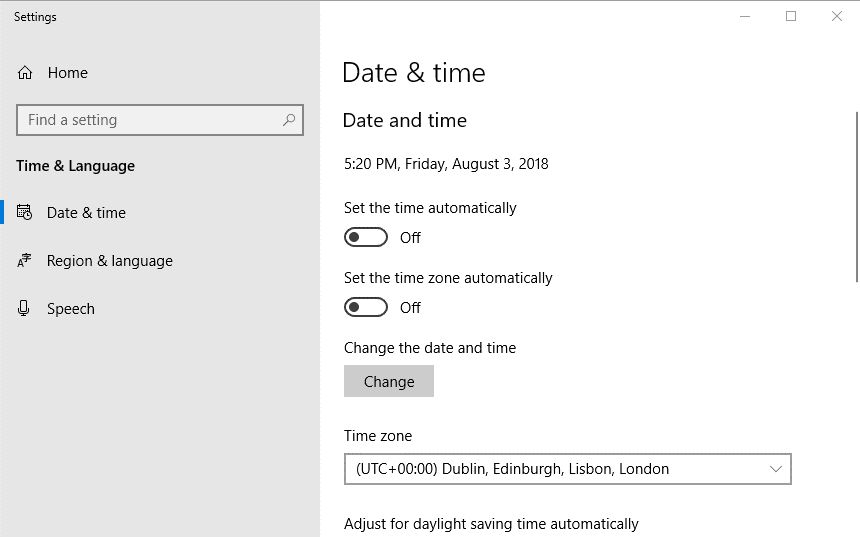
3. Hit the Change button and select the date and time that’s one month old.
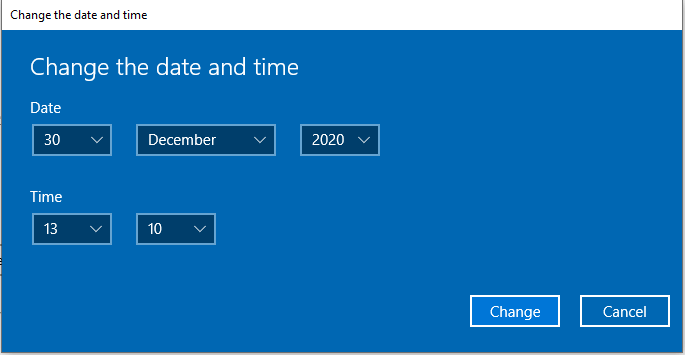
Once done, click the Change button.
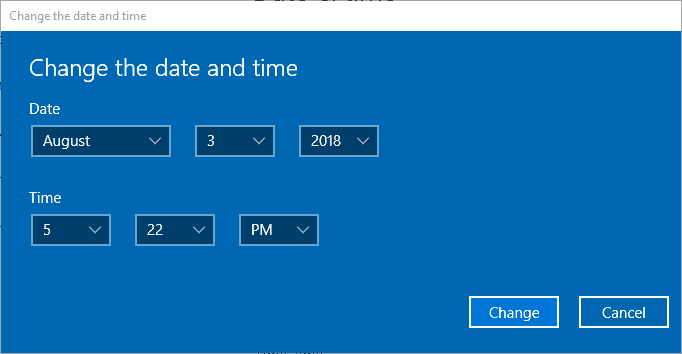
Now, try to use the program so you should not face any problems.
Note: We suggest setting a date to a month old as it has helped certain users. Surely, this is a curious fix but there’s no harm in giving it a shot. If this helps run Pinnacle and enjoy the game.
These are the possible fixes for the Pinnacle Game Profiler error on Windows. We hope using them your problem gets resolved. However, if you have tried something else and it worked do share the same in the comments section.
FAQ – Pinnacle Game Profiler not opening in Windows 10
Is the Pinnacle Game Profiler a virus?
No, it isn’t. The latest version of Pinnacle Game Profiler is safe to use. However, if you have any doubts, then you can upload the file on https://www.virustotal.com/and check for yourself.
How does Pinnacle Game Profiler work?
The Pinnacle Game Profiler software lets gamepad or joystick work with any game. Using it, you can easily play any game on a Windows machine.
How do I uninstall Pinnacle Game Profiler?
To uninstall Pinnacle Game Profiler, follow the steps below:
- In Windows, search type Add or remove programs
- Look for Pinnacle Game Profiler
- Select it and click Uninstall.
- Follow on-screen instructions and restart Windows
This way, you can easily remove the Pinnacle Game Profiler from Windows.



 Subscribe Now & Never Miss The Latest Tech Updates!
Subscribe Now & Never Miss The Latest Tech Updates!
Mansi Vijay
Disabling third-party antivirus was an effective aid to resolve Pinnacle Game Profiler not opening issue on WIndows 10!