Question:
What is rthdcpl.exe, and why do I see it in my Task Manager consuming almost 60% and higher resources?
Answer:
Rthdcpl.exe is a genuine file and is associated with the Realtek HD sound manager. However, if you see it taking more CPU resources, the chances are that the file is infected. To ensure rthdcpl.exe is a genuine file, head to Task Manager and check the file location. To do so, follow the steps below:
1. Press Ctrl+Shift+Esc
2. Scroll through the list and look for rthdcpl.exe
3. When detected right-click > Open file location. It should be either in C:\Windows or C:\Windows\System32 folder. However, if it is saved at some other location, chances are the file is infected.
4. In such a case scanning the system with updated antivirus applications is suggested. To know more about the best antivirus application for Windows, read our post. However, if you are looking for a tool that protects your system for threats and does a complete optimization like:
- Fixing invalid registry entries
- Checking for hard disk errors
- Updating outdated drivers
- Optimizing memory
- Recovering deleted files
- Cleaning junk files
- Scanning and cleaning malware infections
- Protecting from privacy exposing traces and more
We suggest using Advanced System Optimizer – an all-in-one optimization tool. Using it in no time, you can clean up your system and can fix rthdcpl.exe.
To download this fantastic and powerful cleanup utility, click here.
Alongside you can know more about it by reading the comprehensive review on Advanced System Optimizer.
What is Rthdcpl.exe?
Rthdcpl.exe is a process related to the Realtek HD audio sound manager. It helps to edit audio settings. The file is located inside C:\Windows and is bundled along with Realtek sound driver and audio hardware. Another file related to it is Audiodg.exe.
Moreover, rthdcpl.exe also works as a digital signal processor (DSP) that controls audio from the sound card, thereby providing custom ‘effects.’
 Additional Tip
Additional Tip
Tip: A malware can disguise easily; therefore, checking the file location of the running file that is consuming a High CPU is recommended. If a Windows process file is not located within C:\Windows\ or C:\Windows\System32 folder, then there’s a high risk of it being infected.
Is Rthdcpl a genuine file or a virus?
Rthdcpl is a genuine, trusted file, and it should not be deleted. But there’s a possibility that a malware or virus might be hiding in plain sight under rthdcpl.exe. To avoid this, we need to check the system for infections. For this, we recommend using Advanced System Optimizer – a one-click cleanup utility.
Surprised? How it can help. Well, don’t be. This powerful tool not only optimizes Windows machines but also scans the system for infections. Using its System Protector module, you can scan the system entirely for infections and clean them in no time.
How To Clean Malware Using Advanced System Optimizer
1. Download, install and launch Advanced System Optimizer.

2. Click Security & Privacy > System Protector
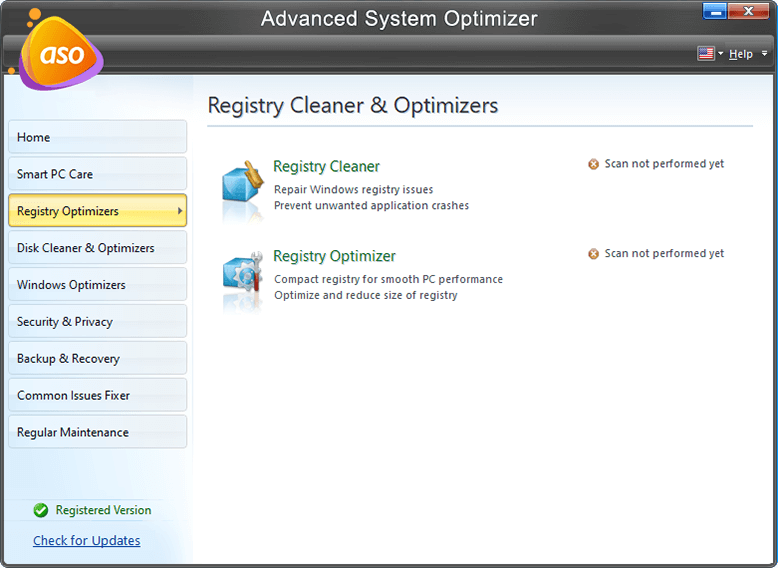
3. Run the scan and fix all the detected errors.
4. Now head back to Task Manager and check rthdcpl.exe High CPU problem should be resolved.
Common Errors Related to Rthdcpl.exe
Rthdcpl.exe – Illegal System DLL Relocation
Cannot find file: Rthdcpl.exe
How To Know If Your System Is Infected By rthdcpl.exe Malware?
If you notice the following symptoms, there are chances that your PC is infected with rthdcpl malware:
- Unstable internet connection
- High CPU Usage due to rthdcpl.exe
- Slow PC performance
- Browser redirection to unknown websites
- Too many pop-ups and advertisements
- Constant frozen screen
How To Disable Realtek High Definition Audio Control Panel rthdcpl.exe?
Although we don’t recommend disabling the file, doing so might cause problems with audio; however, if you want to learn how to disable thdcpl.exe, head to the configuration window.
To do so, follow the steps below:
- Press Windows + R keys
- Type MSConfig and press enter
- Select rthdcpl.exe > right click > disable
In addition to this, we suggest checking the disk for errors; for this, you can use the Disk Cleaner & Optimizer module offered by Advanced System Optimizer. By running each module under this category, you can remove unwanted clutter, optimize disk, check for errors, and manage disk.
Once this is done, you will see that the startup error caused by rthdcpl.exe is resolved.
However, if you want to do it manually, then open elevated Command Prompt. Now type SFC /scannow. Wait for the operation to finish. Afterward, run DISM.exe /Online /Cleanup-image /Restorehealth. command.
Wait for it to process; you should now not face the Realtek HD Audio file problem. Using any of the steps explained above, you can fix errors related to rthdcpl. However, if you are looking for a one-click resolution to resolve this and other Windows problems, use Advanced System Optimizer. We would love to hear from you about how the solution worked, do leave us your feedback in the comments section.
FAQ
Q1. What Is the rthdcpl.exe process in Task Manager?
Rthdcpl.exe is a legitimate executable file associated with the Realtek HD Audio Control Panel. The file is in C:\Windows, and it provides service to Realtek HD Audio Sound Effect Manager. Moreover, using it, you can modify audio settings from the sound card.
Q2. How to fix Rthdcpl.Exe Error on startup?
To fix the rthdcpl.exe error on startup, open the run window by pressing Windows + R. Now type MSConfig. Here, under the Startup tab, look for rthdcpl.exe. Select it and remove it from startup.
Q3. How to remove the rTHDCPL.exe virus?
To remove the rthdcpl.exe virus, we suggest scanning the system with an updated antivirus; for this, you can use a standalone antivirus tool called Systweak Antivirus or can use the one-click optimization tool Advanced System Optimizer, that will secure the system from infection and at the same time will also cleanup other errors and junk files.
Q4. Is rthdcpl.exe safe?
Yes, it is a safe file unless infected by malware. To confirm, you need to check the file location. To do so, head to Task Manager. Select the file > right-click > open file location. If it is not saved under C:\Windows\ or C:\Windows\System32 folder, then there’s a high risk of it being infected.



 Subscribe Now & Never Miss The Latest Tech Updates!
Subscribe Now & Never Miss The Latest Tech Updates!
Dheeraj Manghnani
Rthdcpl.Exe has caused pain and suffering to many computer users. These steps are great.Mansi Vijay
Cleaning your system thoroughly with a dedicated PC Cleaner and Optimizer should work to resolve any type of common computer errors!