Short on Time? Looking for a one-click solution to clear FaceTime History?
Well, here’s a tip for you: Download Disk Clean Pro and delete FaceTime History on Mac. You can also fix other Mac-related issues and get rid of junk files, thereby freeing up storage space. But if you are DIY types, no worries, we have got the best solution for you too. To know about them, read the post till the end.
FaceTime needs no introduction. It is the most widely used video and audio calling tool by Mac users. Using it, you can easily get in touch with family, friends, office mates, and others who all are using Apple devices. One of the key benefits of using FaceTime is that it syncs with all devices. This means if you are using it on Mac and switching to the iPhone, you can pick the call on it too.
Note: This data seeking is beneficial as you can access the call records on all devices. However, if you use FaceTime a lot, this history might take unnecessary space on Mac and can even pose a privacy threat. Hence if you don’t want anyone to see what calls you made, here’s how to clear FaceTime history on your Mac.
 Additional Tip
Additional Tip
App cache stores all the information related to the apps you use, including FaceTime. So, to erase this data, you need to clear the app cache. Doing so manually can be a risk, as removing a wrong file might harm both system and application. Therefore, to clean the app cache, we need a trusted cache cleaner app. For this, we recommend using Disk Clean Pro by Systweak, a powerful app that helps clean cache files, system junk duplicates, and more. Nonetheless, it helps recover storage space and clean up Mac in just a few clicks.
How To Delete FaceTime History on Mac
To remove FaceTime History from Mac, follow the steps below:
1. Look for the FaceTime app using Finder.
2. Launch the app
3. Click on All or Missed > select the call to delete >Ctrl + click
4. Select Remove to clear it from Recent calls. This will remove only one call.
5. To remove all recent calls, you need to select Remove all. This will delete all the recent calls under the All and Missed pane.
These simple steps will help clear FaceTime History on Mac. But this does raise a question of why to erase FaceTime history. To know the answer, read further.
- To recover storage space.
- Boost performance
How To View And Clear FaceTime Recent Calls?
There are different ways to clear the list of FaceTime video and audio calls made by you, declined, received, or missed. This can be done one by one, or you can delete all at once.
Note: Clearing a single item means it will be removed from that device’s recent calls only.
How To View Recent Calls In FaceTime?
To view recent calls in FaceTime, if you see the FaceTime icon in the Dock, press Ctrl + Command. You will now see a list of contacts; these are recent calls; however, if you don’t see FaceTime in the Dock’s head to the Applications folder and launch it. Alternatively, you can use Spotlight to launch FaceTime. Once done, you will be able to view recent calls on FaceTime.
How To Delete FaceTime Calls?
To delete FaceTime calls, follow the steps below:
1. Open FaceTime > select the recent call you want to remove > right-click > Remove from Recents List.
Note: This will clear the selected call.
2. To remove all FaceTime history, click FaceTime menu > Remove all Recents. Alternatively, you can select any call > to right-click and select Remove all Recents from the context menu.

Once all recent calls are removed from your Mac, they will eventually be deleted from other Apple devices. The next time you use FaceTime to make a call, that call will be the first call added to recent items.
Note: You cannot stop FaceTime from loading on Mac and showing recent calls. So, if you want to keep the call log private, you will have to remove all items from FaceTime History each time you use it.
How to Turn Off FaceTime on Mac
Apple does not allow uninstalling FaceTime. However, if you don’t want to make or receive calls using FaceTime on Mac, you can disable it. To do so, follow the steps below:
1. Open FaceTime.
2. Click FaceTime menu > Preferences.
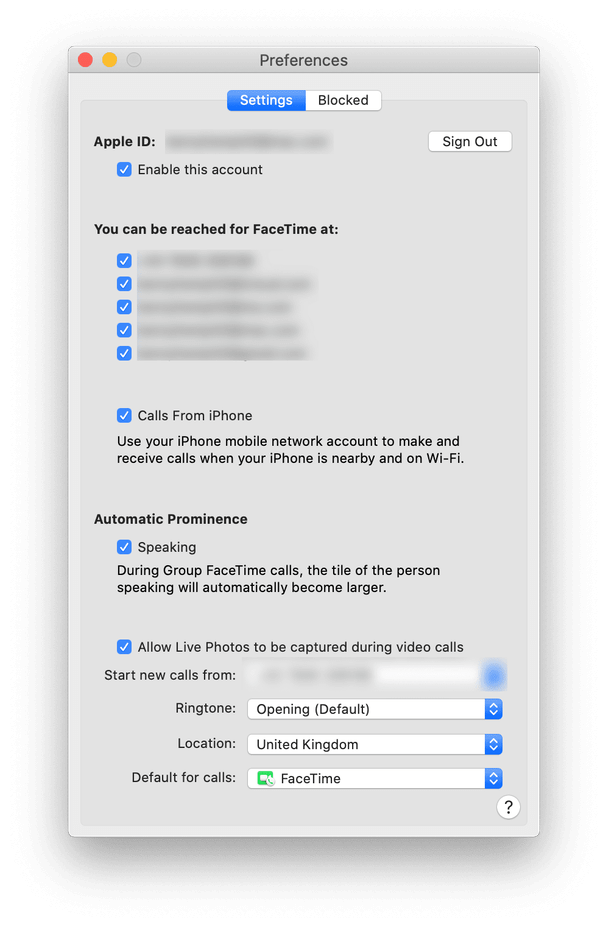
3. Hit Settings tab and here uncheck the option next to Enable this account
4. However, to use FaceTime to make outgoing calls, just uncheck the boxes under ‘You can be reached for FaceTime at’ and leave it enabled.
Using this simple way, you can disable FaceTime from Mac. Alternatively, you can press K + Command and disable FaceTime.
Now, let’s learn how to delete App Cache and Recent browsing details using Disk Clean Pro.
By now, you know how to check for Recent calls and delete them manually, but what about App Cache, Browsing History? They can also reveal a lot about your details like pages you visit, search history, and everything else. To erase all this information without leaving a trace, we’ll use Disk Clean Pro. It is an app that cleans up your Mac and helps recover storage space. As you can see in the screenshot, it scans different areas of your Mac for errors.
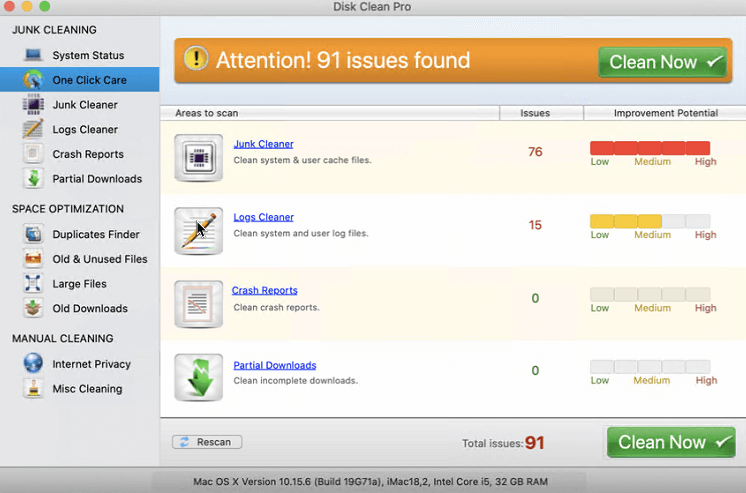
In other words, Disk Clean Pro will help clean large files, old downloads, trash files, old iTunes downloads, duplicates, and more.
To use it, follow the steps below:
1. Download, install and launch Disk Clean Pro.
2. Click Start System Scan

3. Wait for the scan to finish. Once done, click Clean Now
4. Afterward, click Internet Privacy > scan the system and clean all privacy exposing traces for the browsers installed.

This will help clean cache, search history, and other privacy exposing traces. Make sure none browser is in use when you perform this action.
This way, you not only clear FaceTime history but can also optimize and cleanup Mac in no time. This cleaning tool is amongst the best Mac Optimizer and is thoroughly tested. So, without any further delay, give it a try and clear FaceTime history. However, if you just want to try manual steps, then use them. Do let us know which steps you used and why in the comments section. We’d love to hear from you.



 Subscribe Now & Never Miss The Latest Tech Updates!
Subscribe Now & Never Miss The Latest Tech Updates!
mariya jonsan
Its very interesting i will definitely try this method and clear facetime history , informative post.Dheeraj Manghnani
I totally agree with Mariya that it is very interesting andi will definitely try this method and clear facetime history.James
Clear Facetime History and stay safe online nice tip thank you