The “blue screen of death” is a very common error, which is shown when you have a major problem on your PC. This error is also known as a “fatal” error because of the way it can cause your computer to restart or to have a lot of problems on it. Although these errors are very serious problems for your PC, the fact is that they are not that difficult to fix. This short tutorial is going to show you 3 simple steps that will fix almost every blue screen error on your PC. Moreover, practicing these steps will improve PC health and will prevent further occurrence of BSOD on your computer.
Also Read: best pc optimizer software for windows
Here’s what you need to do: –
1) Enter “Safe Mode” To Analyze The Error

Safe Mode is the mode Microsoft incorporated into Windows to allow you to test to see if any problems are caused by the “hardware” or “software” of your system. This mode basically loads a very basic version of Windows. This version does not load most device drivers on your PC. This basically allows you to see if the blue screen error you’ve been seeing is caused by hardware or software problems on your system. To do this, restart your PC and then press ‘F8’ before Windows even starts to load. This will show the “Advanced Boot Options” screen, where you will then be able to select “Safe Mode”. You can also use the multi-purpose MSCONFIG command to open ‘System Configuration’ utility and then access the ‘Boot’ tab and select ‘Safe Boot’.
When your PC loads in this mode, test it out for a little while and see if it crashes. If it does, then you likely have a hardware issue that can be fixed by a computer hardware expert or store. However, if it doesn’t, then you probably have a problem with your software which is a lot easier to fix.
 Step-By-Step Guide To Fix Windows Stop Code Memory...Memory management error? Blue screen error? If yes, then don’t worry! This article is about how to fix windows stop...
Step-By-Step Guide To Fix Windows Stop Code Memory...Memory management error? Blue screen error? If yes, then don’t worry! This article is about how to fix windows stop...2) Reinstall An Application That’s Causing Crashes

If you find your computer crashing when you use a certain program, then it’s recommended that you reinstall that program on your PC. This is important, because many software programs rely on a series of files called “Program Files” to run. These files are essential for your applications, as they store all the settings, options and functions that all your software tools need to run. Unfortunately, many of the software programs available today will actually damage & corrupt their program files, leading your system to run extremely slowly and with errors as a result. To ensure this is not a problem, you should reinstall a program if it causes your PC to have the blue screen.
3) Repair The Registry
If you experience your system restarting randomly, then it’s likely going to be caused by the “registry” of your system. The registry is a central database inside Windows, which stores all the settings, options & information your PC requires to run, and is an essential part of the Windows system. Unfortunately, the registry database is being used so much that most computers get confused and save many of its settings in the wrong way.
This causes the registry database to become filled with damaged, corrupted and unreadable files – which can cause your PC to slow down, and if the problem is big enough, crash. This is actually the most common reason why computers end up showing the blue screen of death. Thus, fixing the registry with a registry cleaner tool is one of the most beneficial things you can do for your system.
Note: – We don’t recommend repairing registry issues manually unless you’re an expert on the topic. Also we recommend taking a backup of registry before making any changes.
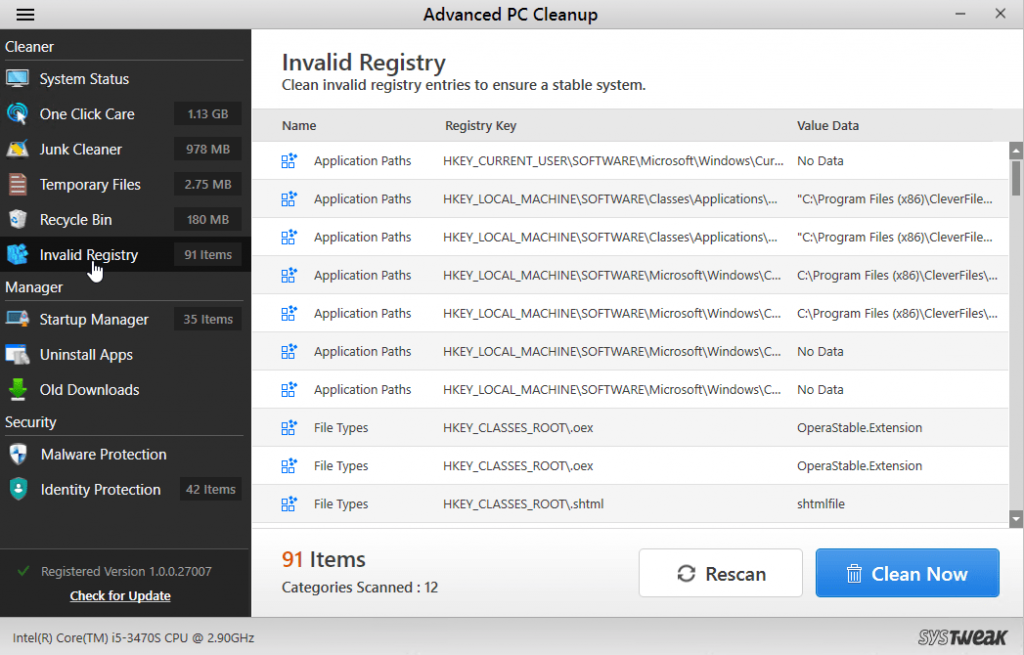
Advanced PC Cleanup is a powerful PC cleaner which can remove the invalid registry entry in quick steps. It improves PC performance by thoroughly scanning Windows registry and cleaning them. The program scans system related issues like startup and uninstallation, user related issues and ActiveX and Com components issues. You get a stable system that shows less unwanted error messages and operates smoothly. Click on the button to download Advanced PC Cleanup.
These are three ways you should follow to fix registry issues and prevent or at least gradually reduce their occurrence on your PC. For any information about Windows error, write in the comments below.
 How To Fix Blue Screen Of Death Error...You might have noticed a blue screen appearing randomly on your screen, which is called blue screen of death error...
How To Fix Blue Screen Of Death Error...You might have noticed a blue screen appearing randomly on your screen, which is called blue screen of death error...


 Subscribe Now & Never Miss The Latest Tech Updates!
Subscribe Now & Never Miss The Latest Tech Updates!