Whether you are jumping into a Zoom Meeting for a video call with your friends/family, to attend online classes or meetings, webinars, knowing Zoom Keyboard Shortcuts comes in handy, as it makes your video conferencing experience fast and better.
How To Find & Edit Zoom Keyboard Shortcuts?
While we have jotted down all the useful Zoom Keyboard shortcuts for Windows, Mac & Linux users, but you can undoubtedly explore the complete list of Zoom meeting shortcuts with the video chat’s desktop client.
Make Sure You Fulfill All The Prerequisites To Find Zoom Meeting Shortcuts:
- On Windows – Should run Zoom Desktop Client version: 3.5.19869.0701 or higher
- On Mac – Should run Zoom Desktop Client version: 3.5.19877.0701 or higher
- On Linux – Should run Zoom Desktop Client version: 1.1.32904.1120 or higher
STEP 1- To view and edit keyboard shortcuts in Accessibility Settings, all you have to do is: Log in to your Zoom Desktop App.
STEP 2- Hit your Profile Picture icon & click on the Settings menu.
STEP 3- From the left-hand menu, navigate to Keyboard Shortcuts.
STEP 4- A complete list of all the Zoom Meeting Keyboard Shortcuts will appear in front of your screen.
Moreover, you can also edit the Zoom Keyboard Shortcuts according to your convenience. To do that, follow the steps below:
STEP 1- Click on the keyboard shortcut you would like to edit or replace on the Zoom Video Chat app.
STEP 2- After clicking the shortcut, simply press the keyboard shortcut key with something that you would like to use.

Also Read: How To Change Your Background During Video Conference Calls
The Best Zoom Keyboard Shortcuts: For Windows
If you are using the Zoom Desktop client version for Windows, here are the keyboard shortcuts you need to try out.
Category: Manage View
|
Press This Zoom Keyboard Shortcut |
To Get This |
| Category: General | |
| F6 | Move Between Zoom Windows |
| CTRL + F | Search For Participants |
| ALT + F | Enter/Exit Full-Screen Video |
| ALT + L | Switch Between Portrait & Landscape View |
| ALT + F4 | Close Current Chat Window |
| Category: Manage Audio & Video | |
| ALT + A | Mute/Unmute The Audio |
| ALT + M | Mute Audio For Everyone Except The Host |
| ALT + S | Start/Stop Screen Sharing |
| ALT + T | Resume/Pause Screen Sharing |
| ALT + V | Start/Stop The Video |
| Category: Record Zoom Meetings | |
| ALT + C | Start/Stop Zoom Cloud Recording |
| ALT + N | Switch The Camera |
| ALT + P | Resume/Pause Zoom Meeting Recording |
| ALT + R | Start/Stop Zoom Local Recordings |
| ALT + Shift + T | Capture The Screenshot |
| Category: Manage View | |
| PageUp | View 25 Participants In A Single Window |
| PageDown | View Next 25 Participants In A Single Window |
| ALT + F1 | Switch To Active Speaking User |
| ALT + F2 | Switch To Gallery View |
| ALT + F4 | Close Current Chat Window |
| ALT + F | Enter/Exit Full-Screen Video |
| ALT + H | Show/Hide Meeting Panel |
| ALT + U | Show/Hide Zoom Participants Panel |
| ALT + I | Launch Invite Window |
| CTRL + Tab | Switch To Next Tab |
| CTRL + Shift + Tab | Switch To Previous Tab |
| CTRL + ALT + Shift + H | Show/Hide Meeting Controls |
Also Read: How To Setup Skype & Zoom Meeting On PC & Mac
The Best Zoom Keyboard Shortcuts: For Mac
If you are using the Zoom Desktop client version for macOS, here are the keyboard shortcuts you need to try out.
| Press This Zoom Keyboard Shortcut | To Get This |
| Category: General | |
| Command + J | Join or Schedule Zoom Meeting |
| Command + W | Leave Zoom Meeting |
| Command + Control + V | Start The Meeting |
| Command + Control + S | Screen Sharing |
| Category: Manage Audio & Video | |
| Command + Shift + T | Resume/Pause Screen Sharing |
| Command + Shift + S | Start/Stop Screen Sharing |
| Command + Shift + V | Start/Stop The Video |
| Command + Shift + N | Switch The Camera |
| Command + Shift + A | Mute/Unmute Audio |
| Command + Control + M | Mute Audio For Everyone Except The Host |
| Command + Control + U | Unmute Audio For Everyone Except The Host |
| Space | Push To Talk |
| Category: Record Zoom Meetings | |
| Command + T | Take Screenshots |
| Command + Shift + C | Start Zoom Cloud Recording |
| Command + Shift + R | Start Zoom Local Recording |
| Command + Shift + P | Pause/Resume Zoom Meeting Recording |
| Category: Manage View | |
| Command + Shift + W | Switch To Gallery View |
| Command + Shift + F | Enter/Exit Full-Screen Video |
| Command + Shift + M | Switch To Small Window |
| Command + Shift + H | Show/Hide Meeting Panel |
| CTRL + Option + Command + H | Show/Hide Meeting Controls |
| CTRL + T | Switch Tabs |
| CTRL + P | View 25 Participants In A Single Window |
| CTRL + U | Show/Hide Participants Panel |
| Command + W | Close Window |
| Category: Making Communication Better | |
| Command + K | Jump To Other Chats |
| CTRL + Shift + R | Get Remote Control |
| CTRL + Shift + G | Stop Remote Control |
| Option + Y | Raise/Lower Hand |
Also Read: Best Zoom Tips & Tricks To Ace Your Video Conferencing Experience
The Best Zoom Keyboard Shortcuts: For Linux
If you are using the Zoom Desktop client version for Linux, here are the keyboard shortcuts you need to try out.
| Press This Zoom Keyboard Shortcut | To Get This |
| Category: General | |
| Command + J | Join or Schedule Zoom Meeting |
| Command + W | Leave Zoom Meeting |
| Command + Control + V | Start The Meeting |
| Command + Control + S | Screen Sharing |
| Category: Manage Audio & Video | |
| Command + Shift + T | Resume/Pause Screen Sharing |
| Command + Shift + S | Start/Stop Screen Sharing |
| Command + Shift + V | Start/Stop The Video |
| Command + Shift + N | Switch The Camera |
| Command + Shift + A | Mute/Unmute Audio |
| Command + Control + M | Mute Audio For Everyone Except The Host |
| Command + Control + U |
Unmute Audio For Everyone Except The Host
|
| Space | Push To Talk |
| Category: Record Zoom Meetings | |
| Command + T | Take Screenshots |
| Command + Shift + C | Start Zoom Cloud Recording |
| Command + Shift + R | Start Zoom Local Recording |
| Command + Shift + P | Pause/Resume Zoom Meeting Recording |
| Category: Manage View | |
| Command + Shift + W | Switch To Gallery View |
| Command + Shift + F | Enter/Exit Full-Screen Video |
| Command + Shift + M | Switch To Small Window |
| Command + Shift + H | Show/Hide Meeting Panel |
| CTRL + Option + Command + H | Show/Hide Meeting Controls |
| CTRL + T | Switch Tabs |
| CTRL + P | View 25 Participants In A Single Window |
| CTRL + U | Show/Hide Participants Panel |
| Command + W | Close Window |
Note: Zoom Meeting Keyboard Shortcuts Are Only Available If You’re The Host!
Also Read: Effective Safety Tips To Keep Your Privacy Intact During Zoom Meetings
Wrap Up
Zoom & similar video chat platforms give you the ability to make group & conference calls for free. But they are not just available for use without any vulnerability, so you are required to learn How To Secure Your Zoom Conference Calls?
TAKEAWAY
You can save this Zoom Keyboard Shortcuts Cheat Sheet to keep it handy whenever needed!
Save Zoom Keyboard Cheat Sheet for future use
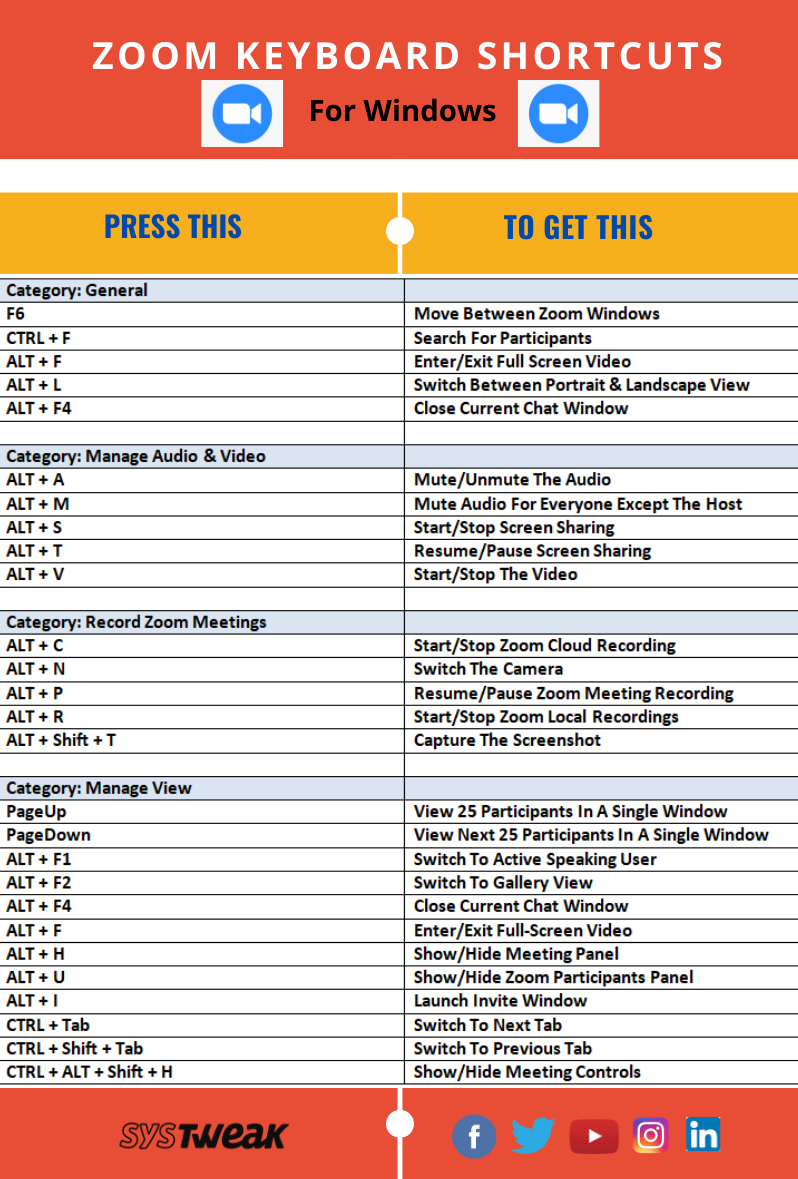
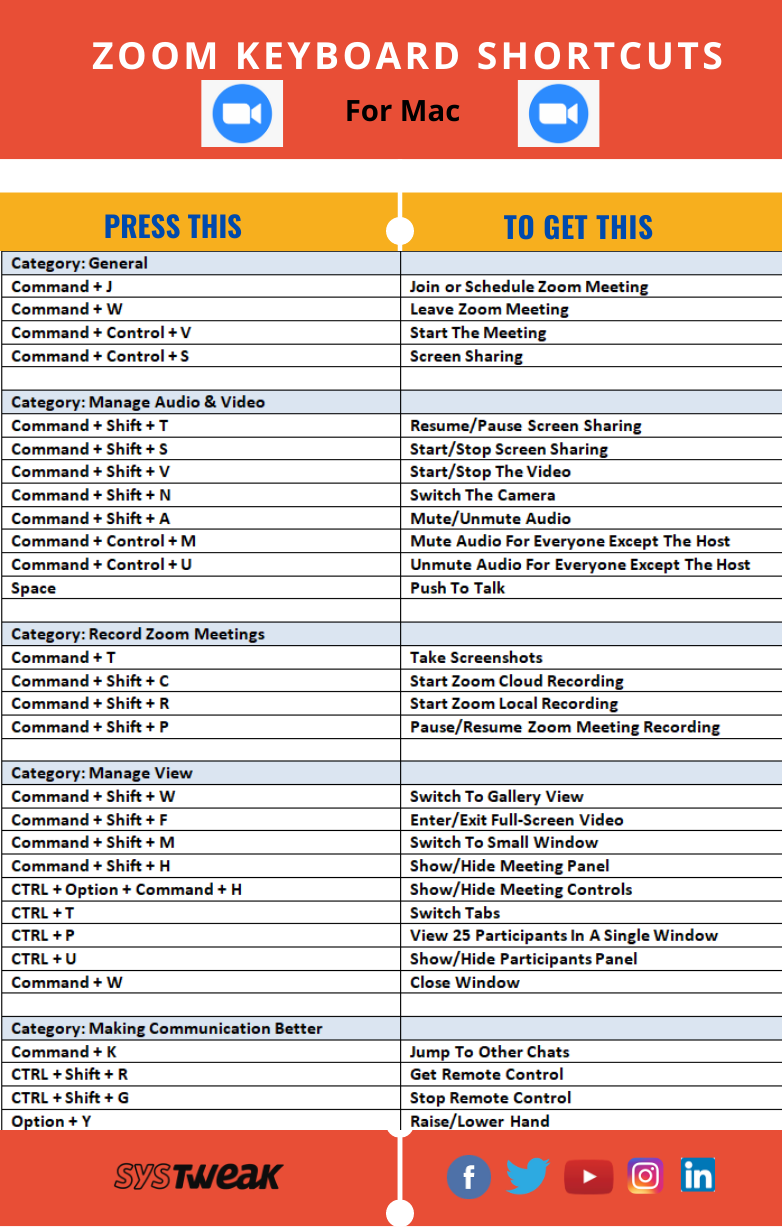
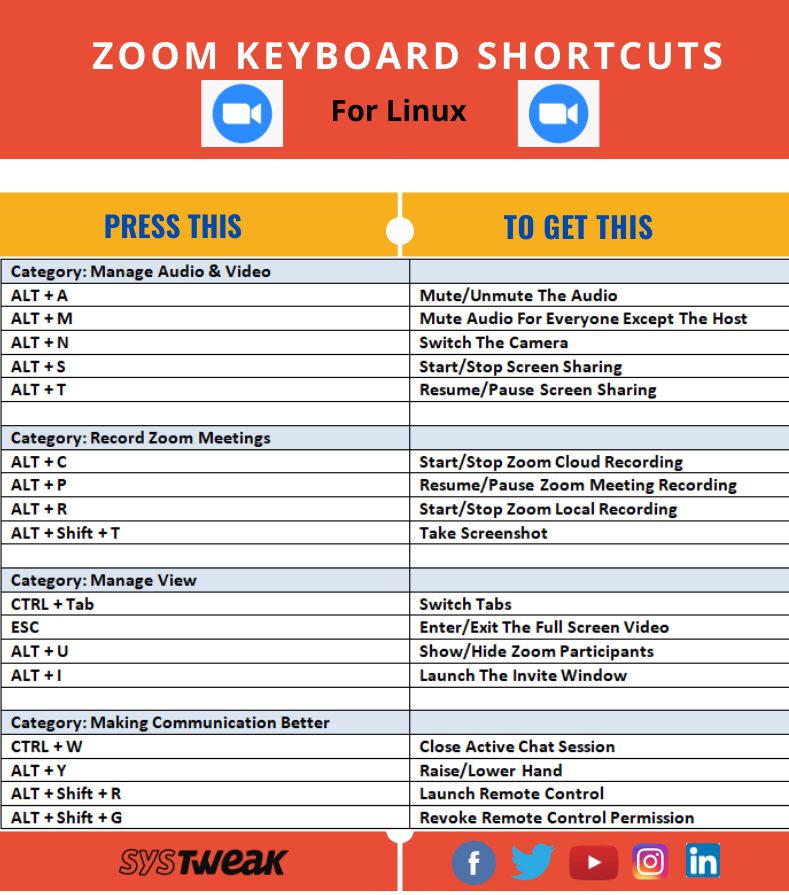
NEXT READS:


 Subscribe Now & Never Miss The Latest Tech Updates!
Subscribe Now & Never Miss The Latest Tech Updates!