Stuck with the “Your Computer’s Trusted Platform Module has Malfunctioned” error on Windows 10? The Trusted Platform Module (TPM) is a dedicated micro-controller that is designed to secure a system’s hardware using integrated cryptographic keys. So, if it has been malfunctioned or got corrupted due to any reason, some or the other Windows components installed on your device may not function properly.
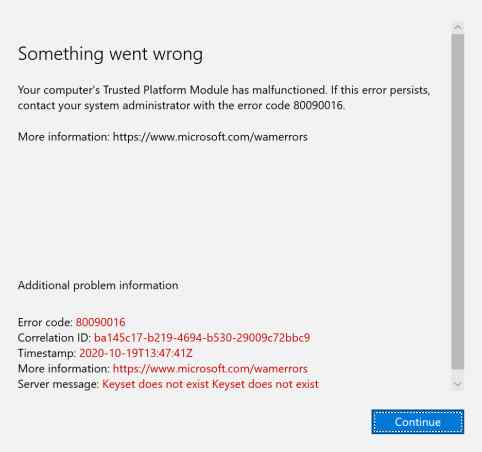
Image source: Microsoft Community
If your system’s TPM has malfunctioned, you must immediately perform several troubleshooting steps to get past this issue.
But before we proceed, let’s quickly learn about what is a Trusted Platform Module and how it functions on Windows 10.
What is a Trusted Platform Module?

Image source: PC Mag
Trusted Platform Module (TPM) securely stores your credentials and if it has somehow stopped working or got corrupted, you might not be able to log in or access some of the Windows services. TPM technology offers security-related functions and is designed to carry out cryptographic operations on Windows.
Some of the main roles that TPM takes care of include:
- Generate, store, limit, and manage credentials and cryptographic keys.
- Taking strong security measures to authenticate platform integrity.
- Mitigates phishing attacks.
Apart from this, the Trusted Platform Module also plays a crucial role during the booting process. The Boot Code of Windows is already loaded on the TPM and hence it authenticates whether the correct software is being used to boot your device.
So, yes, TPM is an integral component of Windows OS. If it has somehow malfunctioned, here are a few ways to resolve any issues pertaining to the Trusted Platform Module on Windows.
Also read: What is a TPM and Why Windows 11 is forcing everyone to use TPM chips
What Causes the TPM to Become Malfunctioned/Corrupt
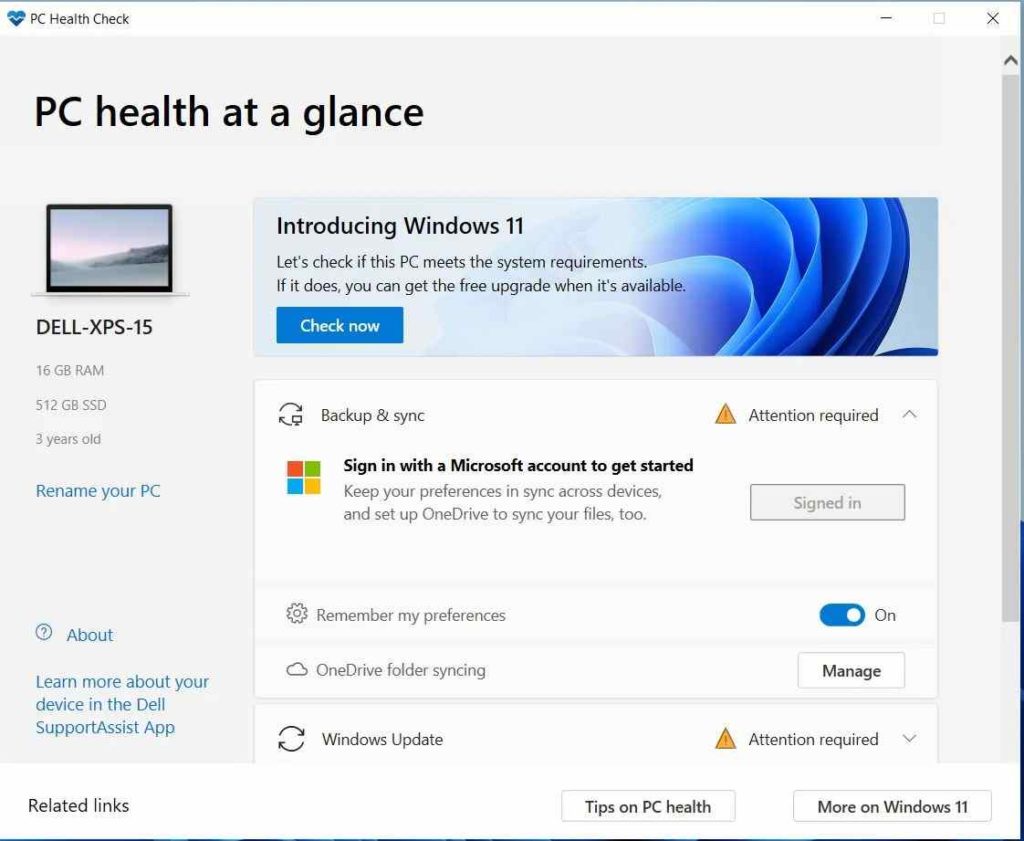
The TPM error is usually encountered on Windows 10 due to interference of the PC Health Checkup application. The PC Health Checkup is used to check whether your device is compatible with Windows 11 or not.
Other possible reasons that may trigger this issue are if the bootloader file has been tempered or if your device is infected with a specific type of virus or malware.
Also read: 9 Best Encryption Software For Windows
How to fix “Your Computer’s Trusted Platform Module has Malfunctioned” Error
Here are a few troubleshooting methods that you can use to get past the TPM error on Windows.
1. Clear the TPM Keys
Launch the Start menu search box, type “Windows Security” and hit Enter.
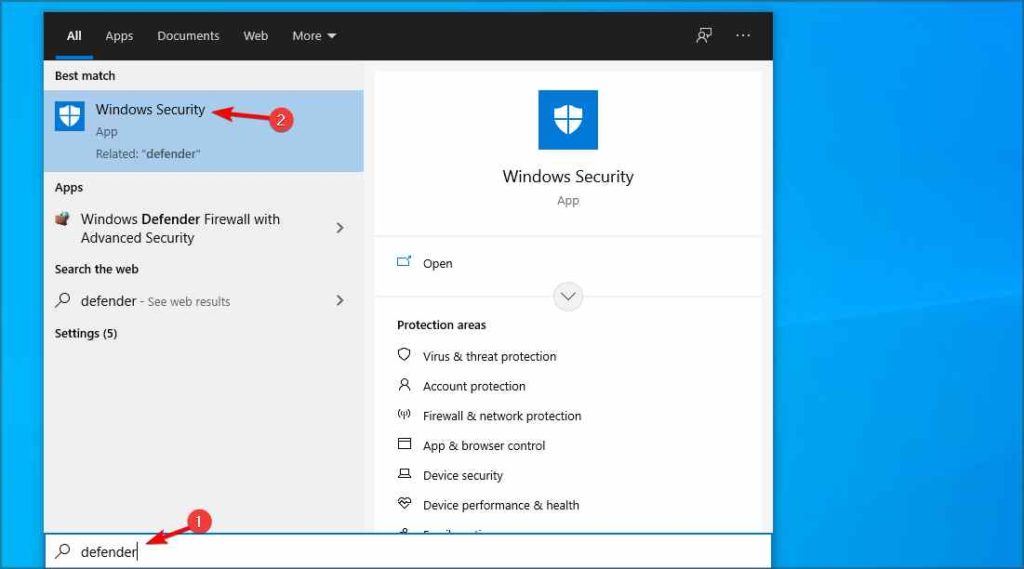
Switch to the “Device Security” option from the left menu pane.
Tap on “Security Processor Details”.
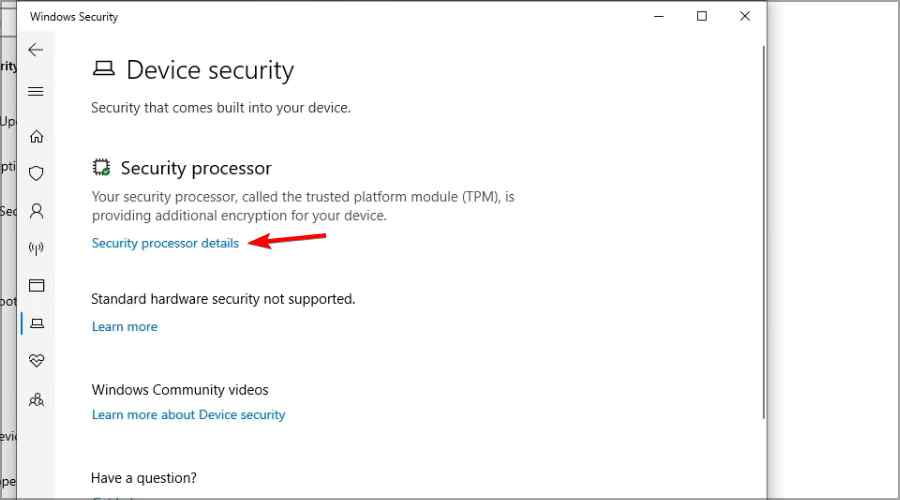
Now select “Security Processor Troubleshooting”.
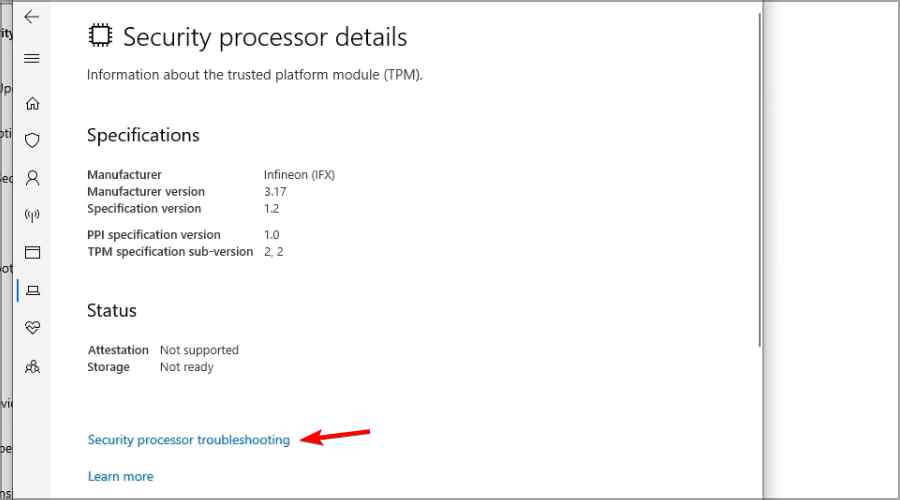
Tap on the “Clear TPM” button to clear the TPM keys on Windows 10.
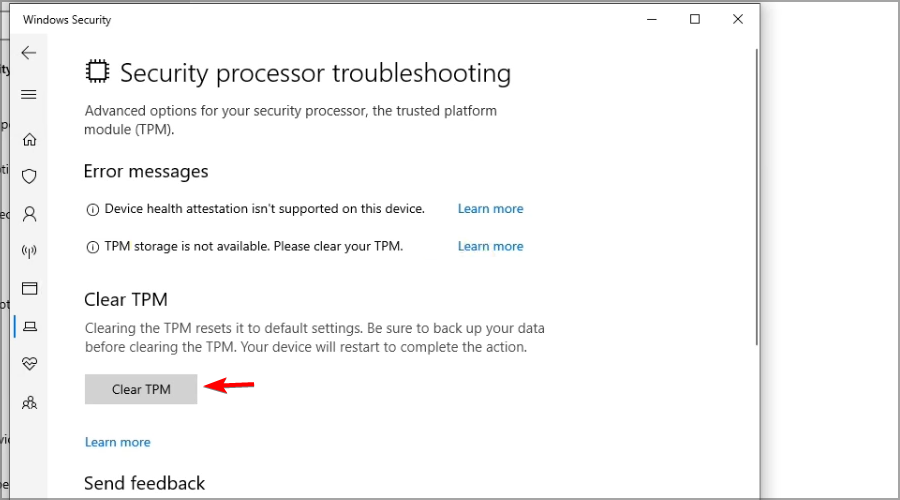
After making the above-mentioned changes, reboot your machine and check if you’re still experiencing any issues.
Also read: How to Remove Sensitive Information and Maintain Windows Registry Security?
2. Manually Enable/Disable the TPM Service
The next workaround to fix the “Your computer’s trusted module has malfunctioned” error is by manually turning on/off the TPM service. Here’s what you need to do.
Press the Windows + R key combination to open the Run dialog box.
Enter “TPM.msc” in the textbox and hit Enter.
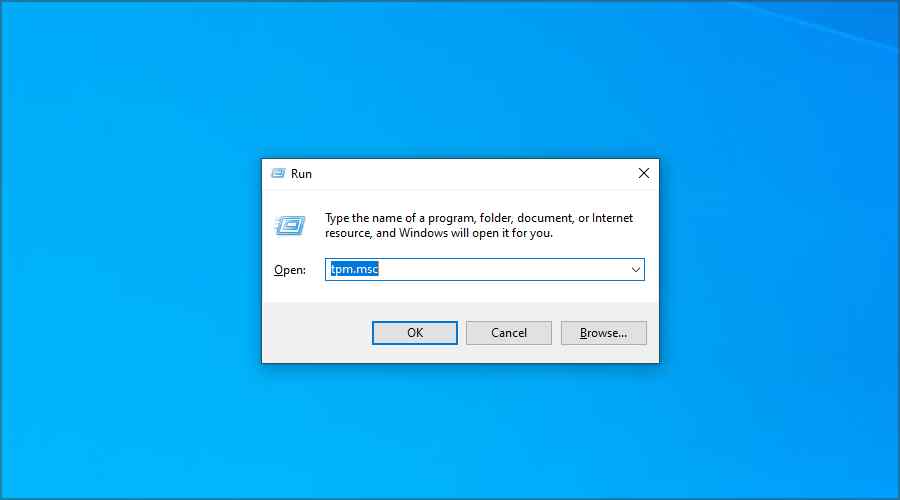
Head on to the Action panel and then select the “Turn TPM off” option.
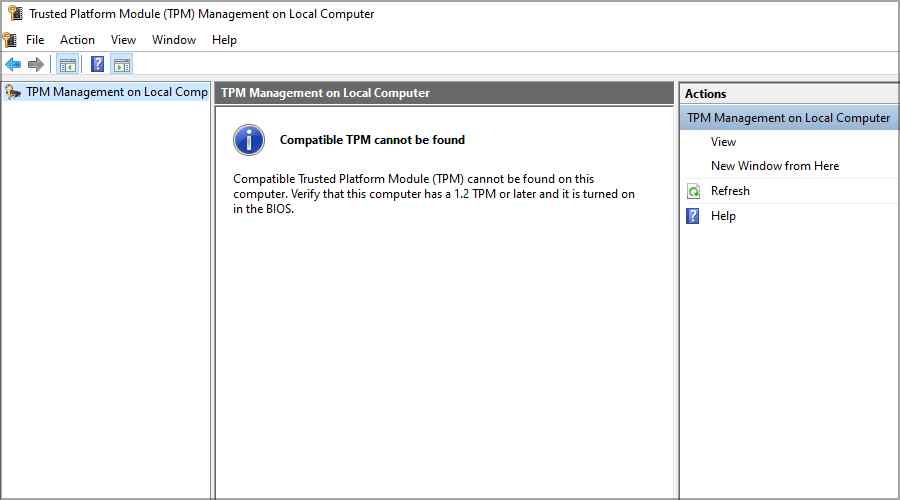
Reboot your device and check if the issue persists.
Also read: {Resolved}: Your Device Is Missing Important Security And Quality Fixes (2021)
3. Disable Hyper-V
Open the Control Panel and then select “Programs”.
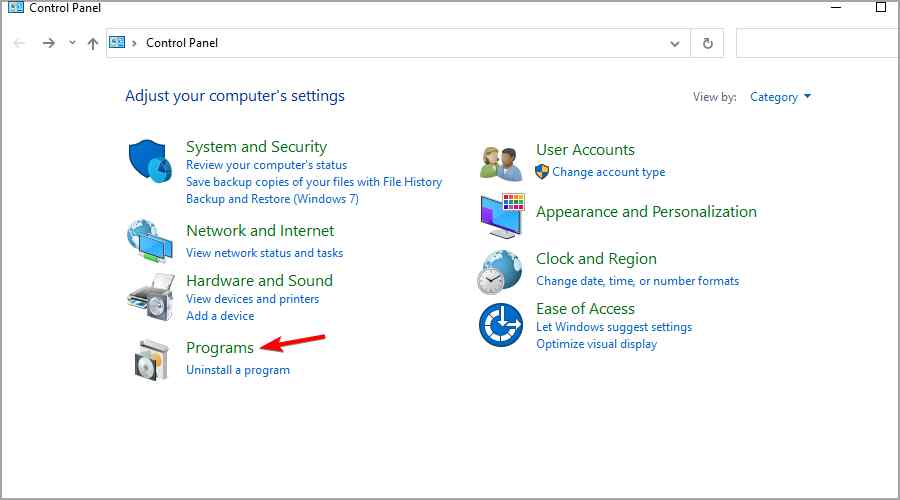
Select “Turn Windows features on or off”.
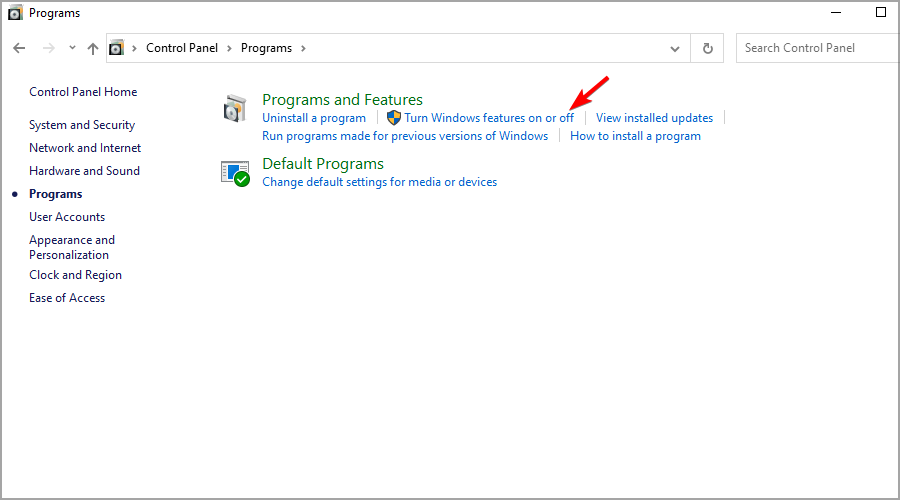
In the list of Windows features, look for the Hyper-V folder.
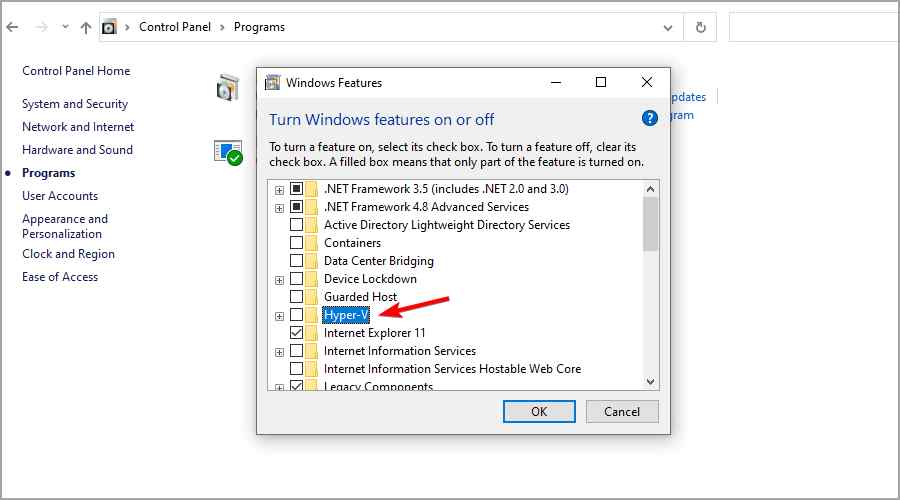
Uncheck this option and tap on OK to save your changes.
Also read: HyperX Cloud Alpha Microphone Not Working On Windows 10
4. Scan your Device for Virus or Malware
Tried the above-listed workarounds and still no luck? Well, there may also be a possibility that your device is infected with a virus or malware due to which the TPM error is being triggered. To make sure that your Windows PC is 100% threat-free, download and install the Systweak Antivirus security tool.
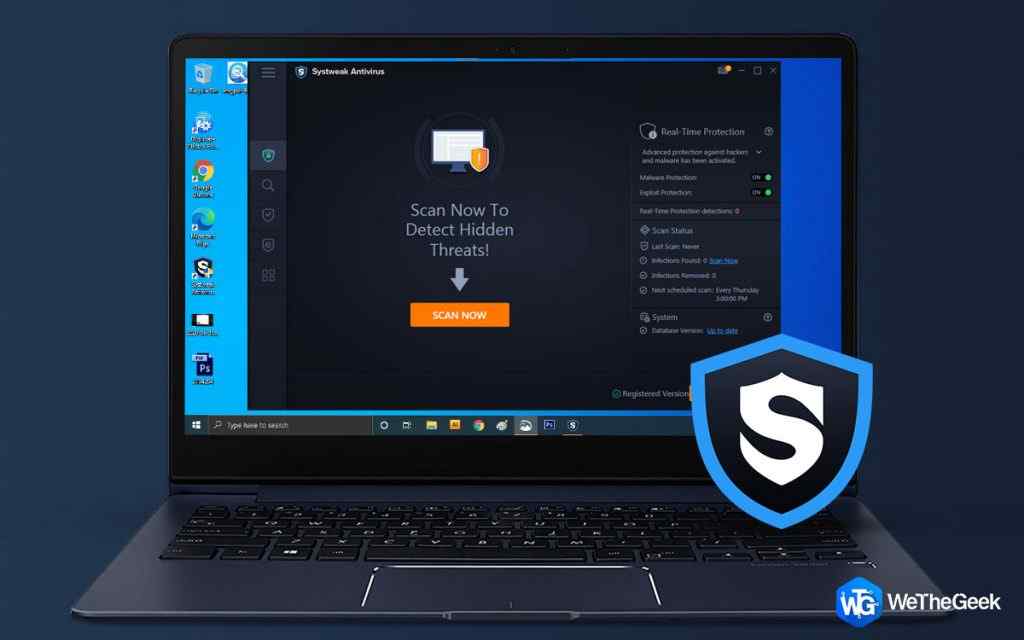
Systweak Antivirus is an advanced security tool that safeguards your device against viruses, malware, trojans, spyware, adware, and other malicious threats. It instantly detects the threats, neutralizes them, and tries to sneak them past from your device. Systweak Antivirus is a comprehensive security solution to safeguard your device from zero-day threats and exploits.
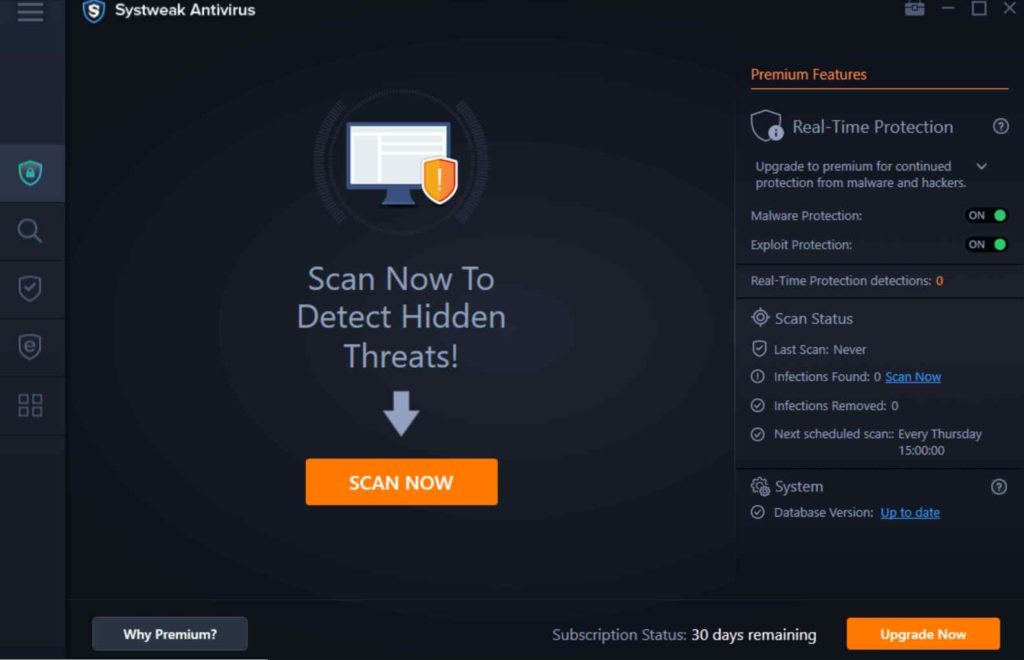
Apart from offering real-time protection against viruses and malware, Systweak Antivirus also improves your device’s speed and performance by removing unwanted startup programs and apps.
Conclusion
Here were a few solutions that you can try for fixing the “Your computer’s trusted platform module has malfunctioned” error on Windows 10. Were you able to get past the TPM error on Windows 10? Which solution worked out the best for you? Feel free to share your thoughts in the comments section. Follow us on social media – Facebook, Instagram and YouTube.



 Subscribe Now & Never Miss The Latest Tech Updates!
Subscribe Now & Never Miss The Latest Tech Updates!