Undoubtedly, you are reading this article because you have questions about the conhost.exe process running in Task Manager. Well, we have got it covered and have answers to what is conhost.exe, why it is running in Task Manager, how to get rid of conhost.exe, whether it is malware or not, and other similar questions.
This article is part of our ongoing series explaining High CPU Usage caused due to various processes like svchost.exe, CTFLoader.exe, DWM.exe, Backgroundtaskhost.exe, audiodg.exe, etc. Want to know about them? Start reading!
What is the Console Window Host Process (conhost.exe)?
The actual conhost.exe is a legit Windows process file, but sometimes hackers hide behind this file to spread infections.
Therefore, if you see multiple instances of the conhost.exe running in Task Manager, we suggest scanning your system for infections.
 Additional Tip
Additional Tip
The best security tool to fix conhost.exe errors
To fix High CPU Usage caused due to Console Window Host Process on Windows 10, we suggest using Systweak Antivirus. This top and robust antivirus application scans your system thoroughly for all kinds of infections. It also offers real-time protection, exploit protection, and malware protection, all of which provide all-around protection. This means once you have Systweak Antivirus installed and running on your system, you will be protected from both the latest and old threats.

To give this tool a try, download it Today!
In addition to this, you can read a detailed review of Systweak Antivirus by clicking here.
Now, coming back to the conhost file, the full name of conhost is Console Window Host, and it is visible under Task Manager of Windows 10. The file is associated with csrss.exe (ClientServer Runtime System Service) and cmd.exe (Command Prompt) processes. In addition to this, the file allows the user to drag and drop a file into the Command Prompt window.
Is conhost.exe safe?
The process is safe, but the chances are that a virus has replaced the original Console Window Host. Hence you face a High CPU Usage problem. Therefore, to check if the file is genuine or not, look for the file location under Processes in Task Manager. To do so, follow the steps below:
1. Press Ctrl+Shift+Esc and open Task Manager
2. Here, look for Console Window Host service.
3. Right-click > Open File Location

4. The file location should be the Windows\System32 folder. If it is the same, there’s nothing to worry about, but if any process is saved under %userprofile%\AppData\Roaming\Microsoft, the file is infected, and you need to take action.

Note: If you see multiple instances of conhost.exe, it’s important to check each instance’s file location. However, if you don’t see any details click > Details tab and hit > More details button at the bottom. You’ll now be able to see more details about each running process.
How to clean the infected Windows 10 system
To clean infections from your PC and fix conhost High CPU Usage, we suggest using Systweak Antivirus. To use it, follow the steps below:
1. Download and install Systweak Antivirus
2. Launch and run the application
3. Click Scan Types > select Deep Scan > hit the Deep Scan button.
4. Wait for the scan to finish.
5. Fix all detected errors and restart the PC
6. After rebooting, head to Task Manager and check the Task Manager; you should no longer see multiple Console Window Host or High CPU Usage instances.
If everything seems fine, then it means the virus, malicious file causing the problem, has been deleted from the system. So, this is how you can fix the conhost.exe virus problem existing on your PC.
FAQ
Q1. Is conhost.exe a virus?
Conhost.exe is a genuine file and is required by the operating system. However, if you notice High CPU Usage or lagging system performance, then the file can be infected. In such a case scanning the system using an updated antivirus utility is recommended. For this, you can use a standalone and best security tool like Systweak Antivirus or can use a system tweaking tool like Advanced System Optimizer that offers malware protection, facility to update drivers, clean junk files, fix invalid registry entries, and more.
Q2. Why Conhost.exe Consume Too Much CPU Resources?
In a normal scenario, conhost.exe does not consume more than 10 MB or 10-20% of CPU resources. However, if the file uses more than 80% CPU resources or multiple instances are running, there are chances that it is fake or infected. In addition to this, if the running process’s file location is not C:\Windows\System32\, then the file is infected by a virus called Conhost Miner that stores “conhost.exe” in %userprofile%\AppData\Roaming\Microsoft\. This virus tries to run a Bitcoin mining operation without the user’s knowledge consuming most of the memory and processor speed. Due to this, your PC runs slow, and you experience issues.
Q3. How do I get rid of conhost.exe?
To get rid of conhost.exe, we suggest using the best antivirus tool called Systweak Antivirus. It will help remove the infected Console Window Host file that is creating problems. In addition to this, head to Task Manager > look for the file under Processes > right-click > End Process Tree.
After this again, try to scan your system using a security tool; this will help delete conhost.exe from Windows10.
Q4. How do I fix the conhost.exe application error?
To fix conhost.exe application errors on Windows, we suggest fixing invalid registry entries, cleaning malware infection, and removing junk files. For this, try using Advanced System Optimizer, an all-in-one PC optimization and cleanup utility that helps perform all these operations and much more in just a click. Once you use this cleaning utility, it will automatically scan the system for problems creating conhost.exe application error. To use it, download Advanced System Optimizer.
Once downloaded, install, and run the application. Wait for the scanning to finish, fix all errors, restart the PC, and check the system; you should no longer face conhost.exe application error

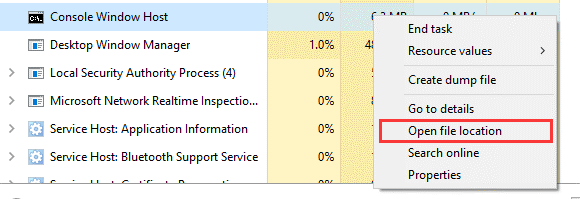


 Subscribe Now & Never Miss The Latest Tech Updates!
Subscribe Now & Never Miss The Latest Tech Updates!