While the majority of IT companies are bound to work remotely, many are using the remote access connection to access their work computers. Since the pandemic COVID-19 hit us in late February, people were made to stay indoors. Thus, shutting down the offices and workplaces one by one. Everyone who relies on their services still needs to be working from their homes. Therefore, people must take care of the security of their connection. Hacking attacks are more prevalent during these times as it has been seen that they have been using Coronavirus for their benefits.
Amidst all this, it has been more critical than ever to protect your PC while establishing a remote desktop connection. We have listed some of the tips to secure your remote desktop connection.
Also Read: Ways to boost your productivity while working from home.
How to secure remote desktop connection?
Following these practices will help you stay positive for the matters of security of your remote desktop connection.
1. Use Strong Passwords

Using a strong password is always recommended when it comes to securing your data and information. Be it on your email accounts, social media platforms or digital banking; we have been using the most robust encryption with the password. Similarly, we must put out a strong password for the security of the remote desktop connection.
So to put out the wrongful hands on to your organization’s remote desktop connection, set a robust password which can’t be easily accessed by mere guessing. Try and make use of the numeric characters along with special characters. Also, note it down at someplace safe in case you are not able to remember it. Although it is advised that you must memorize it and also you can share it with the excellent staff in the company.
2. Update your Software
The latest version of the Microsoft Remote Desktop Protocol is a must for protecting the remote desktop connection. So, always adhere to the habit of updating all software on your computer. The software must be updated regularly for both client and server. Perform this action by enabling the Microsoft updates on your computer. You must get a software updater in case you tend to skip this step in your regular tasks.
In the case of outdated software, one might be vulnerable to attacks, and this can pose a considerable risk to organizations with confidential information. One can install Systweak Software Updater to update the various software present on your computer continually. This is an efficient way to update all the software automatically.
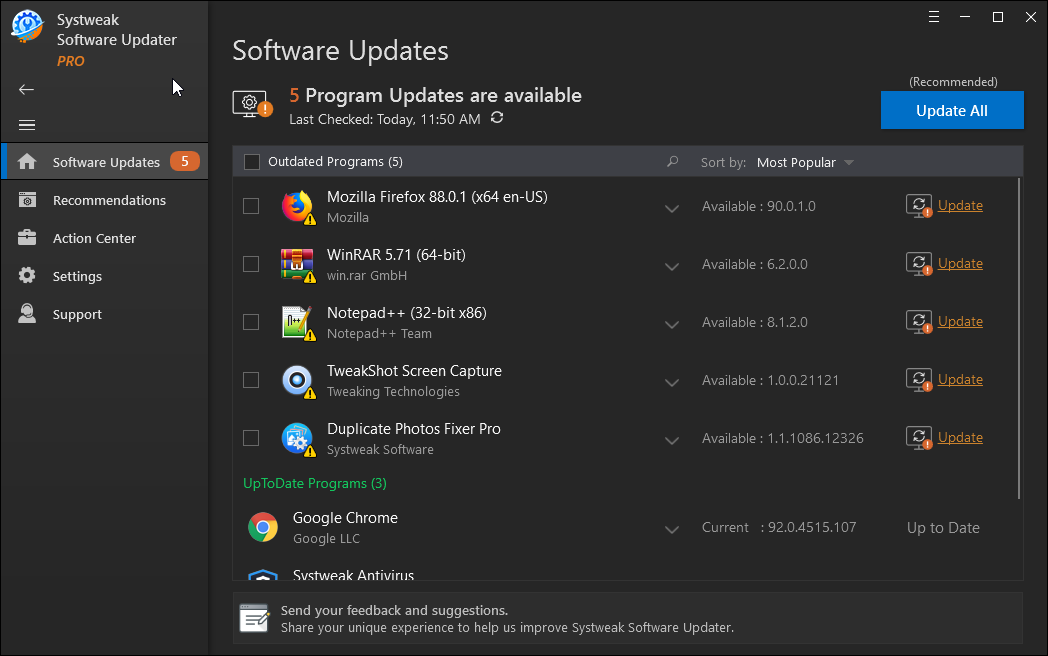
3. Limit access using Firewalls
While creating another level of security for the remote desktop connection, one can limit access to their connection using the firewalls. Learn the easy steps to restrict access using the Windows firewall.
- First, you need to login to your server through Remote Desktop.
- Open Start menu and type Advanced Security. Here, you can open Windows Firewall.
- Go to Inbound rules and click on Action.
- Here click on a rule called RDP.
- Now click on tab Scope and add the allowed IP addresses in the list for remote IP addresses.
- Now click on the radio button and click on OK to apply.
4. Enable network Level Verification
If you are not able to provide the limitations to the users or have various administrators, which might require access to the Remote desktop connection, get a network-level verification and enable it in a user’s computer. This will be available on all Windows computers for the version Windows 10, 8, and 7. Network-level authentication is a part of the remote desktop connection service as it will require the user who is trying to connect to first authenticate with the server.
5. Two-factor Authentication

By setting a higher security level to enter a remote desktop connection, we can further enhance the protection for our data and systems. The two-factor authentication can be used to manage the logins and will curb any malicious activity. In addition to the password, one needs to input one-time code, which is either provided on registered phone number associated with the account or on email address. This makes it less likely for people to get unauthorised access to the remote desktop connection.
6. Limit users
To make sure the remote desktop connection is secure, you must restrict the access to fewer users. You need to make sure that the necessary systems are allowed for the remote desktop access and remove all others. All the administrators are required to use a remote desktop to maintain the smooth flow of work. Therefore, you can always limit the users to the administrators and hence avoid any other usage.
To protect your remote desktop connection from any malicious activity, you must limit users who can access. This is an important tip to keep your remote desktop connection secure.
Verdict:
Before someone targets, you and your precious data on the internet, get secure remote access software. It is essential to understand the need of the hour to protect your remote desktop connection. We hope this article helps you, and you will follow these tips to secure your data and devices.
As we conclude the post, we would like to know your views. Your suggestions and comments are welcome in the comment section below. Share the information with your friends and others by sharing the article on social media.
We love to hear from you!
We are on Facebook, Twitter, LinkedIn, and YouTube. For any queries or suggestions, please let us know in the comments section below. We love to get back to you with a solution. We regularly post the tips and tricks along with solutions to common issues related to technology. Subscribe to our newsletter to get regular updates on the tech world.
Related Topics:



 Subscribe Now & Never Miss The Latest Tech Updates!
Subscribe Now & Never Miss The Latest Tech Updates!