Nowadays we connect several devices using Bluetooth. Some folks don’t give any thought to battery life and always keep their Bluetooth ON. Others, though, prefer manually turning Bluetooth on or off. Although for some people, that’s when the issues started. In particular, several of them reported that “Bluetooth getting turned on automatically” on their Android smartphones is most annoying.
In this article, we have outlined 6 ways to stop Bluetooth from turning on automatically. But let us take a closer look at the reasons for this problem. So, without further ado, let us get started.
Read Also:Resolved: Failed To Obtain IP Address Error on Android
Why is Bluetooth turning automatically on?
Despite the fact that there is a number of unknown causes for this problem to appear on Android smartphones, the following are some of the more common ones:
- Bluetooth is activated by some Android applications to work effectively.
- Bluetooth gets frequently activated automatically when scanning for enhanced accuracy.
- Android devices’ quick device link feature intermittently activates Bluetooth.
Now that you are familiar with the reasons behind the issue let us straight jump to the way to stop this.
Read Also: How to Boost Bluetooth/ Wifi Signal on Windows 10
6 Ways to Stop Bluetooth from Turning on Automatically
Check out the list of tried and tested methods to “stop Bluetooth from getting turned ON” on its own.
1. Manually Turn Off the Bluetooth and Restart your Android smartphone
We are going to start with the easiest method out there. Follow the steps below:
- Bring down the Notification panel of your device by swiping it down from the top area of your screen.
- Now tap on the Bluetooth icon to turn it off manually.


- Press and hold the Power key for 1-2 seconds and then tap on Restart when the context menu appears.

Read Also: How to Extend Bluetooth Range on Windows 11
2. Stop Bluetooth scanning for Location Accuracy
- Open Settings of your smartphone, scroll down, and tap on Location.

- Here choose Wi-Fi and Bluetooth scanning option to open it.

- On this page tap on the toggle switch right against Bluetooth scanning to turn it Off.

3. Shut down Bluetooth tethering
It’s likely possible that your smartphone automatically activates Bluetooth if you frequently perform Bluetooth Tethering to link other devices to your phone’s mobile network. To turn it off follow the steps below:
- Open Settings of your smartphone and tap on Wi-Fi & Internet/Network & Internet.

- Now click on Hotspot & tethering.

- Tap on the toggle switch right next to Bluetooth tethering to turn it off.

4. Reset the settings of the Bluetooth
Try resetting your phone’s Bluetooth settings if the problem continues. All of your associated devices will be unpaired, and your Bluetooth settings will be reset to their default settings. Follow the steps below:
- Open Settings of your smartphone, scroll down to the bottom and tap on System.

- Now click on Reset options.

- Choose Reset Wi-Fi, mobile & Bluetooth options.

- Now click on Reset settings.

5. Stop Applications from altering the System settings
When you install certain third-party applications, they ask permission to change system settings, for example turning Bluetooth ON. These apps have the ability to silently activate Bluetooth without alerting the user. Follow the instructions below to avoid this.
- Open Settings of your smartphone.
- Tap on the search icon and search for Modify system settings.

- Open it and again tap on Modify system settings.

- Here, you need to choose the app you want to disable this permission and open it.
- Now switch it off by hitting that toggle button.

Read Also: How to Connect Bluetooth Keyboard with Android Device?
6. Boot into Safe Mode
Android’s Safe Mode is a handy tool you can use to identify any issues with your smartphone. It makes it simple to pinpoint the underlying source of issues by turning off all third-party applications and services currently functioning on your smartphone.
- To boot into Safe mode, switch off your phone.
- Now press and hold the power key until the logo of your smartphone appears.
- Then press and hold down the volume down key until the booting animation ends.
- Now your Android phone will enter into safe mode.

Use your phone in safe mode for a while to check if the problem persists. If it does not, you can be confident that one of your phone’s third-party apps is to blame for the issue. You can attempt to resolve it by removing some applications you have recently installed.
Read Also: How To Find Your Hidden or Lost Bluetooth Device
To Wrap This Up
So, that is how you can stop Bluetooth from turning on automatically on Android. If this article has assisted you in identifying and resolving Bluetooth-related difficulties on your Android smartphone, share this article with your friends. Also, if you have any suggestions/queries regarding the same then let us know in the comments below.
Subscribe to our newsletter to ensure that you never miss a tech update. And for more such troubleshooting guides and tips & tricks related to Windows, Android, iOS, and macOS, follow us on Facebook, Instagram, and YouTube
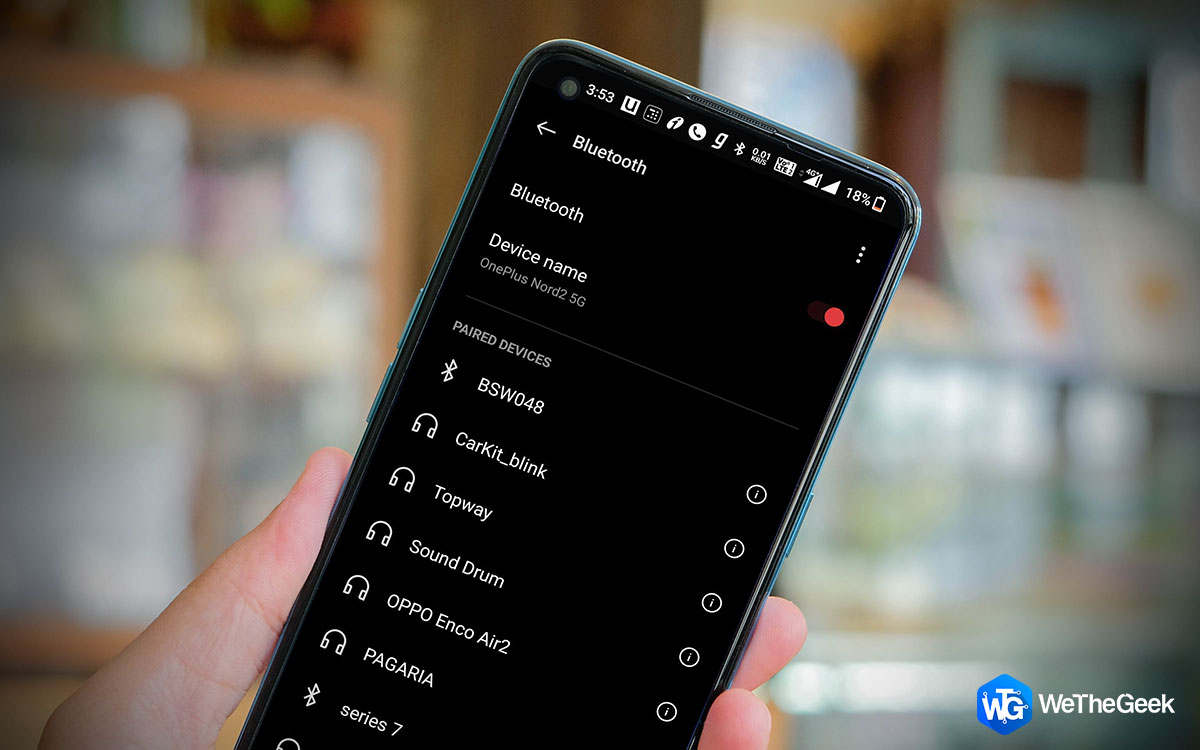

 Subscribe Now & Never Miss The Latest Tech Updates!
Subscribe Now & Never Miss The Latest Tech Updates!