AirPods come with tons of tricks and not to forget a lot of awesomeness. For instance, did you know that you could connect AirPods With Windows 10 PC? You can now take your happiness to a whole new level with AirPods Pro. Make a few tweaks to AirPods Pro settings here and there and see the magic happening.
Here, we have listed 6 such lesser-known AirPods Settings in iPhone and other tricks using which you can make the most of your AirPods and AirPods Pro.
1. Needn’t Tap AirPods, Just Press Them
One of the most fantastic AirPod Pro features is that the stems of AirPods Pro can act as a button, so you may not have to tap on them again and again. More specifically, the stems contain a pressure-sensitive section that replicates the function of a button.
To access this AirPods Pro feature, all you have to do is squeeze the flat surface on each AirPod. When you do this, you’ll hear a click sound with each press. Each press has a specific function –
- Single: Play/ Pause
- Double: Fast forward
- Triple: Go backwards
- Long-press: switch between transparency mode and noise cancellation
2. Enable Noise Cancellation On A Single AirPod
Amongst several awesome AirPod pro features activating noise cancellation on a single AirPod is one that’s probably lesser-known. This can be great when you are using a single earbud to take calls.
Settings > Accessibility > AirPods > Noise Cancellation on One AirPod
3. Siri’s Camaraderie With AirPods
Your Apple AirPods controls the way you summon Siri! All the credit goes to Apple’s H1 chip. Simply say, ‘Hey Siri’ anytime and the virtual assistant will come on your command. And, you have both the AirPods on. Even if you have one AirPod on, you will be able to trigger Siri.
4. Lost AirPods? Worry Not !
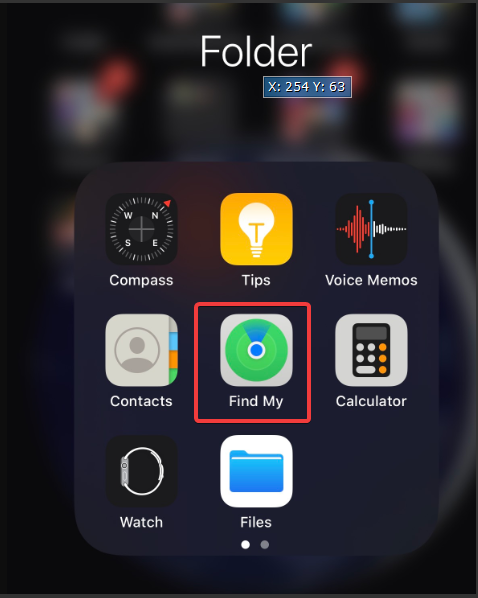
If you have already activated the Find Myfeature on your iOS device (iPad or iPhone) and have your AirPods Pro paired to your device, you needn’t jitter if you have lost one or both the AirPods. Just go to Find my app, go to Actions followed by Play sound. That’s it!
And, if you are still in a fix as far as finding your lost AirPods check this out !
5. Know Who’s Calling You
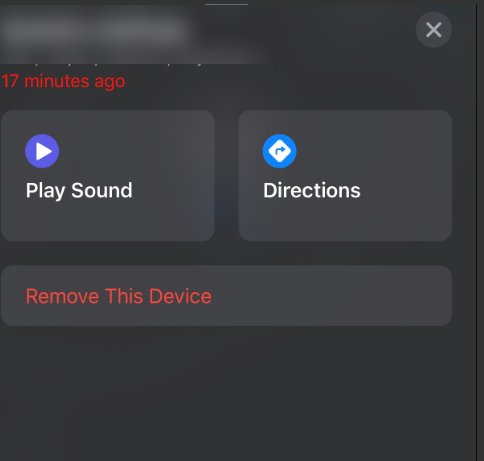
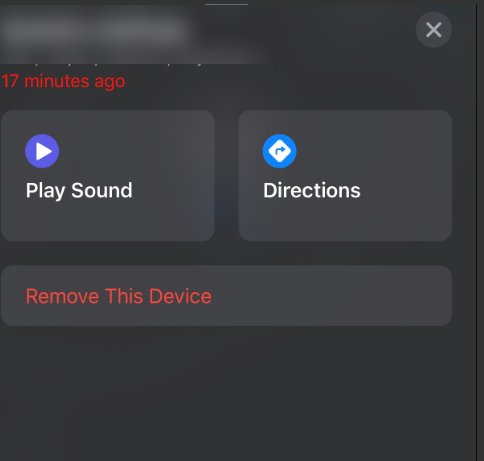
Maybe you are stuck in a queue at airport and can’t put your hands in the pocket to take your iPhone out and stare at who’s calling you. Well! Let the AirPods tell you who it is. All you have to do is make a slight tweak to you AirPods Pro settings.
1. Go to Settings > Phone
2. Click on Announce Calls
See how simple it is !
6. Live Listen Feature
Live Listen is one of the greatest AirPod Pro features as it turns your iPhone into a microphone and lets you hear whatever is being said in the room, even if its a noisy environment.
1. Go to Settings > Select Control Center > choose Customize Controls

2. Add Hearing (tap on the + sign)

3. Toggle Hearing button
At this point make sure that your AirPods are paired to your device
4. Switch Live Listen on
That’s it! You can now listen to whatever is being said in the room. But we’d recommend that you don’t use this to spy on others.
That Being Said
AirPods are fun to use, and the above tips and tricks would make the experience even better. For any problems pertaining to your AirPods read here. If you enjoyed the post, do share it with your friends. And, you can also follow us on Social media too.


 Subscribe Now & Never Miss The Latest Tech Updates!
Subscribe Now & Never Miss The Latest Tech Updates!