It is so unnerving when you are not able to share your location either with your friend or family in case of an emergency. More specifically, in one such situation, you might be wondering why is “Share My Location” not working on my iPhone and most importantly what is it that can be done to fix the issue.
Worry not! If location sharing is not working on your iPhone, follow the steps mentioned below. But, first, let’s get an overview of what the feature is all about –
What is Share My Location?
When you have enabled the Share My Location feature you can share your location with your family, friends, and contacts on your iOS device – iPhone or iPad, or even iPod Touch. You can also share your location in the Find People app present in watchOS 6 or later provided the Apple Watch models have GPS and are paired with your iPhone.
Why is Share My Location Not Working On My iPhone?
While the reasons may differ from user to user, the common causes include –
- You have not enabled “Share My Location”.
- You are not signed in to your Apple ID.
- Bad internet reception.
- Your iOS version or Maps app is outdated.
- Location Services are disabled.
How To Enable Share My Location?
In case you are new to using the feature, here is how you can share your location with your family members, friends, or colleagues when in need using the Share My Location feature.
1. Open Settings.
2. Tap on your Apple ID from the top.
3. Tap and open Find My app.
4. Locate the Share My Location toggle switch and turn it on.
Here we recommend that after each of the steps you try and share your location with the intended people. For instance, here is how you can use the Share My Location feature in Messages –
1. Open the conversation with the person with whom you want to share your location.
2. Tap on the icon of the person’s name at the top.
3. Tap on the Share My Location option.

4. Select one of the three options – Share for one hour, Share Until End of Day, Share Indefinitely.

After you have shared the location, your contact will receive a notification that you have shared your location with them.
Now that you have the basics down, let’s have a look at the steps you can undertake if “Share My Location” is not working on your iPhone.
Things You Can Do When Apple Location Sharing is Not Working-
1. Tweak Content & Privacy Restrictions
Check Content & Privacy Restrictions options and there check if you have enabled the Share My Location option. If not here is how you can modify them –
1. Open Settings.
2. Head to Screen Time and tap on it.
3. Enter your Screen Time Passcode.
4. In the Screen Time section, tap on Content & Privacy Restrictions.

5. Navigate to Location Services, tap on it and enter your passcode.
6. Tap on Share My Location as well to turn it on.
2. Ensure Location Services Are Enabled
As we mentioned in the reasons above, it could be that you have forgotten to enable your location service, and hence, you are unable to share your location on your iPhone.
1. Go to Settings.
2. Head to Privacy.
3. Under the Location Services toggle on the Location Services switch.

3. Check If You Are Signed Into iCloud
If “Share My Location” on your iPhone is not working, chances are you are not logged into your iCloud account. So, check if you are signed into your account. Here are the steps to do that –
1. Open Settings.
2. Tap on your Apple ID.
3. In case you are not logged in, sign into your iPhone.
4. Next, enter your Apple ID and Password.
4. Restart Your iPhone
Sometimes minor glitches can interfere with the functionality of your iPhone. And, surprisingly, something as simple as restarting the iPhone can help fix the issue. To restart your iPhone –
1. Press and hold down the volume up or down key and the side key.
2. Slide the “Power Off” switch to the right-hand side when the switch appears.
3. Wait for 15 seconds and hold down the side button till you see the Apple logo.
5. Update Your Device
Last but not least, it is always advisable to update your iPhone since this step can help in fixing bugs.
1. Open Settings.
2. Tap on General.
3. Tap on Software Update.
Wrapping Up
Is “Share My Location” working on your iPhone now? If yes, do let us know in the comments section below which of the above methods helped you fix the issue. You might just be able to help someone who might have the same issue. For more such content, keep reading WeTheGeek.
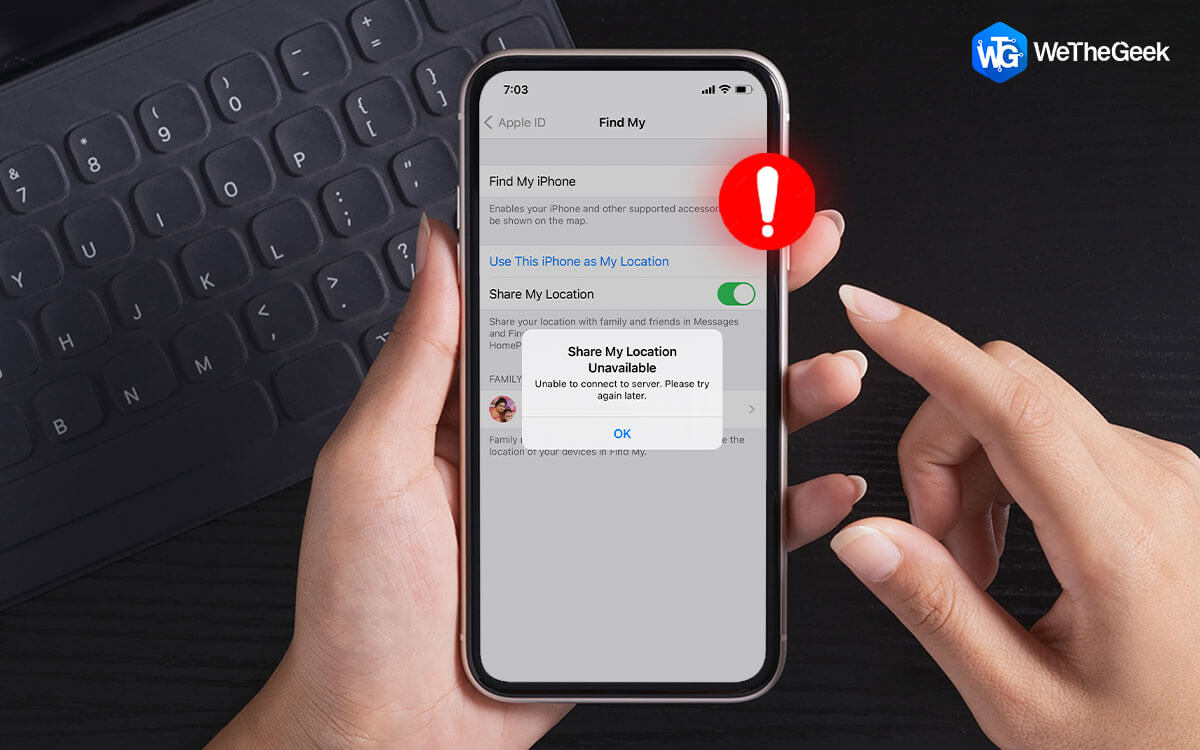

 Subscribe Now & Never Miss The Latest Tech Updates!
Subscribe Now & Never Miss The Latest Tech Updates!