Any Windows system can be subjected to hard drive crashes, which ultimately slows down your system’s responses to commands. There might be lags and breakdowns in applications and a drastic increase in startup boost. While a lot many users suspect foul-play and virus threats in such cases, they have little knowledge of the potential damage caused by the internal files and folders on their hard drives. This is a common problem many users neglect and directly head to formatting drives and failed or unnecessary virus scans.
But, there might be an issue with the way you keep your data stored on your hard drive.
How Hard Drive Fragmentation Cause Disk SpeedUp?
Often your system applications and software create junk files. There are backup and temporary files that are created under the recovery sections on the hard drive. Then, of course, you have caches created by multiple tasks you execute on your system. All of this is combined with the original files and data saved on your hard drive. These temporary files are saved in bits and pieces in multiple folders. The more data you add, more of these files are scattered across your hard drive.

Once your data is scattered or as you can call fragmented, your hard drive would find it uneasy to store new data and would eventually operate slow. This isn’t because there is less space on your hard drive, but because your hard drive is finding it difficult to find the space within the cluttered and fragmented files.
Now, if you’re planning to go for a manual approach to declutter your data and go for a nice piling operation, then let me assure you that you’d not be done even in months. And I believe I do not have to remind you that you won’t just turn on your system for this Defragmentation process.
Disk SpeedUp: One-Stop Solution to Fix your Cluttered Hard Drive

While searching for a good, reliable automated software to help me resolve these issues, I decided to give Disk SpeedUp a try. And after using it and understanding its features, I believe that you won’t find any other software which is as easy-to-use and as fast as this one responds.
Disk SpeedUp has a bonus point, or rather I should say point(s). Disk defragmentation is just one step towards speeding up your disk boot-up and response time. The junks I mentioned and your regular data files are other reasons for your hard drive overloaded. And Disk SpeedUp understands this well.
Let’s break down in points what there is to like about Disk SpeedUp:
1. Interface:
When you start your session with Disk SpeedUp, you’re met with a simple, easy to read homepage window. This Window is also your first step toward drive defragmentation. While the look is a simple blue and white combination, it’s how the details and options are aligned that hits you first.
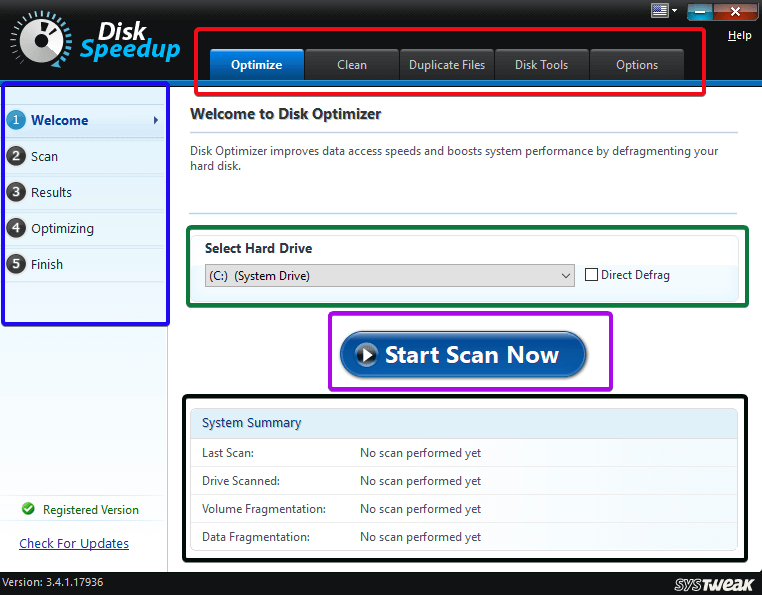
- The one marked in red is the menu. These are all features of Disk SpeedUp, which I’ll come to in the next section. So, now you know firsthand what Disk SpeedUp is capable of.
- Marked in blue are the steps of optimization. These steps change for every feature, of course. But it tells you how much you’ve progressed in your process of speeding up the hard drive.
- In green, you have the option to select which drive you want to defragment. All the folders would fall under the scan.
- In black is your scan summary, whereas in purple is the big, bold Scan button.
A neatly aligned interface with all the commands for operations right at the front. This is the first plus point of Disk SpeedUp. No hassle in understanding what it does and how you can do it.
2. Optimization:
Optimization is basically direct defragmentation of all local drives. You need to do it one by one, but there are two ways.

If you check out that tick-box for direct defrag, the software would automatically declutter all files/folders on that drive. But if you don’t, you’d have an option to choose.
Scanning is easy. Just click that big blue button, and the job would be done. In case there is no defrag required, you’d be told the same. Plus, you get a detailed report in the form of an HTML webpage, so you know what the software just did, in full detail.
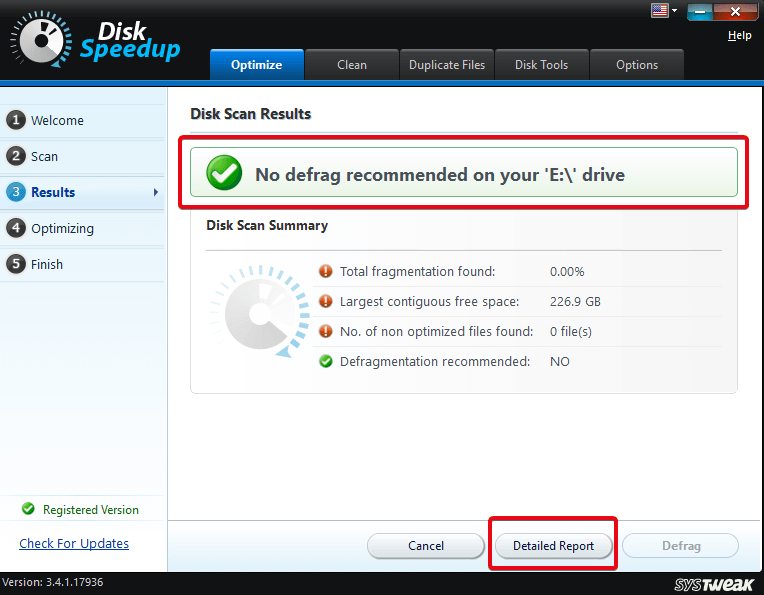
All I had to do was move my mouse cursor from one command to another. If you see on the left bar, the highlighted button is on results, meaning the software moved a step ahead. In one go, Disk SpeedUp would optimize your hard drive without much ado.
3. Clean:
Of course, that’s the next step in fixing your hard drive. Make space on hard drive for real data. Remove junk, remove temp. files, delete the cache. And Disk SpeedUp does that all. The more data you have, the more temp files Disk SpeedUp would root out. And scanning would be a little time-consuming. Looks like the primary concern my PC has is the temp. files. And yes I don’t actually remember when I cleaned it up.

4. Duplicate Files:
This is one of the features I prefer to have. For a person like me, who has loaded the same work file tens of times from the mail; or have saved God knows how many images on that poor hard drive, Disk SpeedUp is a rescue boat. As the name suggests, the job is to identify duplicate or similar files and folders and root them out, so you can delete them. Thanks to Disk SpeedUp, you can choose the folder you want to strike with this weapon.
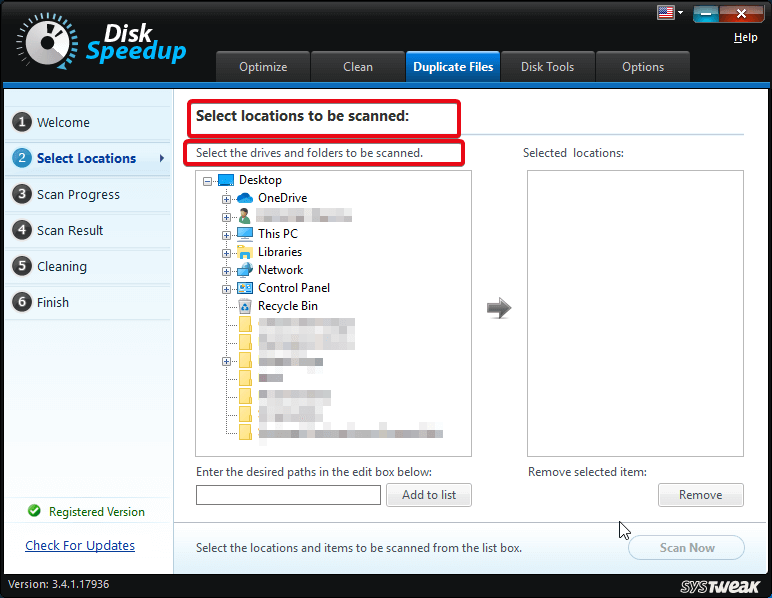
When I scanned for the same, I found out that I am pretty good at keeping up the images unique. Or because it wasn’t my personal PC, I was saved. Still, there was a single image saved twice on the hard drive. But I know I don’t have to state the fact that none of us is satisfied in one pic. And on my personal drive, the truth would not be the same as in this scan.
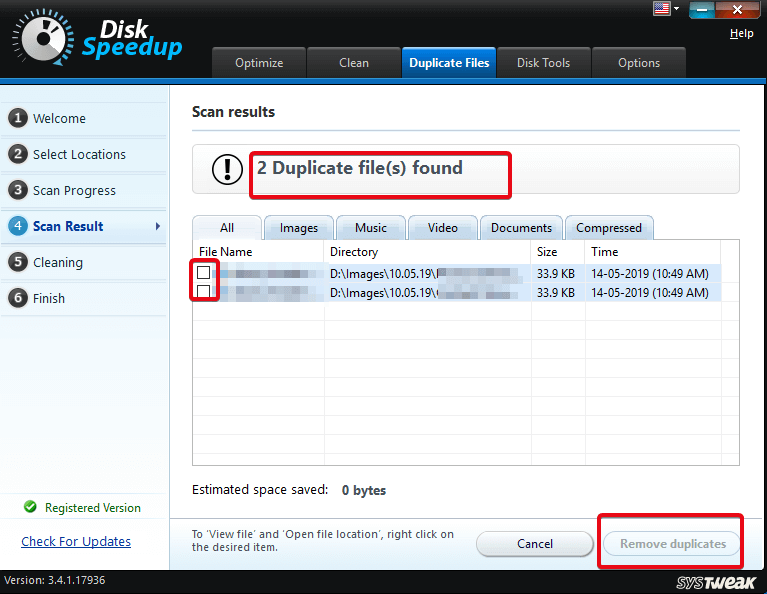
None of the other software I’ve seen has been so efficient in removing duplicates.
5. Disk Tools:
Here comes the most amazing part. Disk Doctor. A catchy name, given to the software’s drive check-up module. It’s an analysis of your hard drive so that you can know if there is any trouble or load on your hard drive due to any file on one the local drives.

For example, my hard drive is overloaded due to heavily flooded E: Drive as it holds my movies collection. If Disk SpeedUp is to analyze it, it would recommend me further optimization, cleaning, or defrag of that drive. If I refuse, well, there’d be consequences. But Disk SpeedUp won’t make a deal you’d refuse. Because the software itself holds the modules to carry out all those recommended options.
Other Features:
- Disk SpeedUp lets you decide what folders you want to set by default for defragmentation.
- It allows you to schedule scans.
- You can also exclude files and folders that you don’t want Disk SpeedUp to touch.
- Gets you detailed analysis reports for every scan.
My Personal Take on Disk SpeedUp
There isn’t any reason to not try out Disk SpeedUp. The way it has all its resources laid out and the ease it has to offer is remarkable. It saves time, and it runs in the background while I focus on my work (which is to decide what movie to watch next). You don’t need a solution that confuses you with tens and hundreds of unwanted features and then bulk you up with additional costs or third-party solutions to access them.
Disk SpeedUp does what it promises. And it does not impose extra costs for any additional irrelevant feature or a separate tool. So, if you are facing the same issue with your PC, I recommend you go ahead and try out Disk SpeedUp. Unfortunately, it’s just for Windows users, but there is an alternative for Mac which does the same job called Disk Clean Pro.
Go ahead and install Disk SpeedUp and fix your hardware issues in a hassle-free manner.
Try Disk SpeedUp and drop your experience in the comments below. Let’s see how many users it helped. Follow us on your Facebook and Twitter feeds and get latest blog updates.



 Subscribe Now & Never Miss The Latest Tech Updates!
Subscribe Now & Never Miss The Latest Tech Updates!