Web browsing has no limits, most certainly. As soon as we start using the Internet, there’s no full stop and we often tend to lose track of time. Isn’t it? So, while surfing the Internet has your web browser ever been redirected to the Yahoo Search page unintentionally? Or simply when you search something on Google and the results are listed on Yahoo’s page?
If yes, then there’s a strong possibility that your device is infected with a virus or malware. Some malicious piece of code is hiding in your system due to which your browser is malfunctioning and redirecting to Yahoo’s search page. Wondering to remove Yahoo search redirect virus from your web browser? We’ve got you covered.
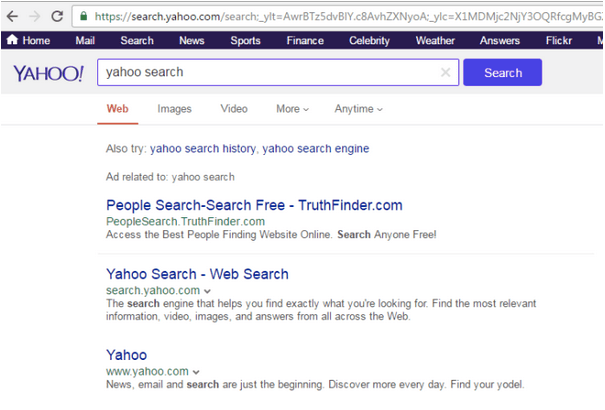
In this post, we have listed several ways that will allow you to remove Yahoo search redirect issues from Windows, Mac, and Chromebook.
Let’s get started with a detailed virus removal guide that will allow you to resolve this issue in a jiffy.
How to Remove Yahoo Search Redirect Virus
#1 Windows
To remove the malicious program from Windows, follow these quick steps:
Press the Windows icon placed on the bottom-left corner of the taskbar. Select the gear-shaped icon to open Settings.
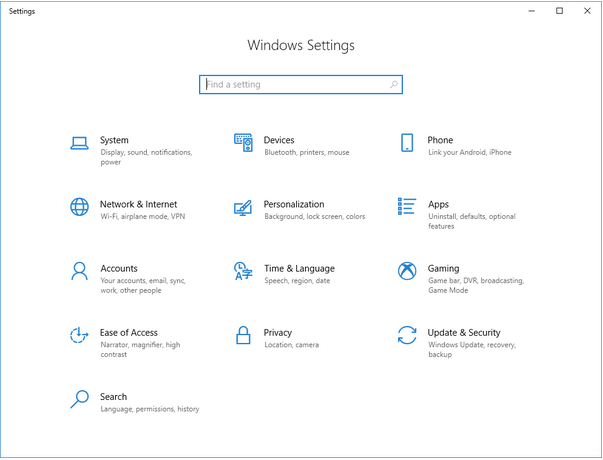
In the Settings window, tap on “Apps and Features”.
Scroll through this list of programs and apps. If you find anything suspicious, tap on it and hit the “Uninstall” button placed underneath.
Follow the on-screen instructions and uninstall the malicious app right away.
Download Systweak Antivirus for Windows PC
Here’s one smart hack if you don’t want to go through the above set of steps. You can also seek the help of any third-party antivirus software to remove the Yahoo search redirect virus from your device. Download and install the Systweak Antivirus security tool on your device, offering real-time protection against viruses, malware, trojans, adware, spyware, and ransomware threats. It is a must-have comprehensive tool that can safeguard your device against any malicious infections and can protect your sensitive data from being exposed.
Download Systweak Antivirus

Simply install the Systweak Antivirus tool on your Windows device, launch it. Pick a scanning mode: Quick Scan, Deep Scan or Custom Scan to get started. Wait for a while until a complete scan is performed on your device while the tool gets to work and hunts for hidden malicious threats and viruses.
#2 Mac
Macs are usually considered that much more secure than any other device. Browser hijackers and website trackers usually use “Profiles” for embedding a malicious piece of code into macOS. So, to remove Yahoo search redirect issue on Mac we will make sure that your device doesn’t have any recently installed configuration profiles on board.
Step 1: Remove Profiles
Tap the Apple icon, select “System Preferences”.
In the System Preferences window, search for any “Profiles” option. If you don’t find the “Profiles” option listed in the System Preferences window, your device is safe.
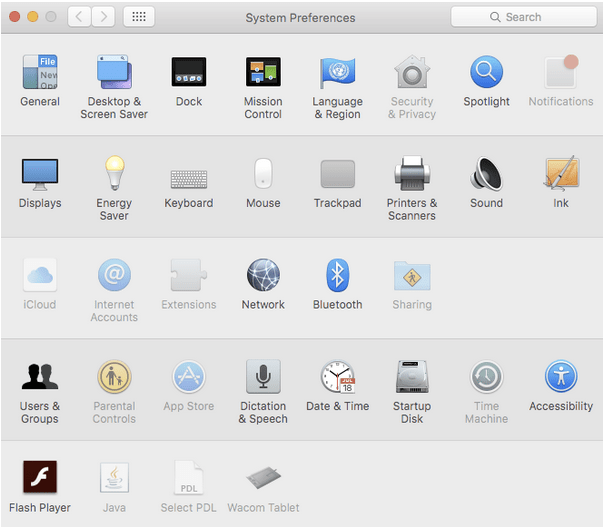
But in case, you find one then tap on it. Select the profile title and then hit the minus icon to immediately remove it.
Step 2: Remove Malicious Apps and Programs
Another step to remove Yahoo search redirect issue from Mac is by uninstalling any suspicious programs and apps that may have been hiding in plain sight all this time.
Open Mac’s Finder > Applications.
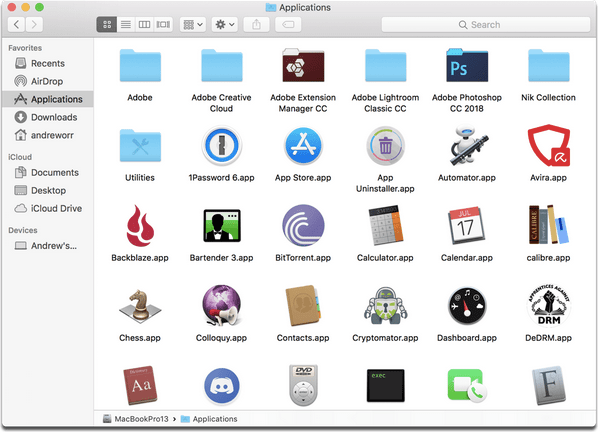
Go through the list of installed apps and programs. If you find anything suspicious, right-click on it and select the “Move to Trash” option.
#3 Chromebook
To remove Yahoo search redirect issue from Chromebook, we would advise you to restore it to default browser settings. Follow these quick steps:
Open the web browser on Chromebook. Tap the three-dot icon to open Settings.
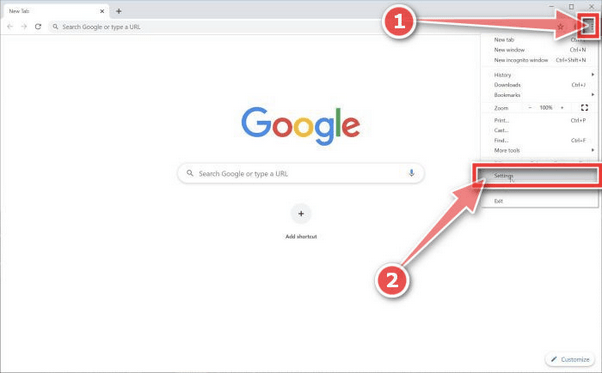
Scroll down and tap on the “Advanced” option.
Tap the “Restore Settings to their original defaults” option.
Restart the web browser and reboot your Chromebook to make sure that the virus is removed.
Also read: 5 Best Antivirus for Chromebook (2021) Free & Paid
How to Remove Yahoo Search Redirect Virus from Web browsers (Safari, Google Chrome, and Mozilla Firefox)
#1 Safari
To remove Yahoo search redirect virus from the Safari web browser on Mac, follow these steps.
Launch Safari web browser on Mac.
Tap on the “Safari” option placed on the menu, select “System Preferences”.
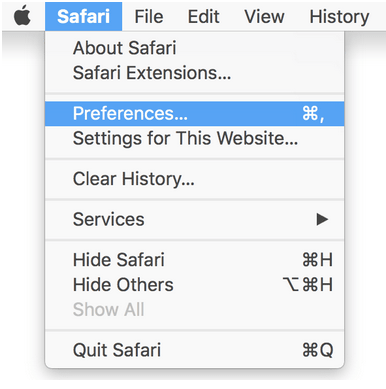
Now you need to check the “Homepage” option thoroughly. If you find anything suspicious entered in the field value, remove and save the recent changes.
Switch to the “Extensions” tab.
Scroll through the list of extensions and then uninstall all the Yahoo-related extensions that are installed on your Mac.
#2 Google Chrome
To remove Yahoo search from Chrome, here’s what you need to do.
Launch Google Chrome web browser on your device. Tap the three-dot icon to open Settings. Scroll down on the settings window, tap on “Advanced”.
Tap on the “Restore settings to their original defaults”.
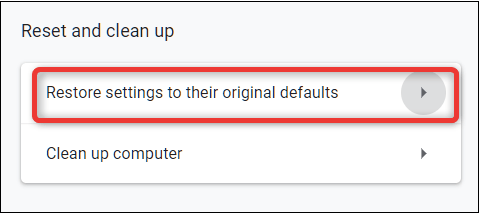
Chrome will now pop up a confirmation alert on the screen. Hit the “Reset Settings” button to confirm.
Also read: How To Remove Chrome.exe virus
#3 Mozilla Firefox
Launch Firefox, tap the three horizontal lines icon and then tap on “Help”.
Select “Troubleshooting Information”.
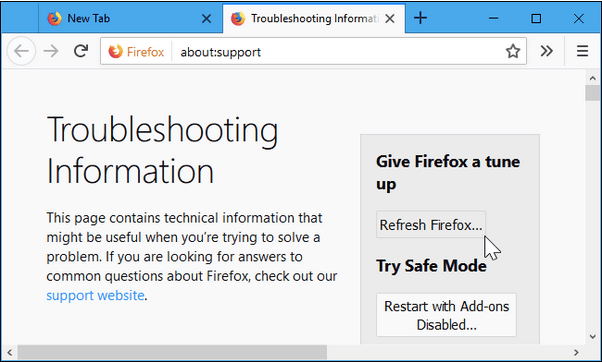
Tap on “Refresh Firefox”.
Conclusion
This wraps up our virus removal guide on how to remove Yahoo search redirect virus on Windows, Mac, and Chromebook. We hope the above-mentioned workarounds will help you in making your Internet surfing pleasant and more secure.



 Subscribe Now & Never Miss The Latest Tech Updates!
Subscribe Now & Never Miss The Latest Tech Updates!