Stuck with the “Cannot start the PS4 Cannot access system storage error”? Well, if you’ve encountered this error on PS4, it may have been triggered due to an issue with the internal hard drive.
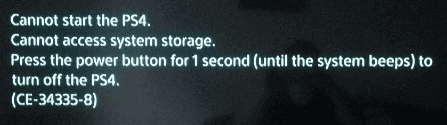
Before you proceed towards advanced troubleshooting, here’s something you can try:
- Power OFF your PS4 gaming console. Now, unplug the power cord and then remove the top cover.
- Now check whether the hard drive is correctly installed.
- After reinstalling the hard drive you’re still facing a similar error, refer to our below-listed guide.
The PS4 cannot access system storage CE 34335 8 error code may strike due to a corrupt or faulty hard drive. So, when your PS4 console is unable to detect a hard drive, you can encounter this error on your console. Although, don’t worry. By making a few quick changes in PS4 settings, you can easily resolve this issue. In this post, we have listed a bunch of solutions that you can use for fixing the “Cannot start the ps4 cannot access system storage error”.
Let’s get started and explore how you can get out of trouble.
Also read: 7 Quick Ways To Fix PS4 Controller Not Charging Issues
How to Fix PS4 Cannot Access System Storage Error Code
Solution #1: Troubleshoot PS4 in Safe Mode

- Connect your PS4 controller to the console via a USB cable.
- Now press and hold the power button placed on the console until you hear the second beep sound.
- You will now see a list of options on the screen. Select Option number #7, Initialise PS4 (Reinstall System Software) to troubleshoot PS4 in Safe Mode.
Also read: How To Fix Sound Not Working On PS4
Solution #2: Use the CHKDSK Command to Fix Bad Sectors
First, remove your PS4’s hard drive from the console and then connect it to a Windows PC.
On your Windows device, press the search icon placed on the Taskbar, type “Command Prompt” and then select the “Run as Administrator” option.
In the Command Line Terminal, enter the following command and hit Enter to execute it:
Chkdsk G: /r /f

In our case, we have used drive G: as an example. You can also replace the drive letter as per your system’s drive allocation of the PS4 hard drive.
Wait for a few minutes until the CHKDSK command is successfully executed.
Solution #3: Replace the Internal Hard Drive

Before we begin the process of replacing the internal drive installed on your PS4 console, here are a few things that you will need in handy:
- A screwdriver.
- One USB flash drive with at least 1 GB of free storage space.
- Stable Internet connection.
- New replacement hard drive for your PS4 console. (2.5-inch internal type)
Also read: PS4 Causing Issues? Factory Reset Might Help!
Step 1: Backup your Data
As we are replacing the hard drive to fix the “PS4 cannot access system storage CE 34335 8 error”, we recommend you back up all your important files including app data, screenshots, video clips, settings, themes, and so on.
- Insert the USB flash drive into the PS4 console.
- Head on to Settings > System > Back Up and Restore.
- Select “Backup”.
- Choose all the data that you need to back up, assign a backup file name, and tap on Backup.
- Once the backup process is completed, remove the USB drive from the PS4 console.
Step 2: Replacing the PS4 HDD
After creating a secure copy of all your PS4 files, settings, and user data the next step is to replace the HDD.
- Turn OFF the PS4 console.
- Open the flap and then remove the old hard drive.
- Replace the hard drive with a new one.
- After connecting the new HDD to the console, restore all your important PS4 data using the USB flash drive.
Looking for an advanced data recovery solution that helps you restore lost, deleted, formatted, and Corrupt Drive Files? Download and install the Ease US Data Recovery tool on your device. Ease US Data Recovery is a professional software specialized in HDD/SSD recovery, format recovery, raw recovery, partition recovery.

As data is one of our most precious assets, we’re sure you can use this nifty tool to recover your important files and data. Ease US Data Recovery supports more than 550 different types of file formats and quickly helps you in recovering formatted data within no time. Ease US Data Recovery Wizard is a reliable data recovery solution that safely recovers your photos, videos, audio files, emails, and so on.
Frequently Asked Questions
Q1. What to do when PS4 Cannot Access system storage?

When you encounter the “PS4 cannot access system storage CE 34335 8 error”, make sure that the internal hard drive is properly connected to the console. If the PS4 HDD has become corrupt or faulty then we recommend you replace it with a new hard drive.
Q2. Why does my PS4 say Cannot start PS4 Cannot Access system storage?
The PS4 cannot access system storage error occurs when there’s likely an issue with the internal hard drive. When your PS4 console is unable to detect the HDD, you may encounter this issue.
Q3. What does the code CE 34335 8 mean on PS4?
The code error 34335 8 on PS4 means “No Hard Drive Detected”. If the internal hard drive installed on your PS4 has become corrupt or faulty, it may trigger the error code 34335 8 on your PlayStation.
Q4. How do I know if my PS4 hard drive is bad?
To know if your PS4 hard drive is bad or corrupt, check for these symptoms:
- Encountering disk errors repeatedly.
- Data loss.
- Excessive heating of the console.
- App or game crashes.
Here were a few solutions to fix the “Cannot start the PS4 cannot access system storage error”. You can use any of these workarounds to fix the PS4 error code 34335-8 within no time. If the internal hard drive installed on your PS4 has become corrupt or faulty, you can replace it with a new hard drive. But yes, make sure you create a secure copy of all your important files including screenshots, video clips, settings, themes, and so on.
Good luck!



 Subscribe Now & Never Miss The Latest Tech Updates!
Subscribe Now & Never Miss The Latest Tech Updates!