Worried you missed out on the 7 minutes deadline to delete that message you sent to the wrong person or group? That’s ok! We understand that sometimes we realise too late and are unable to delete the text that we were not supposed to send! Read on to know how to delete a WhatsApp message even after you have missed the 7 minutes timeline!
What Is “Delete For Everyone”?
Last year, in the month of October, WhatsApp introduced a much welcome feature “Delete for Everyone”. Yes, we all have faced that awkward moment and sometimes even embarrassment for sending the wrong text to the wrong person and worst still in a group! Thus this feature was welcomed by most of us with open arms.
Once the message is revoked, the other party will only be able to see “This message was deleted”. You also have the option to delete the message for yourself. For that the app gives the option “Delete for Me”.
The Catch
There is only one catch, that is, you can revoke the message from the recipients view only within 7 minutes. Once you pass the 7 minutes deadline you will not be able undo the move.
Of course, it may so happen that you would have crossed the 7 minutes deadline as it is a short time span.
Any Way Around To This Problem?
The beauty about technology is that there is never a dead end to a problem. Which is what Android Jefe just proved. A workaround has been figured out by them to delete messages on WhatsApp, even if one has crossed the 7 minutes deadline. The best part? It’s simple and there is no need for a third party application for this!
So let’s look at easy to follow steps:
Step 1
So the damage is done! You have sent a wrong message to wrong recipient and have crossed the timeline set by WhatsApp! Disable your mobile Internet or the Wi-Fi connection on your smartphone.

Step 2
Now go to Phone Settings>Apps>WhatsApp

Step 3
Tap on “FORCE STOP”. In all probability your phone will show the message, “If you force stop an app, it may misbehave.”. Tap on “Ok” and exit Settings.

Step 4
Clear WhatsApp app running in Background.
Step 5
Now, again, in Settings, go to Date and Time. Here, toggle off both, Automatic date & time and automatic time zone.

Step 6
Now, manually enter the exact time at which you sent the message at. The time will be mentioned on the right bottom corner of the message.

Step 7
Go on WhatsApp and delete the message you sent. You will get the option, “Delete for Everyone”. Click on that.
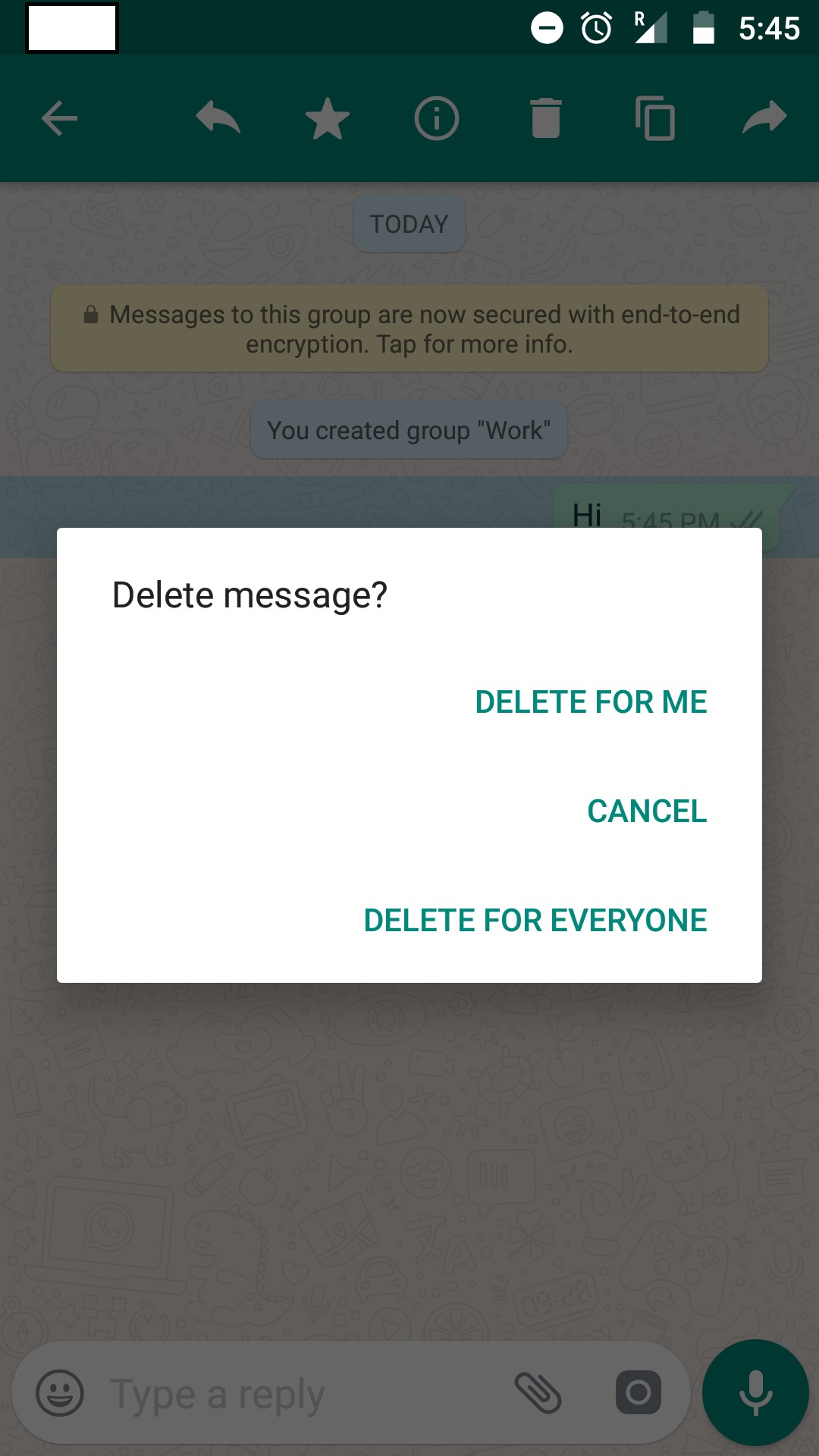
Step 8
You may now reconnect to the Internet. The message would have been deleted.

Please don’t forget to change the time back to the correct one, else you will be waking up late the next day!
We hope these easy to follow steps to delete WhatsApp message even after the 7 minutes deadline are of some help to you! Do let us know if you know of any other hack to resolve the problem!


 Subscribe Now & Never Miss The Latest Tech Updates!
Subscribe Now & Never Miss The Latest Tech Updates!