Remembering all your passwords has always been a tough task. With the increasing need of making your password strong has made it tougher. Therefore, choosing a password manager to save yourselves from trouble is the best bet. LastPass has been always considered as the best password manager to handle your passwords and digital records. All you need to do is save your passwords in LastPass and access them anytime you want. It also helps you to create strong passwords to protect you from hacking. It is indeed a great way to deal with your sensitive information, however, with the latest LastPass Firefox update, LastPass extension on Firefox has stopped working on various versions of Windows including Windows 7, Windows 8, 8.1 and Windows 10.
Moreover, Firefox is not the only browser, on which LastPass is unresponsive, even when clicked on the icon in the toolbar. First, it was suspected as an issue with Firefox browser as popular browsers such as Chrome, and Opera are not affected. Also, no patch from LastPass was released to resolve the issue for a long time. Some of the resources have suggested installing an older version of LastPass to make it work.
Well, if you don’t want to deal with this issue and possible fixes, also don’t want hassled with such issues again, then it is the best time to change your password manager or get a password manager, if you haven’t opted for one. In theory, there are a lot of password managers available, however, you can rely on TweakPass when it comes to securing your digital records.
What TweakPass Has To Offer?
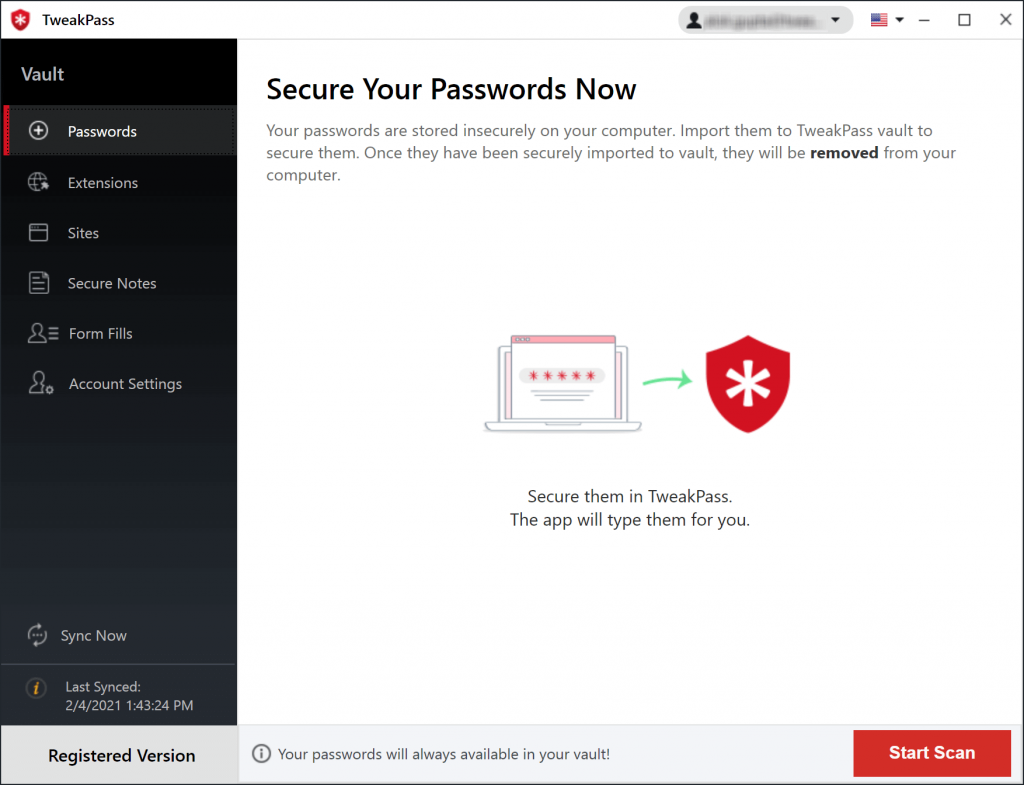
TweakPass, just like other password managers, allows you to save your passwords in a single and secure location. You can lock your passwords in a vault to protect them from intrusion and can access them with a master password. Let’s take a look at the features of TweakPass in detail:
- Allows you to keep your digital records such as credit card information, contact information locked under Secure Notes.
- Enables you to access your sensitive information and credentials anywhere, anytime.
- Comes with multi-layered security to protect your confidential information from all kinds of threats.
- Provides a password generator to help you create long and unique passwords.
- Uses AES 256-bit encryption with PBKDF2 SHA-256 and HMac to keep your data secure.
With TweakPass, you can log in to your accounts anytime, anywhere and it also comes with automatic data syncing, so make changes on any device and it will be applied instantly. You can install TweakPass browser extension on Google Chrome, Microsoft Edge, Opera and Mozilla Firefox.
How Does It Work?
Using TweakPass is a piece of cake. Data stored in TweakPass is encrypted at the device level and can only be decrypted by the user. TweakPass comes in two versions, one is Browser extension and another one is Windows application on your device. The application is available for Windows 10, 7, 8 and other older versions.
TweakPass Browser Extension
If you have TweakPass browser extension on any of browsers such as Mozilla Firefox, Opera, Chrome and Microsoft Edge(from the Microsoft Store), then follow these steps to use it to secure your passwords:
Step 1: Click on TweakPass icon from the top right corner of your browser to get the log in a dialogue box.

Step 2: Create a Master Password. It is a unique key that keeps all your online accounts secured in a vault. You can use a combination of letters or numbers or use a catchphrase or favorite song.
It comes with a password generator which helps you create strong passwords with up to 12 characters long to secure your data.
TweakPass Desktop App
If you have downloaded the app version of TweakPass, you need to follow these steps:
First, you need to install the app and sign up.
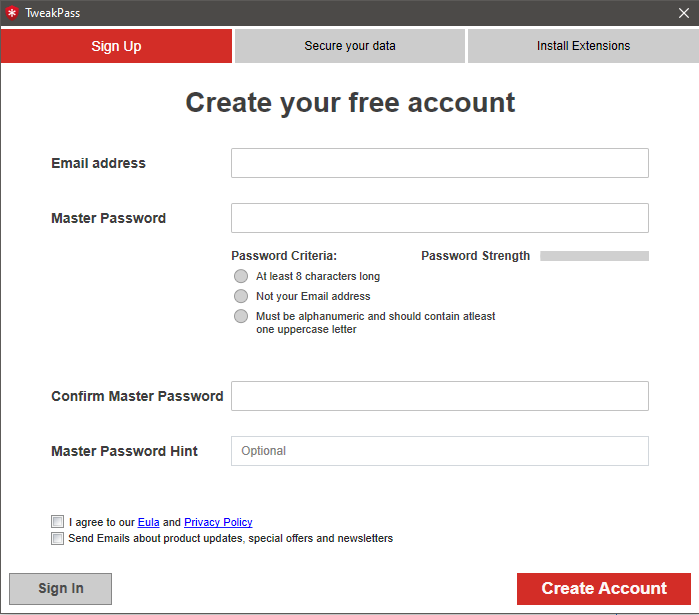
As you sign up & sign in, it will scan your browsers for the passwords and auto-fill information saved on it.
Once the scan is complete, you can see the list of passwords and confidential information saved on your browser that you need to import. Select and click Import to get all the entries on your password manager.
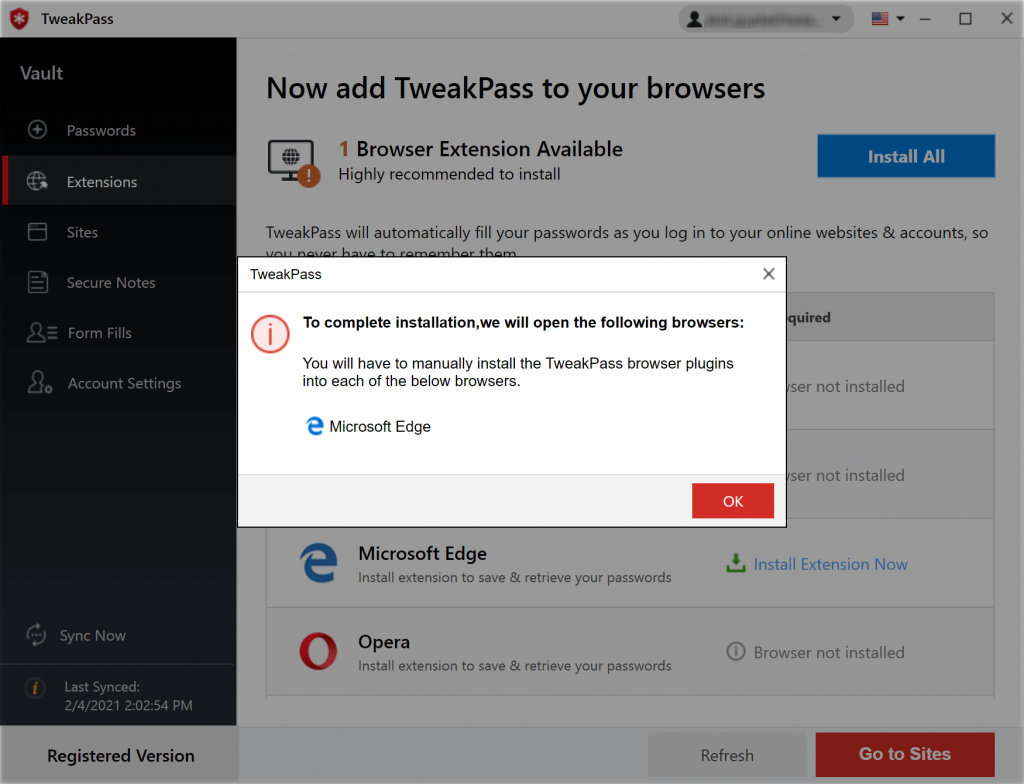
For easy access, it will give an option to install a browser extension, if you haven’t already.
Should You Go For Premium?
Yes, you should go for the premium version of TweakPass to unlock all the alluring features such as 24*7 customer support, in case you have forgotten your master password. Also, the password generator which helps you create strong and long passwords comes with the upgraded version. You can secure your digital notes including your sensitive information and credit card credentials. With the premium version, you get security and multiple device support.
So, if you want to make sure your passwords and confidential information stays secure and accessible on all devices, then you must go for TweakPass Premium version. You can get the app for $2.5/month or $29.95 annually.
Use TweakPass and forget the stress of remembering multiple passwords or filling forms while shopping online!
So, what are you waiting for? Go on, get a password manager and secure all the passwords sensitive information right away. Liked the article? Please share your thoughts in the comments section below.



 Subscribe Now & Never Miss The Latest Tech Updates!
Subscribe Now & Never Miss The Latest Tech Updates!