Some things are inevitable and beyond our control, and the same goes true for viruses and malware. No matter how much we try to avoid it, but you cannot prevent it. And as each day passes, malware attacks have become more frequent and threatful. In fact, malware is one of the most common cyber-attack of how hackers try to exploit our digital life.
As Windows is one of the most commonly used operating systems worldwide, how safe do you think your PC is? Is your Windows PC running seemingly slow or misbehaving lately? Is your Windows infected with viruses or malware and performing poorly? Tough to judge, right?

Well, there may be a chance that your Windows might get infected with any kind of virus or malware? So, what will be your next step if in case this happens? Don’t worry, we’ve got you covered. Here’s a quick guide on how to check Windows 10 for malware to make sure your system is 100% virus and error-free and running in an optimum state.
Let’s get started.
Spotting the Culprit

Before we remove the virus or malware, it becomes important to first spot it at the right time so that the necessary measures can be taken to eradicate this issue. If your PC is running slow that doesn’t mean that it is infected with viruses or malware. What we mean to say is that this might not be the only reason that justifies the presence of any kind of virus or malware. Even if your Windows PC is running in absolutely perfect condition, there is still a possibility for it of being infected.
So, how to check Windows 10 for malware? How can we detect whether our Windows is infected with a virus or malware?
How to Spot Infected Apps via Windows Task Manager?
Windows Task Manager acts as a centralized hub where you can monitor all the activities, active processes, and applications under one umbrella. Windows Task Manager allows us to get a detailed overview of what our Windows is all about.
So, yes, there’s certainly a way how you can spot the virus, malware or any infected application via Windows Task Manager. Follow these quick steps.
Press Control + Alt + Del keys combination and tap on “Windows Task Manager”.
In the Windows Task Manager window, switch to the “Process” tab and take a thorough look at all the active apps and processes that are running on your system.
You will see various columns next to the process name which includes CPU, Memory, Disk, Network and so on.
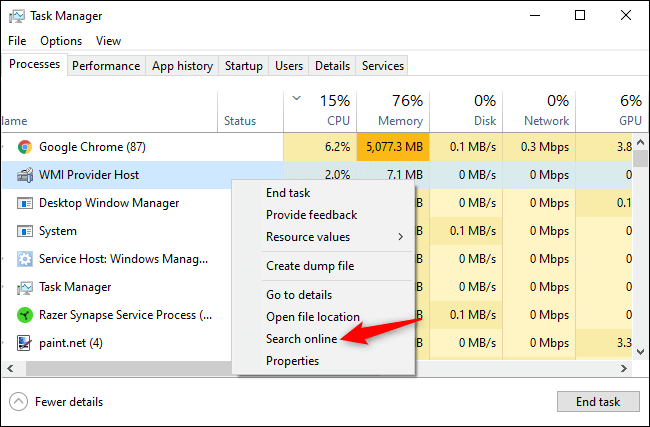
Now, pay close attention to CPU and memory consumption columns to track down the culprit. If you find any app or service that you’re not aware of, right-click on it and tap the “Search online” option to get a detailed overview on the same.
If you see any app or process whose memory consumption percentage which is insanely maximum, anything that gives you doubt then search about it online and then right-click on it and tap the “End Task” option to kill that application.
How to Run an Anti-malware Scan on Windows 10?
Windows 10 also offer an easy solution to scan your PC for viruses or malware. Here’s what you need to do.
Head on to Windows Settings> Update and Security> Windows Security and then tap the “Open Windows Security” button.

You will a bunch of options on the next window. So, to run an anti-malware scan on your Windows PC, select the “Virus and threat protection” option and then tap on “Quick Scan”.
Wait for a few minutes until Windows thoroughly scans your system for any virus, malware or potential threats. And if in case any malware is found, Windows will automatically deal with it and get rid of it from your system. Awesome, right?
Wrap Up
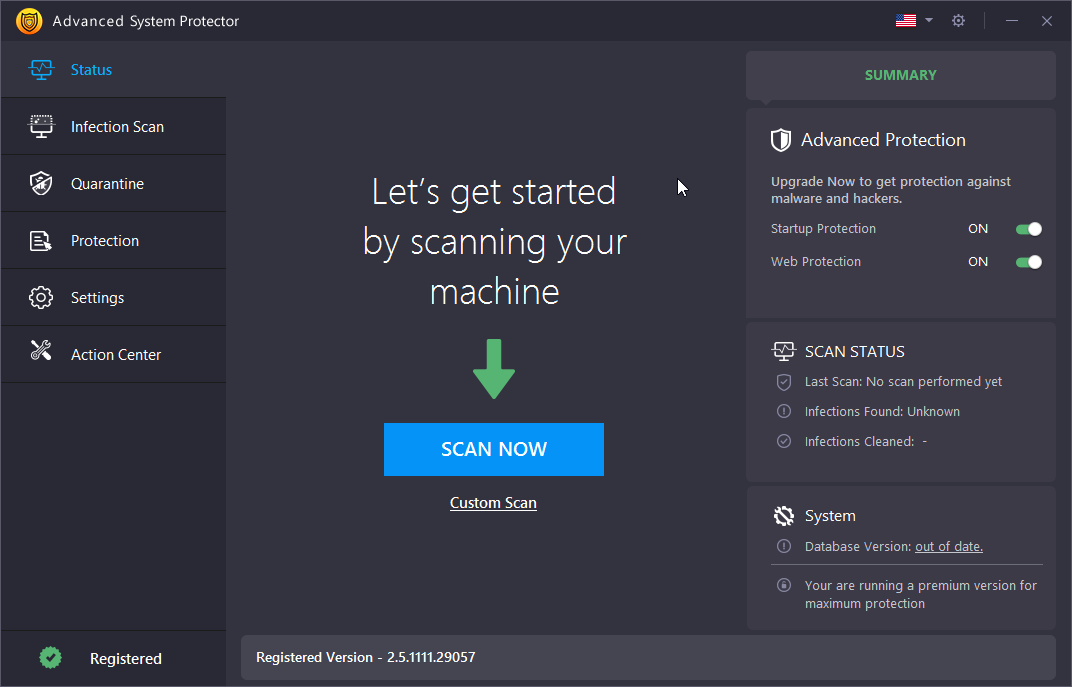
Also, if you don’t wish to indulge yourself in all this hassle, you can download an all-in-one efficient tool, Advanced System Protector that can keep your Windows away from any sort of viruses or malware infections. Advanced System Protector is specially designed for your Windows and helps you track down malware, spyware, adware, or any kind of potential threats that may harm your system.
Security is a crucial concern and it cannot be neglected at any cost. So, we hope you liked our quick guide on how to check Windows 10 for malware or virus to keep it 100% error-free and safe! For any other queries, feel free to hit the comment box.



 Subscribe Now & Never Miss The Latest Tech Updates!
Subscribe Now & Never Miss The Latest Tech Updates!