Are you experiencing High CPU Usage problem due to unsecapp.exe? Or is your PC slowing down due to Sink To Receive Asynchronous Callbacks For WMI Client Application? Yes, read further & learn how to remove unsecapp error.
When the PC’s performance slows down, or it gets heated, things do get bad. Understanding this, we have come up with a series of posts that address High CPU Usage caused due to various files. A few of them are listed below:
What Is Appx Deployment Service And How To Fix High CPU Usage
What Is Backgroundtaskhost.Exe And How To Fix It On Windows 10
How to Fix DISM Host Servicing Process High CPU Usage
How To Fix Avast Service High CPU Usage Errors
How to fix IAStorDataSvc High CPU Memory Usage In Windows 10
How to Fix Desktop Window Manager High CPU (DWM.exe)
In addition to these, in this post, we will discuss how to fix unsecapp.exe High CPU Usage and will answer questions like:
- Is Unsecapp.exe a virus?
- Should we remove the Unsecapp process?
 Additional Tip
Additional Tip
To damage your PC and to hide in plain sight, hackers use important services like unsecapp.exe. If this happens, you might see High CPU Usage, or your system might slow down. To fix this problem and to remove infected unsecapp.exe, we suggest using Systweak Antivirus. Windows’s best antivirus software offers real-time protection, exploit protection, malware protection scans startup programs for malware, and performs other tasks. Using it, you can protect and system and stay unaffected by old and the latest malware threats.
To download, install, and run Systweak Antivirus, click here to download the security software.

Moreover, you can know more about Windows’s top security tools by reading our post on Best Security Tools for Windows.
What is Unsecapp.exe?

Unsecapp stands for Universal Sink to Receive Callbacks from Applications. It is a legitimate Windows file that is part of the Windows Management Instrumentation (WMI) subsystem. This file is required by applications that use WMI programming. It also runs a process that works as a channel for coordinating information between the system and the remote PC. This file is an essential Windows component; hence removing it is not recommended.
In addition to this, the .exe extension on the filename means it is an executable file. In some cases, an executable file can harm your system; therefore, to understand whether unsecapp.exe is a threat or not, read further.
Unsecapp.exe – Location Information
Generally, it is available under C:\Windows\System32\wbem. If you find it in some other folder, there are greater chances of being a virus or malware. In such a case removing the file is the safest bet. For this, you can use the security tool installed on your system.
Note: To confuse users and make the infected file look real, threat actors name their virus scripts and applications the same as the legitimate file.
However, if you are not using any antivirus program, we suggest using Systweak Antivirus – a powerful and advanced security tool that helps clean all infections from your system.
To download it, click here.
Facts About Unsecapp.exe
The most important facts about unsecapp.exe:
- Name: exe
- Software: Windows 10 Operating System
- Publisher: Microsoft Corporation
- Expected Location:
C:\Program Files\Microsoft Corporation\Windows 10 Operating System\subfolder - Expected Full Path:
C:\Program Files\Microsoft Corporation\Windows 10 Operating System\unsecapp.exe - SHA1:
0065DF5488FC0C717F9989425EFD335C6970D7F9 - SHA256:
- MD5:
70EFE2526565644F17C8DBF423449805
How To Check the Location Of Unscecapp.exe And Disable It?
Since unsecapp.exe is a genuine file, we do not recommend disabling or removing it. However, if Universal Sink to Receive Callbacks from Applications is responsible for High CPU Usage, the first step we need to take is to check the file location. To do so, press Ctrl+Shift+Esc. This will open the Task Manager here and look for unsecapp.exe > select it > right-click > Open File Location. If it opens under System32, the file is genuine; however, you need to take immediate action if it is stored at some other location.
How To Disable Unsecapp.exe
To disable unsecapp.exe, follow the steps below.
- Open Task Manager by pressing Ctrl+Shift+Esc.
- Here look for Universal Sink to Receive Callbacks from Applications or unsecapp.exe
- Right-click > End Task
- This will temporarily close the file.
However, once you restart the system or install any application that requires unsecapp.exe, the process will again start.
How To Remove Unsecapp.exe From Windows 10?
The legitimate unsecapp.exe cannot be deleted from Windows 10. Like other important services that run in the background, Sink To Receive Asynchronous Callbacks For WMI Client Unsecapp Process cannot be deleted or stopped.
However, if you manage to delete or stop running, Windows will stop working and force a reboot. Even worse, if you delete the legitimate unsecapp process.exe, you might have to do a complete Windows 10 reinstall.
But if the unsecapp.exe file is fake or infected, it can be deleted using an antivirus tool. If you don’t have any, you can use Systweak Antivirus or give Windows Defender a try.
To use Systweak Antivirus, follow the steps below:
1. Download install and launch Systweak Antivirus.
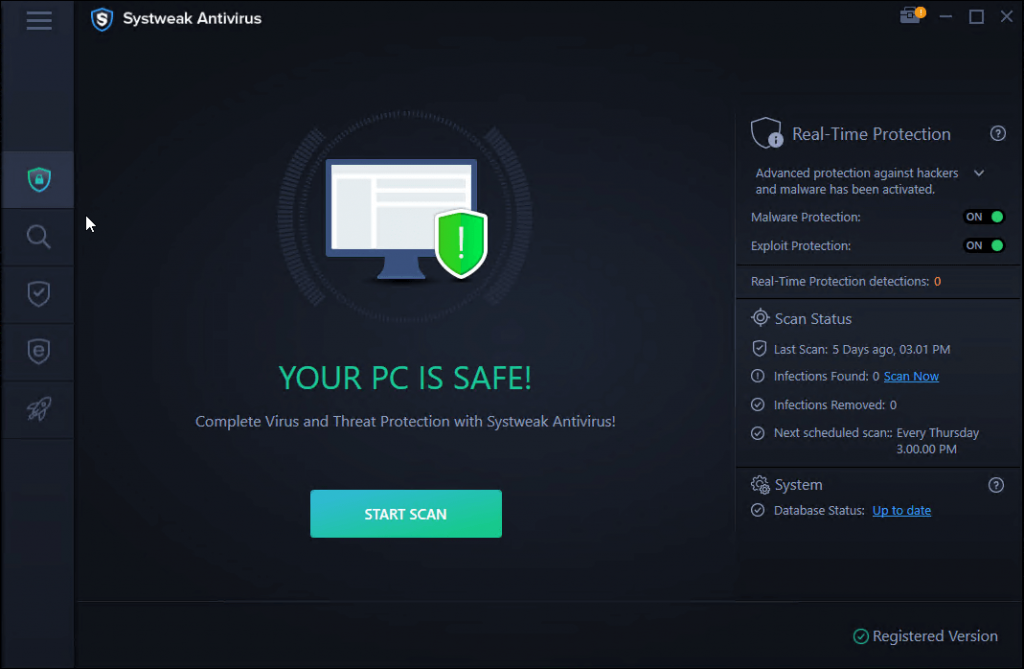
2. Click the Scan Types one with magnifying glass > click Deep Scan > Deep Scan.
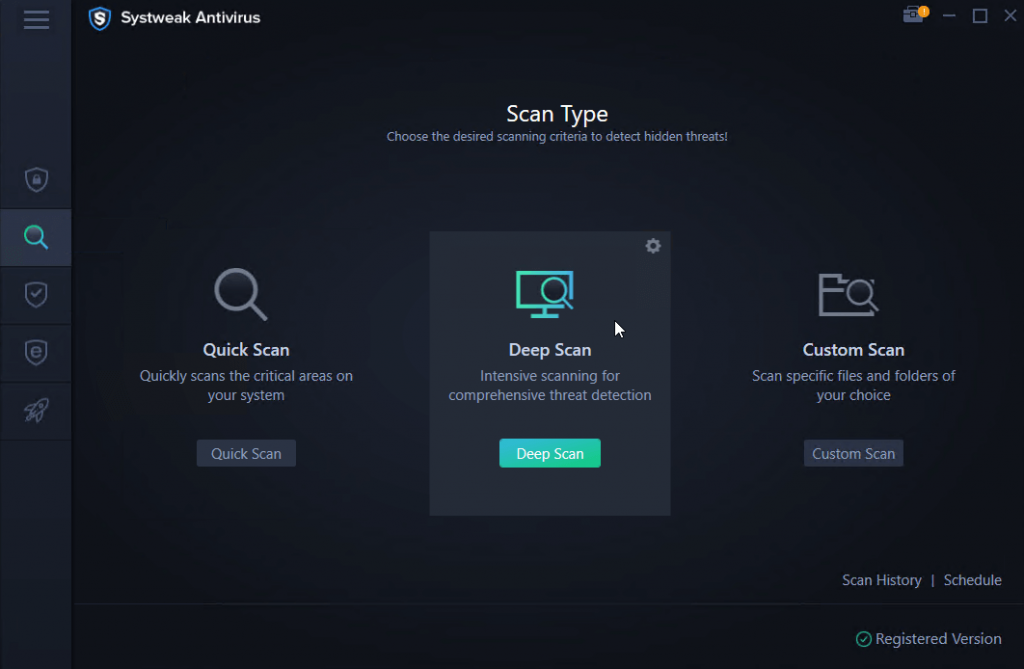
3. Wait for the scan to finish. Once done, quarantine all the detected threats.
4. Reboot Windows PC
Now check the system unsecapp.exe error should be resolved.
However, if you want you to try Windows Defender first, try using the steps below:
Steps to Use Windows Defender
1. Press Windows + X
2. Select Settings from the context menu
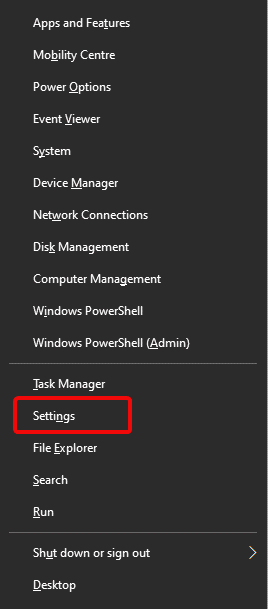
3. Click Update & Security

4. Click Windows Security from the left pane > Virus & threat protection > Scan options
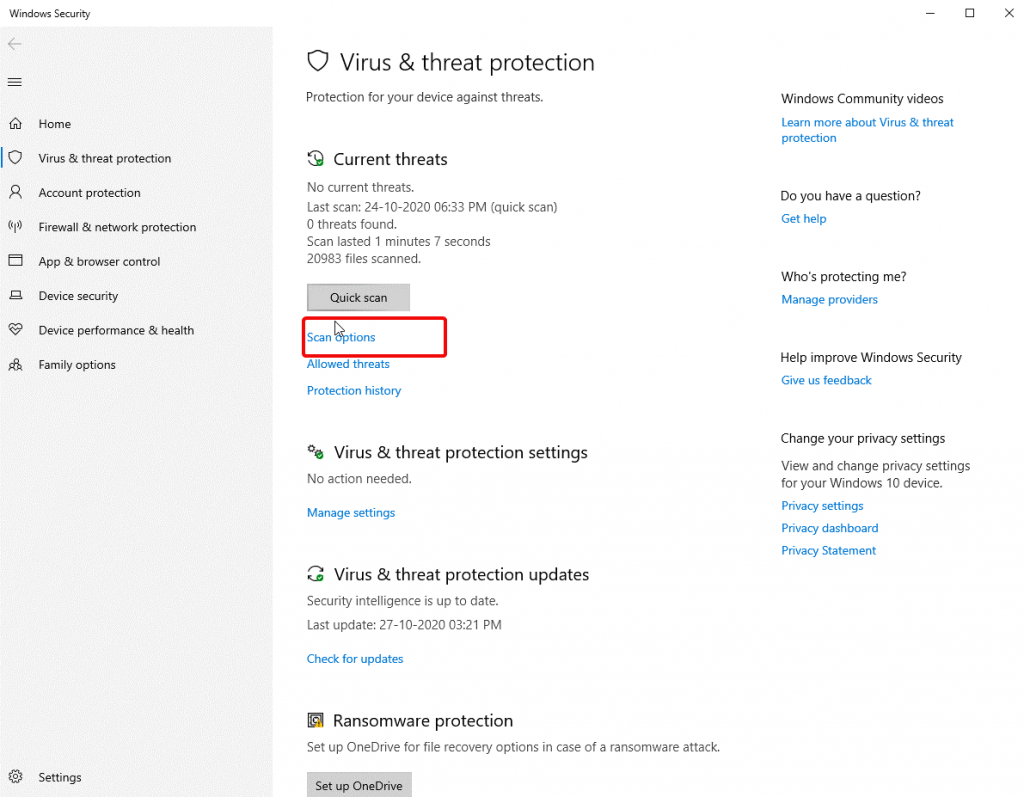
5. Select Microsoft Defender Offline scan and click Scan now

6. Wait for the scan to finish, fix all detected threats, and reboot the system.
This should fix the infected unsecapp.exe file that was causing High CPU Usage on your Windows 10. So, give any of the tools a try and fix Sink to Receive Asynchronous Callbacks For WMI Client
Unsecapp Process. However, if you are looking for our recommendation, then it is Systweak Antivirus. Using this fantastic tool, you can fix corrupted unsecapp.exe and get rid of other infections. Moreover, you can scan startup items and install the web extension to stop ads. To download it, click here.
Also, please share your feedback with us in the comments section below.
FAQ
What is Unsecapp Exe?
Unsecapp.exe is a genuine Windows file known as Sink to receive an asynchronous callback for the WMI client application. It is saved at C:\Windows\System32.
What are asynchronous callbacks for WMI clients?
Asynchronous callbacks for WMI clients is an executable file found in Windows Management Instrumentation (WMI). It is a genuine file, but sometimes hackers hide malicious code behind it. Hence, to eliminate the infected files, we suggest using the best antivirus, i.e., Systweak Antivirus.
What is the use of WMI?
Windows Management Instrumentation (WMI) is a set of instructions received from Microsoft to combine the management of devices and applications in a network from Windows computing systems.



 Subscribe Now & Never Miss The Latest Tech Updates!
Subscribe Now & Never Miss The Latest Tech Updates!