iPhone won’t turn on? Well, yes, the mere thought of it can be stressful. When your device fails to respond or if you are seeing the black screen on your iPhone even after pressing the power button multiple times, it can probably be due to battery failure, software issues, physical damage, or possibly another reason.
Image source: How to Geek
Spending a minute without our phone seems impossible. Isn’t it? Almost our entire life is stored on our smartphone, be it pictures, videos, documents, apps, notes, and probably everything else. In this post, we have listed a few solutions on how to fix an iPhone when it won’t restart.
Why Won’t Your iPhone Turn ON?
We’re sure you must’ve tried pressing the power button multiple times by now. Still not seeing the Apple logo on your phone’s screen? Well, here are a few potential reasons why your iPhone won’t turn on.
1. Battery Failure
Image source: Mac World UK
Battery failure is one of the most common causes of why your iPhone is stuck on the black screen. So, was your device showing signs of overheating or crashes previous to this point? As Apple batteries age and over prolonged usage, your iPhone’s battery becomes less effective. When your iPhone’s battery starts to deteriorate, it may lead to several other issues like unexpected shutdown, black screen issues when your iPhone won’t turn on, etc.
2. Software Issues
Running your iPhone on an outdated software version or not updating the apps can also lead to serious issues when your device fails to restart. Hence, it is also advisable to regularly update the OS so that your iPhone operates on the latest iOS for smooth functioning.
3. Physical/Water Damage
Another common reason why your iPhone fails to turn on is physical or water damage. If you’re using an iPhone model that isn’t waterproof and unfortunately if your device comes in contact with water or any other liquid, it can damage the internal components. If you mistakenly drop your phone in the water, swimming pool, or sink then your iPhone may become unresponsive.
How to Fix an iPhone When it Fails to Turn On
Force Restart
Force Restart is a great workaround to fix a frozen device. So, if your iPhone won’t turn on after pressing the Power button then you can try force resetting your device.
To Force Restart iPhone X or later, follow these steps:
Press and then quickly released the Volume Up button. Now Press and quickly release the Volume Down button of your iPhone device. Press and hold the Power button until you see the Apple logo on the screen.
Connect your iPhone to a Power Source
Image source: Business Insider
Well, yes, if your iPhone won’t turn on or if your device becomes frozen or unresponsive, you can try connecting it to a power source. Plugin your iPhone into a power outlet using a USB cable and adapter. Keep your device plugged in for about 20-30 minutes until the battery gains enough power. Wait for a while and see if the Apple logo appears on the screen. Also, try using an alternative USB cable or power source and see if it fixes the issue.
Use the iTunes Application to Restore your iPhone
Here comes our next solution on how to fix an iPhone. Connect your iPhone to your laptop or PC using a USB cable. Now, launch the iTunes app on your computer. And the next step is to check whether your iPhone is detected by the iTunes app. If you see your phone’s logo on the iTunes app, you can recover your device using the last stored backup to restart your phone.
Contact the Apple Support
Image source: Apple
Tried the above-listed solutions and still had no luck? Well, looks like the problem is more serious than we thought. Hence, we strongly recommend you contact the Apple support team for further assistance. You can even visit a nearby Apple Store to get your device physically inspected by the experts. The tech experts can run an instant diagnosis so that you can know about the underlying issue. And yes, make sure that you check for the warranty so that you can save a few extra bucks in repairing the hardware.
How do I force my iPhone to power off?
iPhone won’t turn off? Well, a force restart can help! If you own an iPhone device with Face ID (iPhone X or later) then press and release the volume up button, press and released the volume button, and then press and hold the power button until you see the Apple log on the screen.
Conclusion
Here were a few simple solutions on how to fix an iPhone when it won’t turn ON. If your device becomes unresponsive/frozen then you can try these above-listed workarounds to get your iPhone up and running again!
Follow us on social media – Facebook, Instagram and YouTube.


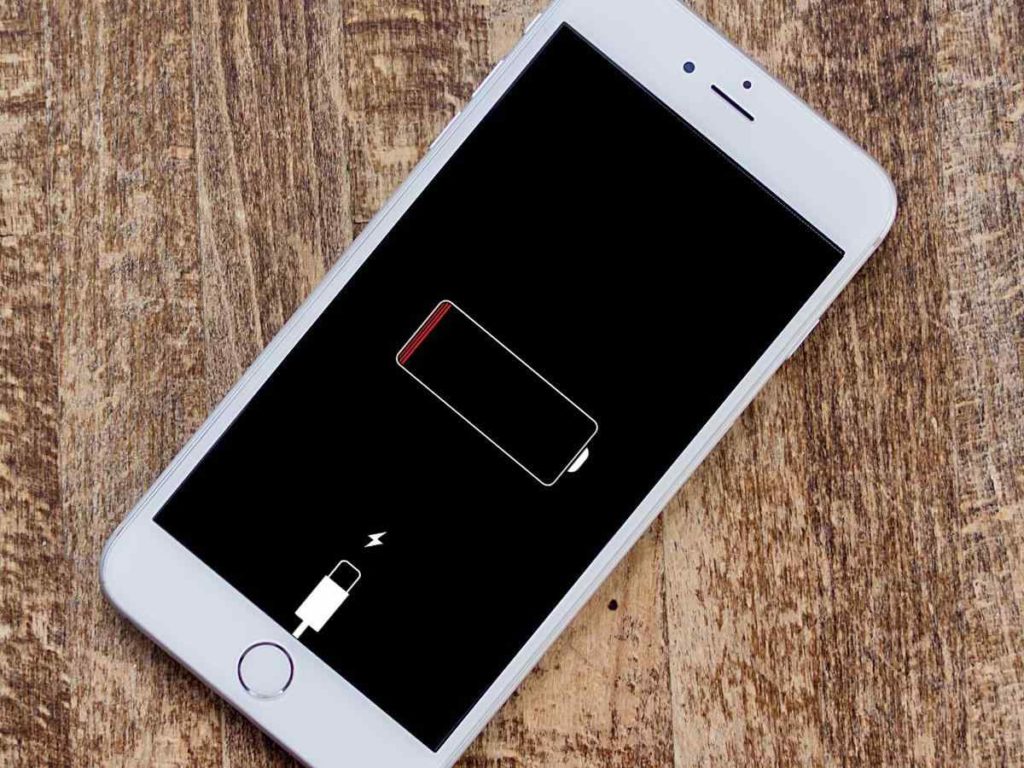
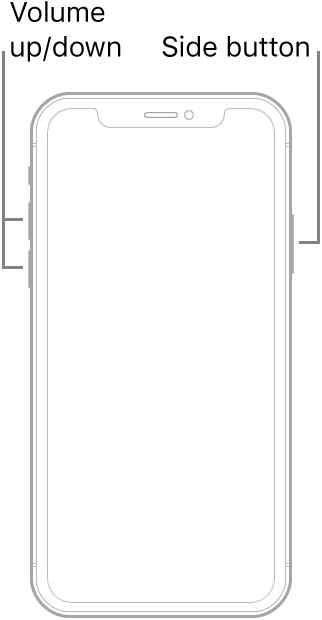

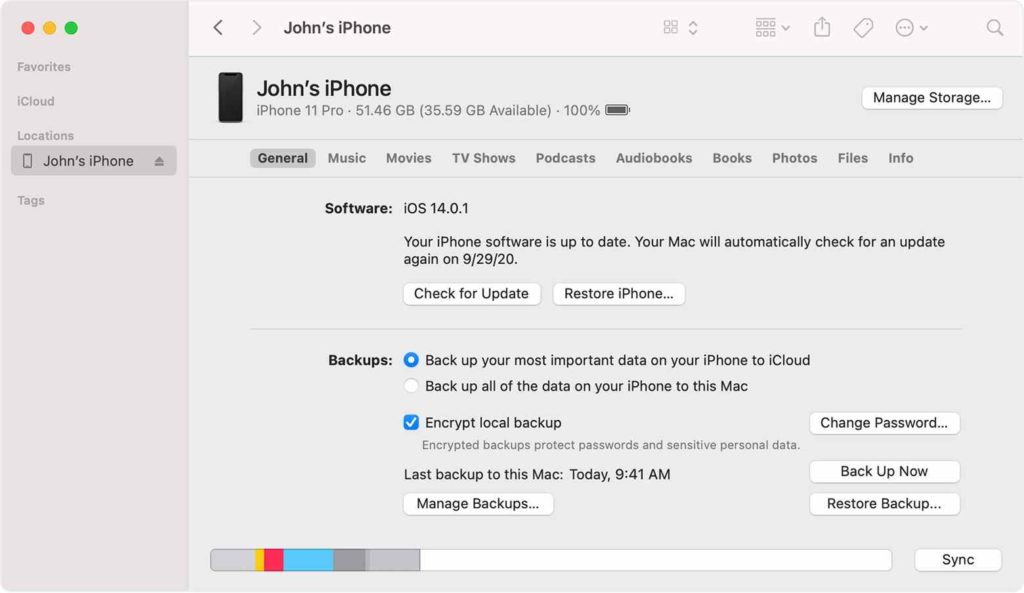
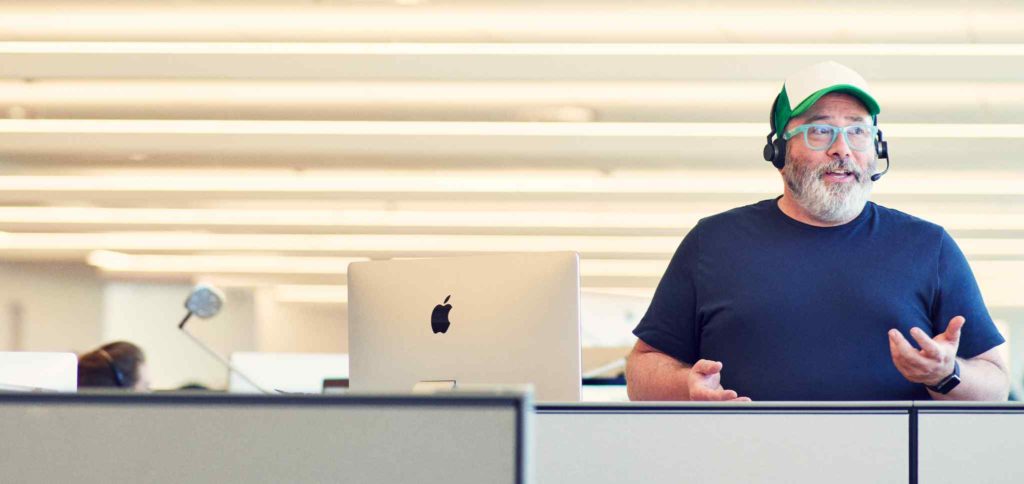

 Subscribe Now & Never Miss The Latest Tech Updates!
Subscribe Now & Never Miss The Latest Tech Updates!