Apple’s end of update for iPhone users – iOS 15.2
Soon after the release of iOS 15.1 on October 25th, Apple started beta testing its new version of iOS, and now the most awaited update, iOS 15.2, is finally here. The latest version is loaded with security updates, App Privacy Report, critical bug fixes in FaceTime, Password Manager, Apple Music Voice Plan, Hide My Email address, and many other exciting features.
This pose will explain all that is new in iOS 15.2.
iOS 15.2 release date and compatibility
iOS 15.2 was released on December 13th and is ready to install on iPhone 6S onwards. You can download iOS 15.2 by going to your iPhone Settings > General > Software Update and follow the on-screen instructions.
iPod touch (7th generation only) will also get the update.
iOS 15.2 Features
Below you’ll find the list of all the big and small features added to iOS 15.2. But before that, a quick overview of App Privacy Report and why it matters for iOS users?
What is App Privacy Report & why is it important?
Launched in the iOS 15 App Privacy Report is an easy-to-read and accessible report that gives information about the apps that have been granted permissions and how often they are used.
The privacy feature allows users to see how often apps access their permission-restricted info like location, photos, camera, microphone, and contacts across the last seven days.
Earlier the report was readable only by advanced users. However, with the release of iOS 15.2, all users running iOS 15.2 can access App Privacy Report and get information about the apps that collect data and how often they do that.
The report is divided into two sections:-
- Data and sensor access
- Network Activity
Note: Apps can collect data only when you have enabled the permissions. Also, you’ve to tap on the app & see the collected information about its activity.
Best iOS 15.2 Features Worth Knowing
Note:- Only the users who have updated their iOS to 15.2 can access the following features.
1. App Privacy Report
It is an excellent privacy feature introduced by Apple for iOS users. With its help, users can know about the app’s behavior and see how often apps have accessed their permission-restricted info like location, photos, camera, microphone, and contacts across the last seven days.
To access the App Privacy Report, follow these steps:
- Open iPhone Settings
- Go to Privacy < scroll down and look for App Privacy Report.
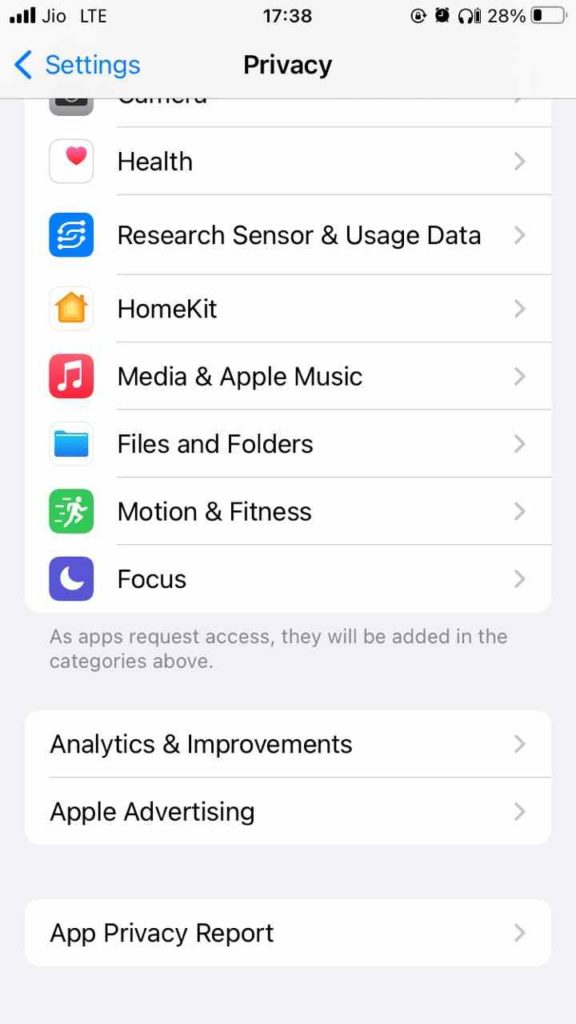
3.To enable, tap on it.
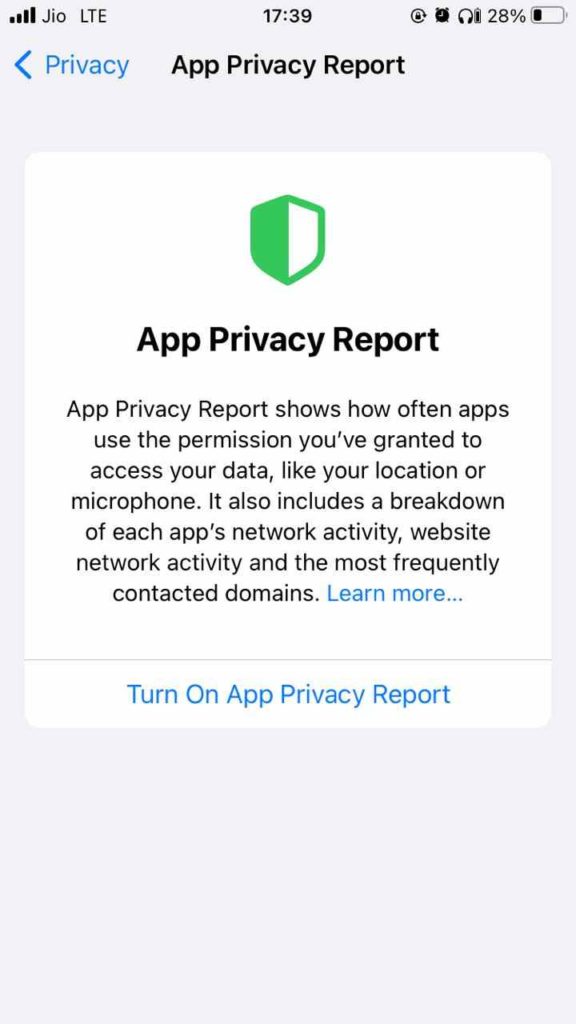
The report will be updated with the access information as you use the apps.
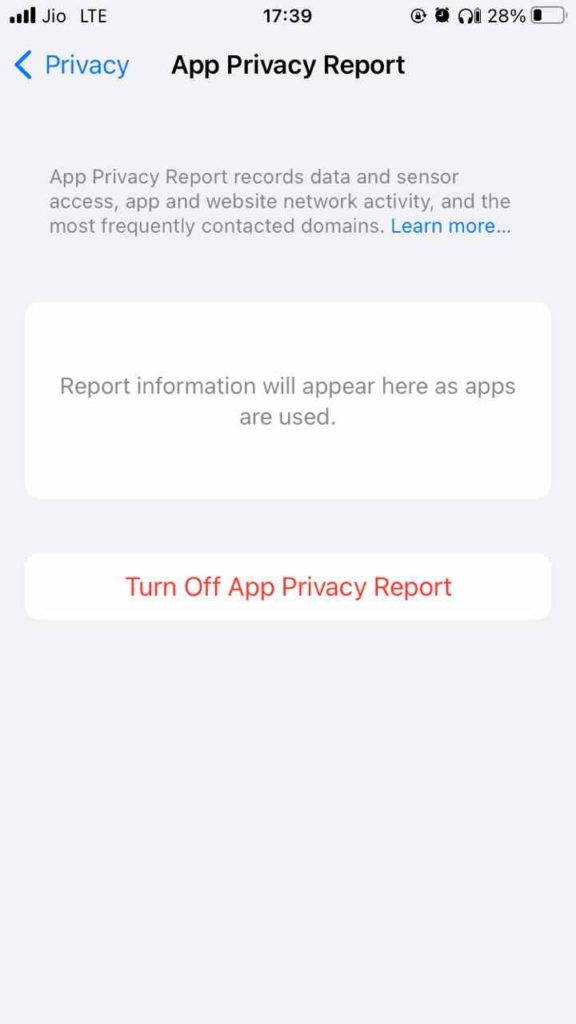
2. Hide My Email –
Another outstanding privacy feature introduced in 15.2 is Hide My Email. iOS users can mask their email addresses directly from the Apple mail app using this feature. This means no longer will the marketers have access to actual email addresses.
Not only this, once the fake email address created by Apple is revoked, the spam will immediately disappear.
To access this feature, make sure you are running iOS 15.2 and then follow these steps:
- Go to the Mail app > compose an email > tap on the Cc/Bcc field.
- You will now be able to see the Hide My Email address feature.

Note: The feature is only available to iCloud+ subscribers.
3. Apple Music Voice plan –
A feature announced during the fall event is finally out in iOS 15.2. With this feature, users will now access Apple Music using voice. This low-cost ($4.99/monthly) plan is perfect for users using Apple Music with Apple Watch, HomePod, or CarPlay.
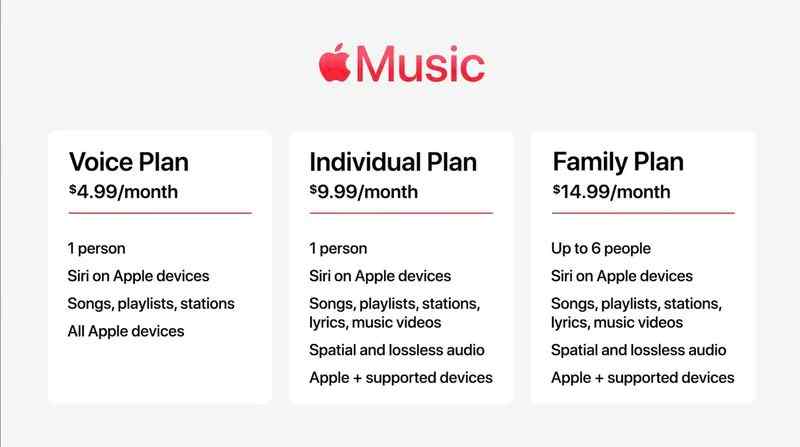
Also, based on your history Siri will provide suggestions, and the Voice Plan will give access to all songs, playlists, and stations via Siri.
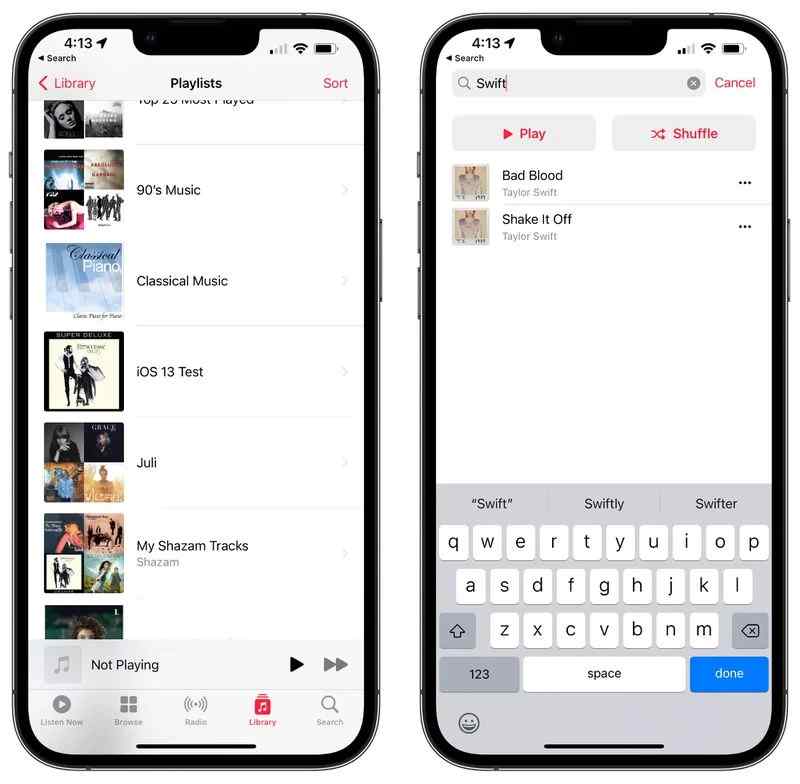
4. Legacy Contact –
Another feature promised at WWDC comes to iOS 15.2. This new feature allows iOS users to add a trusted contact as a legacy contact that will have the right to access Apple ID information in the event of your passing. The designated person will access photos, messages, notes, files, contacts, calendar events, apps, device backups, and more.
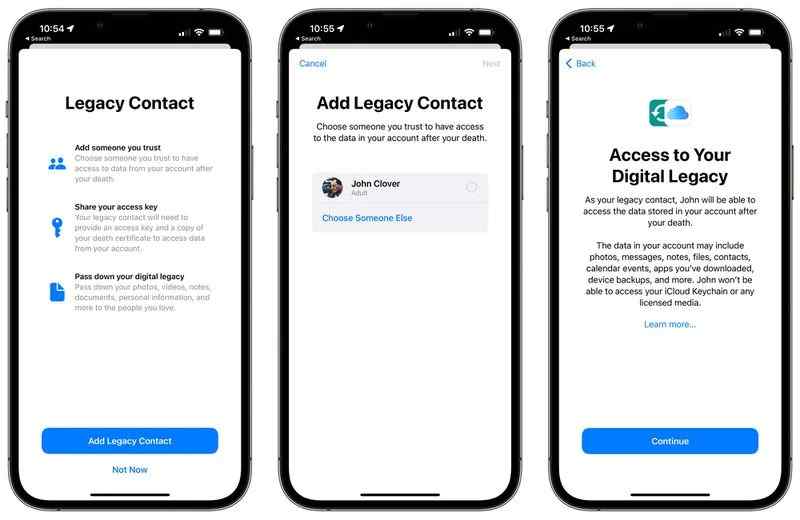
Note – Legacy contact cannot access iCloud Keychain passwords and licensed media.
When the user dies to access the information, Legacy contact will have to submit a death certificate and a copy of the access key; only then will access to the account be given.
To add a legacy contact, follow these steps:
- Open Settings
- Tap on our Apple ID > Password & Security
- Tap Legacy Contact
Add Legacy Contact button & select the person from the list to add to your Legacy Contact.
5. Macro Mode in Camera App –
Auto Macro mode in the iPhone 13 Camera app is the most annoying feature. However, with the release of iOS 15.2, things are changing, and now users can exit the Macro mode. When clicking a pic using the Camera app, users will now get a Flower icon at the button left corner, letting the user know the Camera is in Macro mode. Tapping on the button will help you exit Macro mode whenever you want.
To control automatic switching, head to Settings > Camera > Macro Control & choose between automatic switching and the on-screen button.
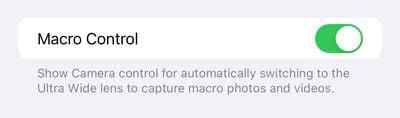
6. Find My: Items That Can Track Me
To find lost items and search for a nearby AirTag, Apple has added a new feature to the Find My app. Using this feature, users can find an item sneakily used to track your location. When you tap the option in Items, it scans for unknown Find My items. In addition to this, Apple provides instructions to disable the tracking device.
There’s also a “Help Return Lost Items” option along with instructions on how to find who the lost item belongs to.
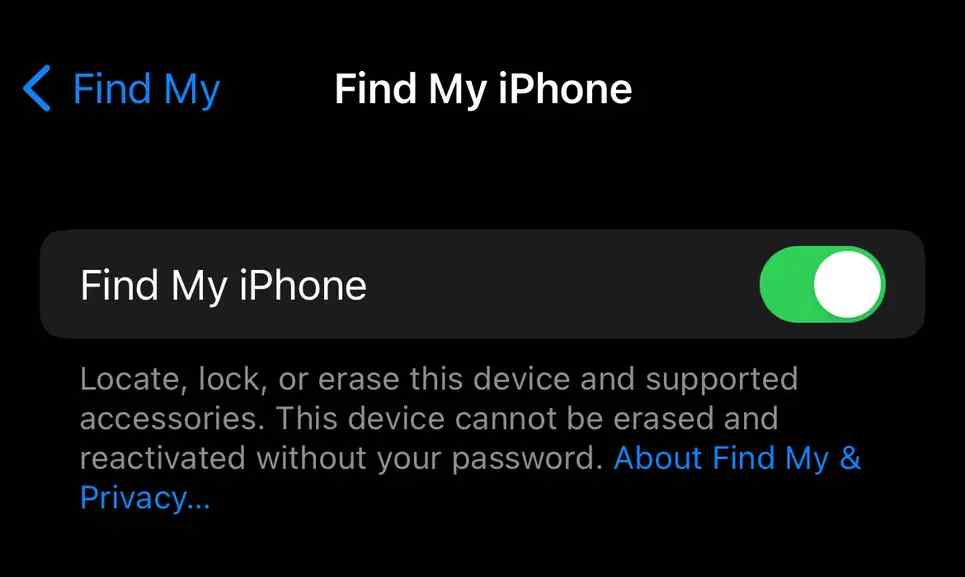
Most importantly, even when the iPhone battery runs, the iPhone can be located using Find My for up to five hours after it ran out of battery.
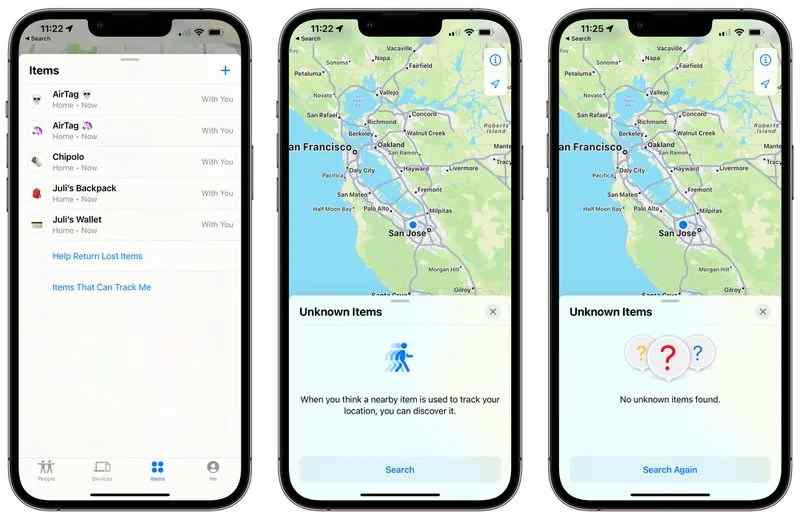
7. Communication Safety feature (for minors) in Messages-
To identify child sexual abuse and trafficking in iCloud photos, Apple announced a new CSAM feature. The feature is opt-in and needs to be enabled by the parent. Once enabled, it scans incoming messages on children’s devices and notifies parents if adult content is shared in Messages.
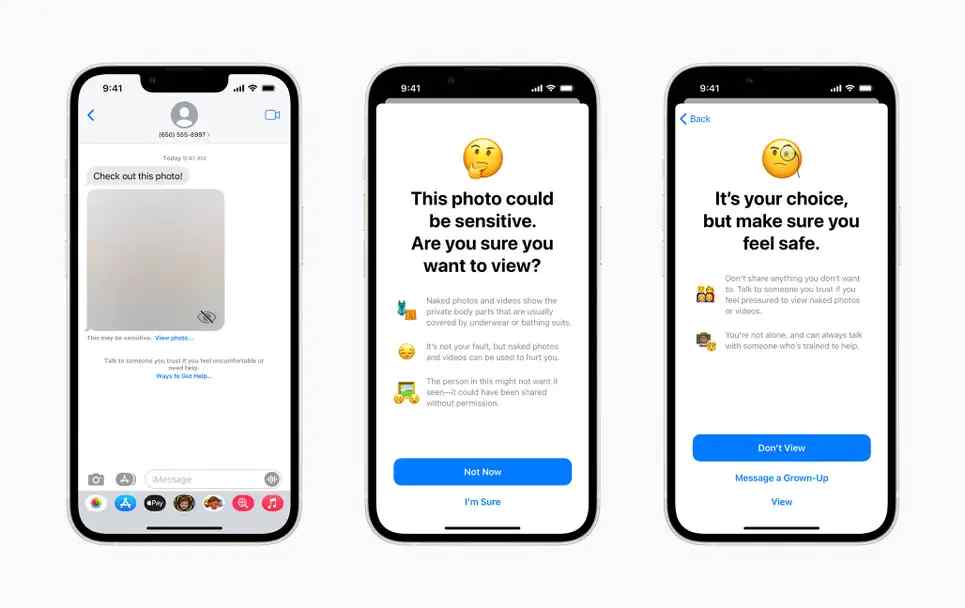
Note: The feature is only for kid’s devices, and it should not be mixed with the Apple delayed scanning iCloud Photos for the nudity feature.
8. Sidebar and Store for the TV app (iPad) –
iPadOS 15.2 as an upgrade replaces the tab bar at the bottom in the TV app with a sidebar. The new bar has a new Store section that helps browse the content.
9. Notification Summary –
In iOS 15.2, the Notification Summary now has a card-style view showing primary apps overlapping cards in summary.
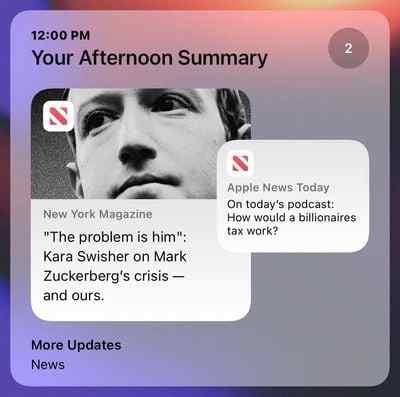
10. Emergency SOS –
In iOS 15.2, theupdate feature lets you call emergency services. Now, you can call the SOS number by pressing the side button rapidly multiple times or holding down the side button and the volume button together.
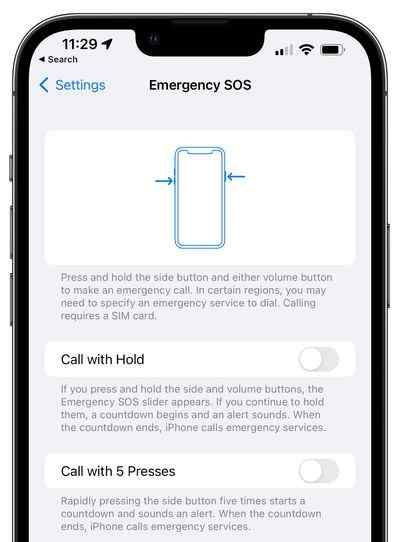
11. Display Repair Restriction Changes –
Now, in iPhone 13 running OS 15.2, while a display repair is performed, the microcontroller pairing requirement that disabled Face ID for iPhone 13 models with swapped displays is removed. This allows independent display repairs.
12. Bulk Tag renaming in Reminders and Notes Apps –
iOS 15.2 lets users bulk rename and delete tags in the Reminders and Notes apps. Also, a new Notes setting to access Quick Note with a swipe is added to the iPad.
To use the feature, head to the Tags section > select multiple tags by tapping them > tap the Menu button to edit or delete them.
13. CarPlay –
In iOS 15.2, the CarPlay Apple Maps app is gaining enhanced details, and the new map feature is supported for cities. The updated map includes road details like turn lanes, medians, bike lanes, and pedestrian crosswalks.

Note: Detailed city maps are available in London, Los Angeles, New York, and the San Francisco Bay Area.
14. Siri Commands –
iOS 15.2 brings back low vision, blind iPhone owners & several Siri commands that were removed in iOS 15.
15. Search inside the playlist in the Music app –
Finally, iOS 15.2 adds the search feature inside the playlist. Now without sifting through the long playlist, users can find their favorite track.
Open the playlist > swipe down and unhide the Search bar > type the search term and get filtered results from the current playlist to use the feature.
In the Stocks app, you can now view the currency for a ticker and check out the year-to-date performance on charts.
So, this is what iOS 15.2 brings for iPhone users, and I hope this will take you to another level of privacy, security, and ease of use. Along with this, iOS 15.2 also fixed the following issues:-
- Siri is not responding when VoiceOver is running and iPhone is locked.
- On iPhone 13 modes, video streaming content might not load.
- HomeKit scenes that include the garage door might stop running when the phone is locked and runs from CarPlay.
- CarPlay is unable to update Now Playing information for specific apps.
- When viewing in third-party photo editing apps, ProRAW photos appear overexposed.

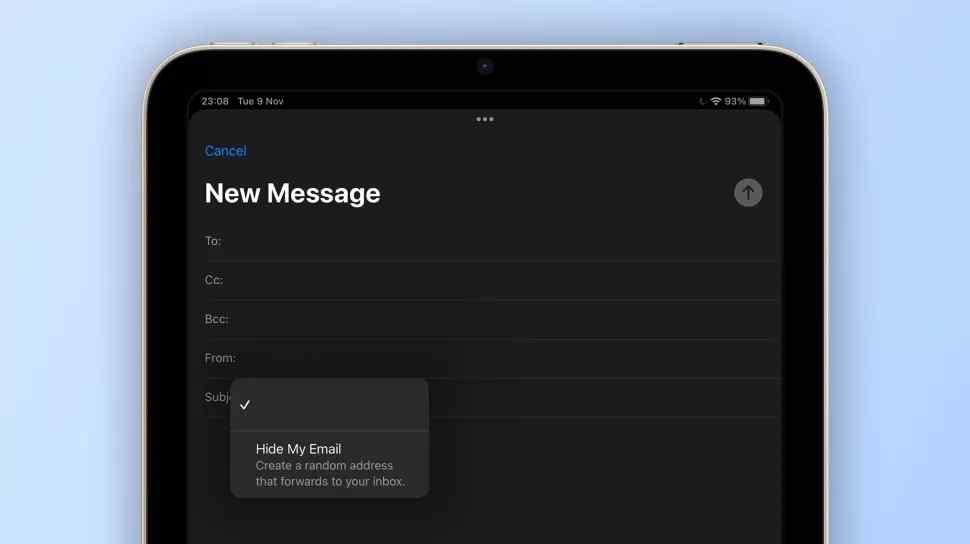

 Subscribe Now & Never Miss The Latest Tech Updates!
Subscribe Now & Never Miss The Latest Tech Updates!