With the launch of Windows 10, there have been several changes in Windows and additions to its features; and one of them is ‘Reset This computer’.
If there’s something wrong with your computer and you want make a fresh start without losing files, you can use “Reset This PC” option. The feature enables you to restore Windows to default. It is better alternative of re-installation of Windows from scratch.
Things are simpler with the launch of Windows 10, as earlier there used be two options namely Refresh and Reset your PC. Choosing Refresh option, you get to keep all files but the applications installed would be erased. Reset option on the other hand, removes everything.
In Windows 10, however, a single option “Reset This PC” is available, and you get to choose whether you want keep all the files or not.
Here in this article, we will walk you through a step by step guide to use Reset This PC feature in Windows 10.
Reset this PC
- Go to Settings ( To open settings press Windows and I key together or Click on the Start button on the desktop to expand Start Menu, and then select Settings.)

- Now locate – Update & Security > Recovery.
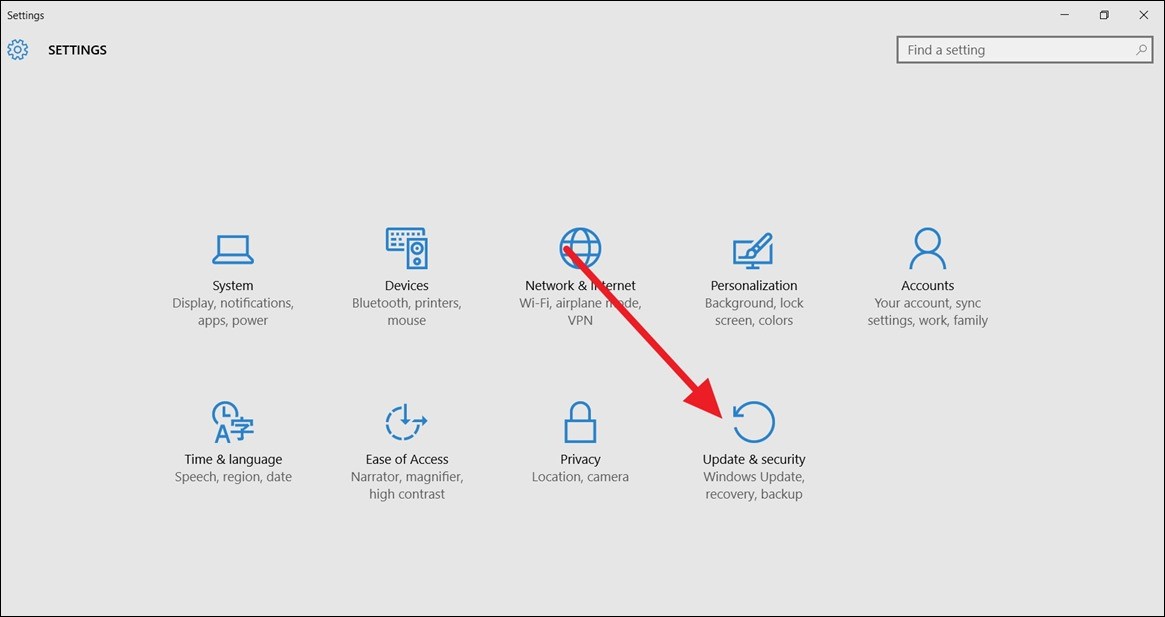
You will see option Reset This PC, click on Get Started underneath the option.
- You will get two options
Keep my files
Remove everything
Choose the desired option to get the process started.
The process will complete in a few seconds.
- If you are choosing Remove Everything then you will get an option to clean the drives or partitions, choose Remove files and clean the drive as it is a good option if you are selling your computer.

See Also: 10 Best Free Data Recovery Software for Windows 10
- If not, then you will see this screen and soon your computer will be reset and Windows would be refreshed without a clean install.

In case you change your mind at any point of time, you can click on Cancel to stop the process.
- You will receive a final warning before resetting. Click on Reset and your computer is reset.
Once you click on Reset, you will not be able to interrupt and the process might take some time and the computer would restart a couple of times.
In this way, you can reset your computer and start fresh.


 Subscribe Now & Never Miss The Latest Tech Updates!
Subscribe Now & Never Miss The Latest Tech Updates!