Offered by Adobe, Creative Cloud (CC) is a set of multiple mobile and desktop apps useful for graphic designing, photography, video, web development, & editing. It comprises of software like Acrobat, Premiere Pro, Photoshop, Illustrator, and other products offered by Adobe that creatives love using.
Indeed, the Creative Cloud Suite is fantastic. Yet, to give other tools a try or due to any other reason, Mac users might want to delete it. For this, the first thing they do is drag the icon to Trash. Trust me, this wrong.
This step might make CC Suite invisible but won’t remove all its traces. Hence, in today’s post, we will explain how to delete Creative Cloud without leaving any leftovers.
Before following the steps to remove Creative Cloud, ensure you have your files synced. Failing to do so might make you miss the files that aren’t synchronized.
How to completely uninstall Adobe Creative Cloud
If you are looking for a one-click solution to remove Creative Cloud, along with its leftovers, there’s a way to do that. That excellent option is CleanMyMac X. This feature-packed cleanup utility for Mac offers a user-friendly interface, and it works flawlessly as a junk cleaner, malware remover, and Mac optimizer.
Here’s how to completely delete Adobe Creative Cloud from Mac:
1. Download and install CleanMyMac X (trial version available).
2. Open the Mac cleanup app.
3. Head to the Uninstaller tab.
4. Wait for the scan results to populate. Select the apps related to Adobe Creative Cloud and press Uninstall.
Yipee. You’ve successfully deleted Adobe Creative Cloud and its components in just a click without leaving any traces.
However, if you want to uninstall Creative Cloud as it gives specific issues, we suggest trying resetting it. This way, you can restore application settings to default and use it flawlessly as you did for the first time. To reset the application again, you can use CleanMyMac X.
This application comes in handy & helps perform various actions, out of which uninstalling Adobe Creative Cloud and resetting are just a few.
To reset Creative Cloud, follow the steps below:
1. Launch CleanMyMac X
2. Click the Uninstaller module, and instead of clicking on Uninstall, choose Reset.
That’s all. This simple action will reset all the settings, and you will be able to smoothly use Creative Cloud.
Still, if you want to give manual uninstallation steps a try, no worries.
How to Manually delete Creative Cloud (CC) from macOS
Before following the steps explained below, we suggest you exit Adobe CC and other processes related to Adobe. To do so, follow the steps below:
1. Head to Applications folder > Utilities > Activity Monitor.
Alternatively, you can use Spotlight to open Activity Monitor.
2. Look for processes related to Adobe Creative Cloud.
3. Pick them one by one and click Force Quit > confirm click Quit.
Afterward, delete all CC-related apps like Lightroom, Illustrator, InDesign, etc. If you fail to uninstall them, you will see the following warning message.
To remove, follow the steps below:
1. Launch Adobe Creative Cloud app.
2. Head to the App tab and look for all the installed apps.
3. To uninstall the app, click More > Uninstall > follow on-screen instructions.
Once all related apps are uninstalled, you are ready to delete the CC desktop app. To completely remove all files associated with Adobe Creative Cloud, use the uninstaller provider by Adobe. Here’s how to use it:
1. Head to Applications > Adobe Creative Cloud.
2. Double click Creative Cloud Uninstaller.
3. When prompted, enter the admin password > Ok.
4. Press Uninstall and start the process.
5. When the operation is successful, you will get a confirmation message.
But, if you are unable to find Creative Cloud Uninstaller, then? No worries, head to helpx.adobe.com, to download the Creative Cloud uninstaller tool.
This will be a ZIP file. Hence you will need to extract it.
Note: If the security settings on your Mac are set to high, you might receive the following message asking, “Are you sure you want to open it?”.
Hit Open to proceed and follow onscreen instructions.
Note: Adobe uninstaller does not remove all related files. Therefore, we need to follow another set of steps.
How to find Creative Cloud Leftovers on Mac
1. Open Finder > Go to Folder > Go menu in the Finder.
2. Type ~/Library into the box > Go.
3. Here find Adobe-related files, select them, and move to trash.
4. Steps 2 and 3 are to be repeated for the following locations:
~/Library/Application Support
~/Library/Preferences
/Library/LaunchAgents
/Library/LaunchDaemons
/Library/PrivilegedHelperTools
Note: When removing the files, make sure you do not delete any important file. A small error can cause a lot of problems. Hence if you think you cannot do it, use CleanMyMac X – Uninstaller.
After following all the steps, don’t forget to empty trash. Once this is done, all files related to Adobe CC will be deleted without leaving any traces.
Frequently Asked Questions
What does Adobe Creative Cloud do?
Adobe Creative Cloud is a set of graphic designing, video editing, web development, photography, and other popular apps among creative people worldwide.
Is it safe to uninstall Adobe Creative Cloud?
Adobe does not recommend uninstalling the Adobe Creative Cloud desktop app. However, if you want to uninstall it, you can use the uninstaller provided by Adobe.
What happens when you uninstall Creative Cloud?
When the Creative Cloud desktop app is removed, other components still stay on the Mac. This means you can always use other related apps.

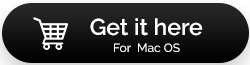
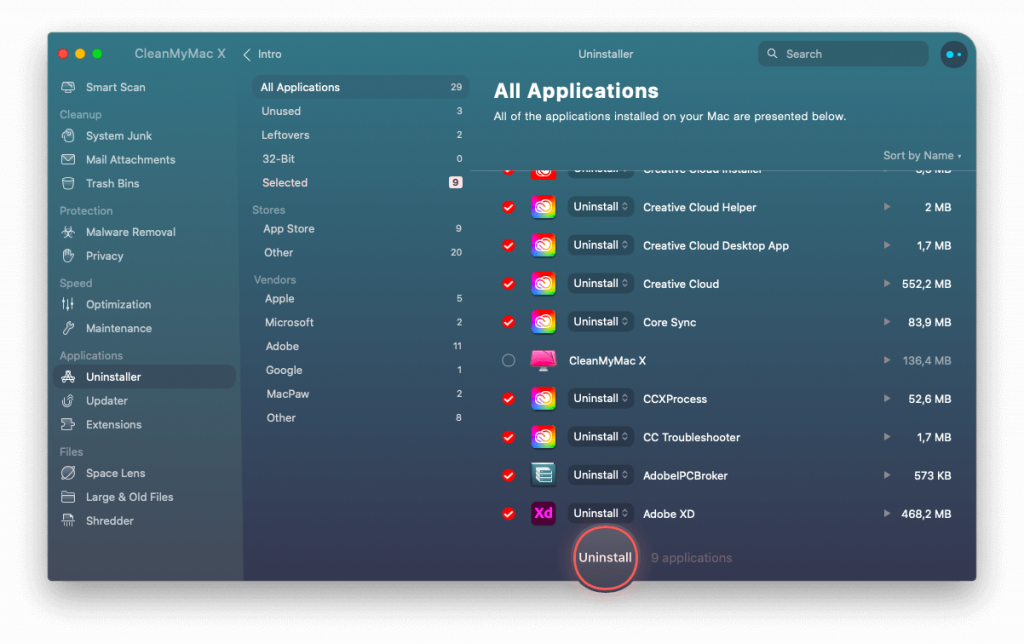
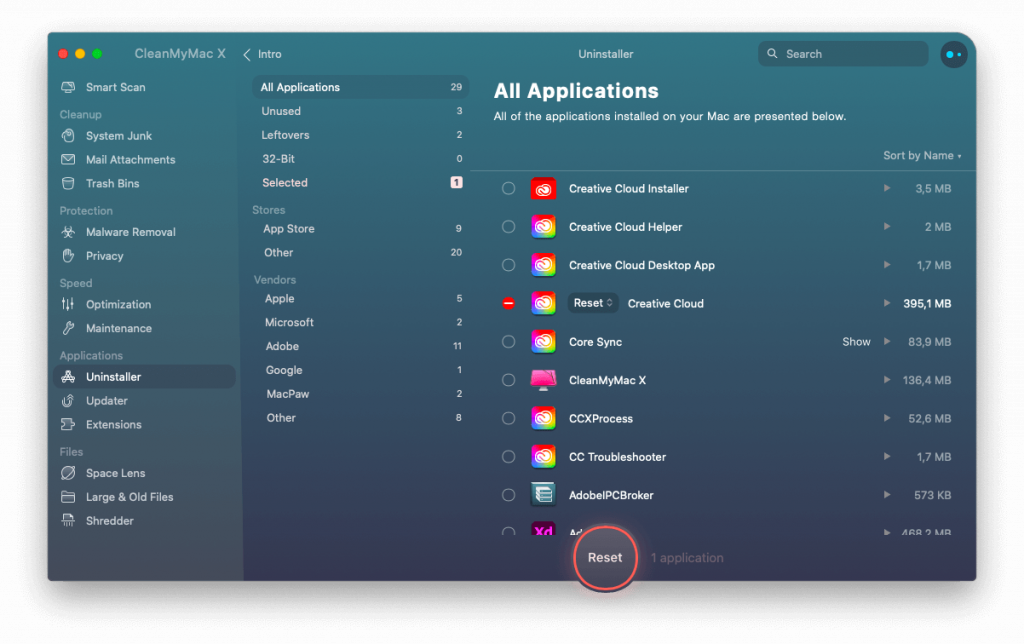
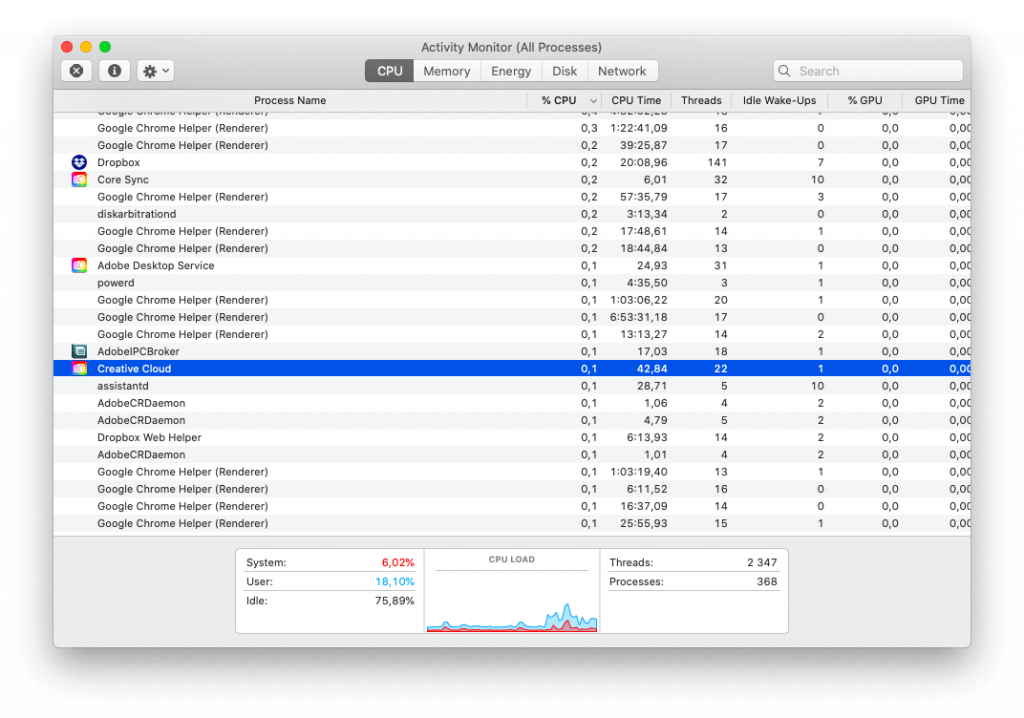
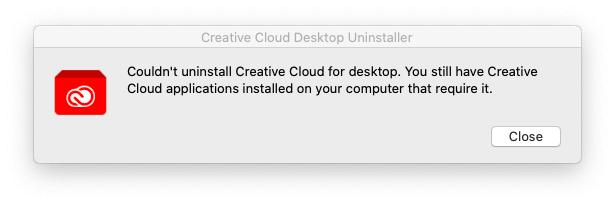
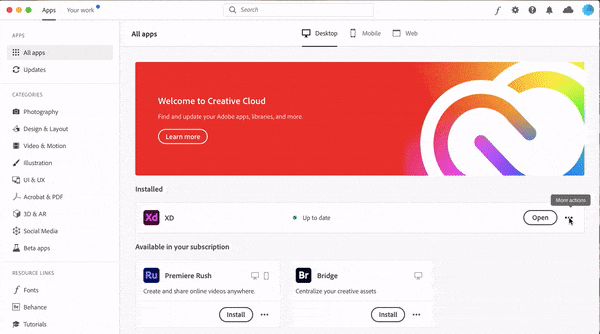
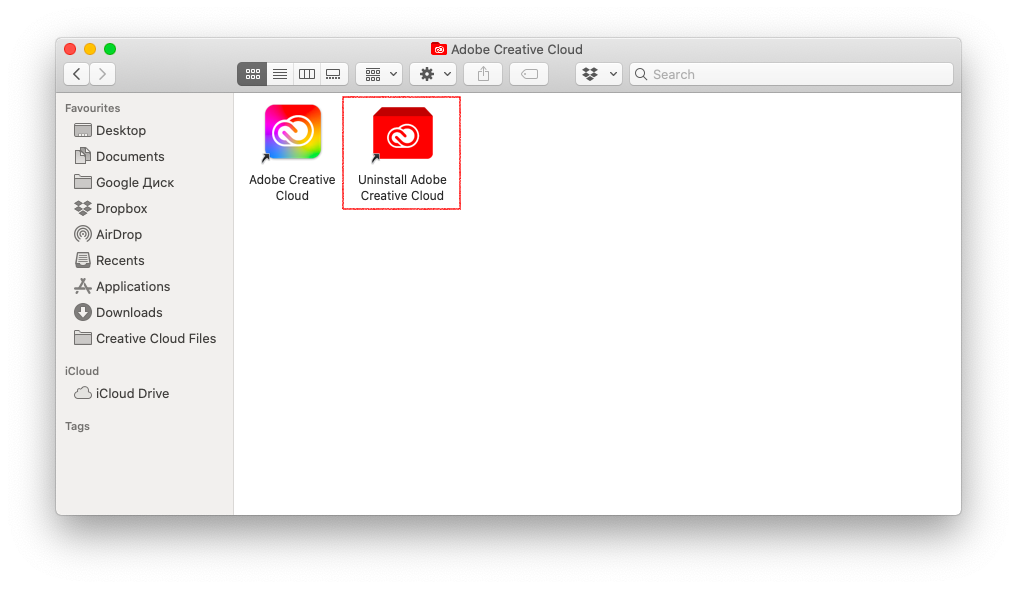
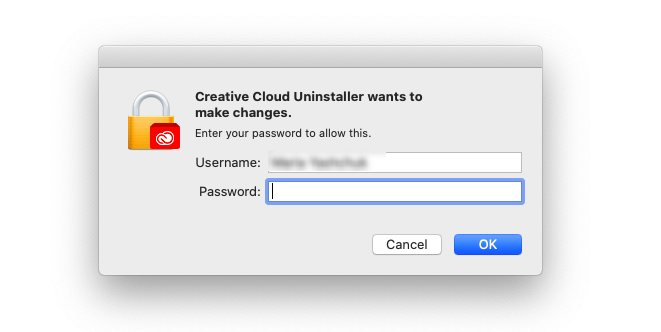
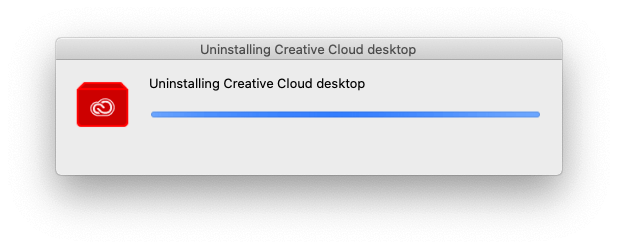
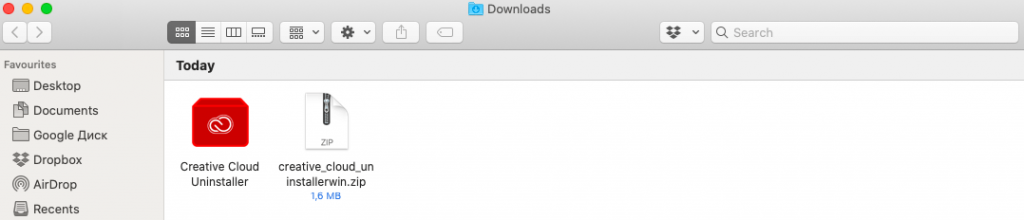
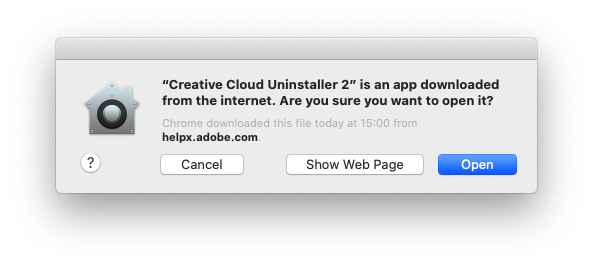


 Subscribe Now & Never Miss The Latest Tech Updates!
Subscribe Now & Never Miss The Latest Tech Updates!
Anamika Sinha
This guide is really helping me in uninstalling the softwareMridula
Methods using a tool and manual method are both useful in removing Creative Cloud from Mac.