If you are working on something important and your Mac hangs up, it will be disappointing. The first instinct is to inspect your device, and that’s when you find out that the issue is a frozen screen on Mac. Now, there are multiple reasons for which a system can hang up; we have listed out reasons – hardware issue, software issue, virus attack, processing problems. Mostly these situations will catch in the middle of work where you are unable to fix if you do not know how. Therefore, in this post, we tell you
Read More: Best Mac cleaning Applications
How to Fix a Frozen Mac By Following the Methods
1. Force Quit Running Applications
This method works best if the software is troubling your Mac. It can be anything from a glitch to the applications present on it with a bug. Sometimes the applications running in the machine can stop, and you face frozen Mac issues. Sometimes, Mac hangs up due to the overload of the applications as the full disk fails to attempt all tasks together. It can be easily solved by quitting all the applications with the Force Quit method. Follow the instructions given below to learn what to do when your Mac freezes:
- All you need to do is click on Apple icon on the top-right of your screen or simultaneously press Command-Option-Esc.

- Select Force Quit option from the drop-down list. It will take you to Force Quit Applications window.

- Here select the Name of the Application one by one and click on Force Quit button.
- After selecting the application, it will prompt you, “Are you sure you want to close this program.” Please select OK to confirm.
2. Restart your Mac
It can also be a problem related to temporary issues due to hardware or software. Check all your display cables and connections to the screen. If your MacBook keeps freezing, see if its plugged in and charging. With the physical examination, you can determine if it has been affected and resulted in Mac frozen screen.
Restart your Mac to check if the problem persists. A temporary glitch in the software can also be avoided by using a good performance tool for Mac as your Mac can suffer a lot with the redundant data and software on it. The junk can cause severe damage to your machine and if you do not wish to see your MacBook keeps freezing, keep it healthy. The best way to do is to use an advanced tool to take care of your Mac – Cleanup My System.
It is a powerful application to scan and detect all junk and unused files on your Mac. Cleanup My System is an efficient tool which fixes your system issues related to a full disk. It will also give your Mac stability and improved performance. Download it now from the link provided below –
Once you get Cleanup My System on your Mac, it will run a scan and show you results. It includes a One-Click Care module, which will have all the system and user-generated cache and logs removed instantly to help you optimize your Mac. You can clean it all at once with one click. Others like log files, temporary files can also be removed from your Mac easily using Cleanup My System. Additionally, you can clear all the privacy traces from the web browsers using its Privacy Protector and Identity Protector modules.
Here you will find the Disk Analyzer module to help you get a storage visualization to understand what’s taking up disk space on Mac.
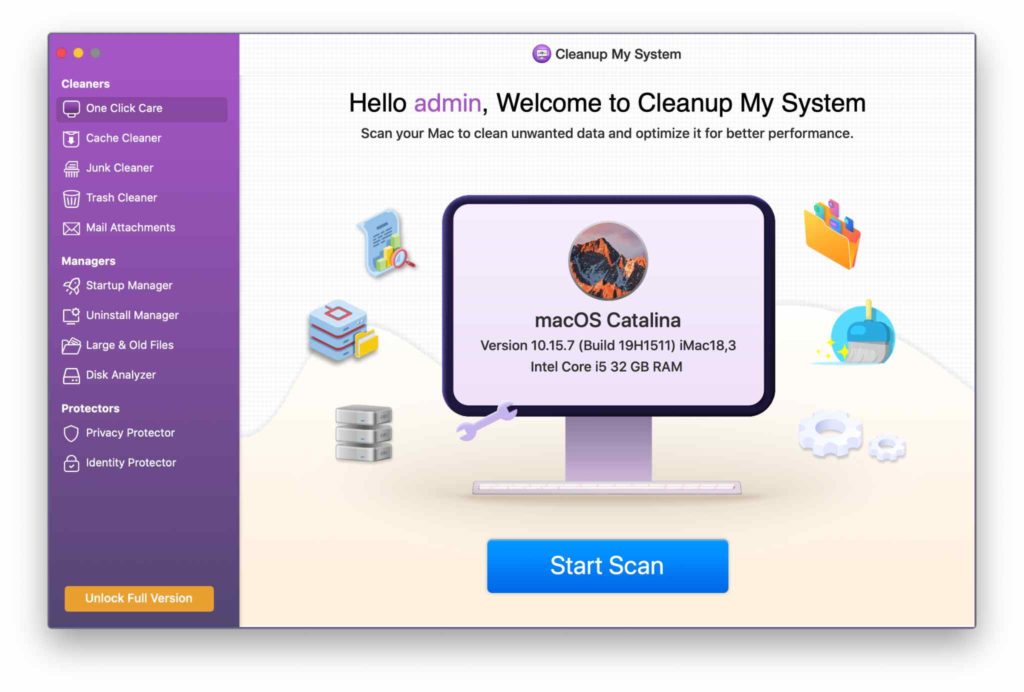 If your Mac is freezing on the Startup problem, you can fix this using Cleanup My System. It might be useful if any of the applications is making your Mac hang, it can be removed from the list. You can also use the Uninstall Apps tool to delete it from Mac.
If your Mac is freezing on the Startup problem, you can fix this using Cleanup My System. It might be useful if any of the applications is making your Mac hang, it can be removed from the list. You can also use the Uninstall Apps tool to delete it from Mac.
Also Read: Best EXIF Data Editor for Mac: Photos Exif Editor
Frequently Asked Questions
Q1. Why Is My Mac Not Responding?
If you are facing the issue of Mac not responding, it might be due to several reasons. It can be temporary due to some applications stuck in a process. Another reason could be due to the full disk, which leads to Mac freezing at times.
Q2. Why Is My Mac Freezing?
When Mac freezes more than often, it needs to be fixed from the root cause. The system can be filled with a lot of clutter and unwanted applications which cause Mac frozen screens. You must use Cleanup My System, which is an overall performance booster for Mac.
Q3. How Do You Get A Mac To Unfreeze?
Practising the regular check on your Mac will help you Also check the system preferences for the third party applications and remove the unused applications.
Q4. What To Do When MacBook Pro Freezes?
Following the methods given above will help you in learning how to fix a frozen Mac. Using the right methods, you will no more experience the issue again. First, try to force quit the running applications on your Mac. If that does not help, try to take force shutdown to close the failed operations on Mac. When you reboot your Mac, work on fixing the problems by clearing the cache, junk and temporary files.
Conclusion
Next time you face a hang up all of a sudden with a Mac frozen screen, try these methods to fix the issue. If the frozen Mac issue is due to some applications, use the force quit methods to close it. Otherwise use the power buttons to force shutdown. Using a tool such as Cleanup My System will help you improve Mac performance.
We hope that this method helps you understand how to fix a frozen Mac. We would like to know your views on this post to make it more useful. Your suggestions and comments are welcome in the comment section below. Share the information with your friends and others by sharing the article on social media.
We love to hear from you!
We are on Facebook, Twitter, LinkedIn, and YouTube. For any queries or suggestions, please let us know in the comments section below. We love to get back to you with a solution. We regularly post tips and tricks, along with answers to common issues related to technology. Turn on the notification to get regular updates on the tech world.
Related Topics:



 Subscribe Now & Never Miss The Latest Tech Updates!
Subscribe Now & Never Miss The Latest Tech Updates!