When using Windows 10 you might get Runtime Broker high CPU usage problems. Although it is common for users to consider it as a virus, in reality, it is a genuine Windows process.
In this tutorial, we will let you know what Runtime Broker is and How you can fix it.
What is a Runtime Broker?
Runtime Broker is a Windows system process in Task Manager that manages app permissions on your PC between Windows apps, including native apps and the other apps installed from the Windows store.
RuntimeBroker.exe is an executable file, which is placed in the System32 folder of your Windows 10 PC.
Runtime Broker High CPU Usage in Windows 10:
Runtime brokers consume most of the CPU usage due to which the system goes slow.
In normal conditions, Runtime Brokers don’t use more than a few MB, but if your RAM usage is high and your PC is running very slowly, an app may be the reason.
If it is using 15% of the memory, it means you probably have an issue with an app on your PC.
To stop Runtime Broker from using so much memory, try out the steps listed below to fix this issue.
 Additional Tip
Additional Tip
If you think a system error is causing the high CPU usage, you must fix it by taking help from the third party tool. We recommend using Advanced System Optimizer which is a must have tool for the Windows PC. It is available to be used on Windows versions – 10, 8.1, 8, 7 , Vista and XP. This tool will help you immensely in improving the performance of your computer along with its speed. The high CPU usage often occurs due to a number of reasons on the system. Advanced System Optimizer will help you optimize your computer by cleaning the junk and disk defragmentation. It comes with driver updater, registry cleaner and optimizer, game booster and privacy protection. This will help in increasing the speed of your computer and also smooth functioning of the system.
How to Fix Runtime Broker High CPU Usage:
Fix 1: Disabling RuntimeBroker.exe via Registry Editor:
- Type in Regedit into the search box and press enter.

- Follow the path, HKEY_LOCAL_MACHINE\SYSTEM\CurrentControlSet\Services\TimeBroker.
- On the right side of the pane, tap on Start, and change the Value data from 3 to 4.

- Now reboot your system. Later, you can find the Runtime Broker process in the Task Manager. You will not find the Runtime Broker process there as it has been deactivated.
Fix 2: Terminate the Runtime Broker Process in Task Manager:
- Right-click on the Start button and then tap on Task Manager.

- Now, tap on the Process tab and search for Runtime Broker in the list.
- Right-click on the process and then tap on End Task.

- Now, Reboot your PC.
However, please note that killing the Runtime Broker process from Task Manager is not a permanent solution. As it will launch itself again when you restart your computer or when you use Windows Apps.
Fix 3: Disable “Get tips, tricks, and suggestions as you use Windows”:
This method uses the Windows feature disable option for getting tips and tricks for your system. It will help you disable Runtime Broker on Windows 10 for consuming high CPU.
- Click on the gear icon from Start Menu to go to Settings.

- Now, click on System.

- Now on the left pane, tap on Notifications & actions, then scroll down to toggle OFF “Get tips, tricks, and suggestions as you use Windows”.

- Now, reboot your PC.
Fix 4: Disable Background Apps:
Another method to disable Runtime Broker Windows 10 consuming high CPU is to disable background apps. This will help in less consumption as the PC does not have to switch to multiple applications to seek permission.
- Open Settings, click on Privacy.

- Scroll down to choose Background apps and toggle OFF the on-run apps.

That’s all folks. Use the above-mentioned solutions and get the Runtime Broker consuming high usage issue fixed.
Frequently Asked Questions-
Q1. Can I End Runtime Broker?
Yes, you can end the Runtime Broker process by selecting it on the Task Manager. It is a system process that helps the PC manage the permissions for applications. If this process is seen taking more than 20% of CPU it is safe to disable Runtime Broker Windows 10.
Q2. Is Runtime Broker A Virus?
No, Runtime Broker is not a virus but a system process. But you can install Systweak Antivirus on your computer to keep it safe from malware. It is mostly seen that malware hides under names similar to the system executable files.

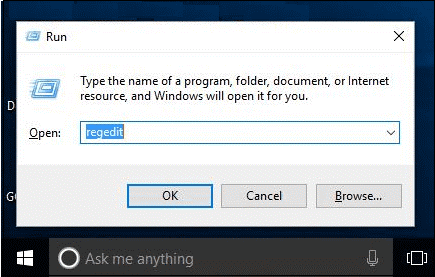
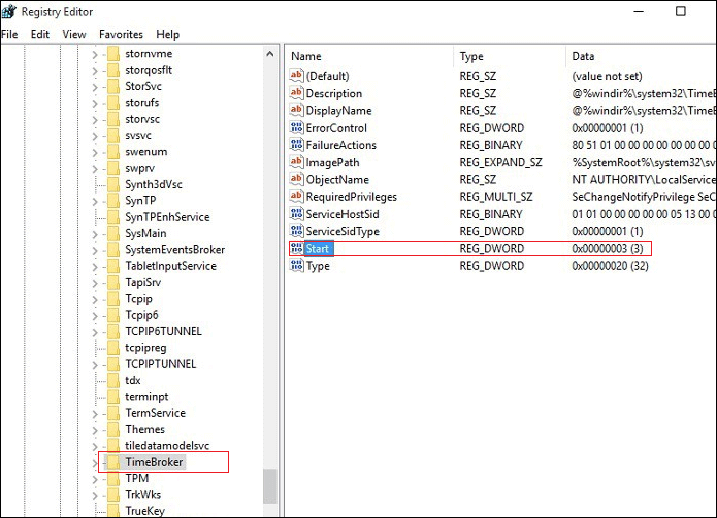




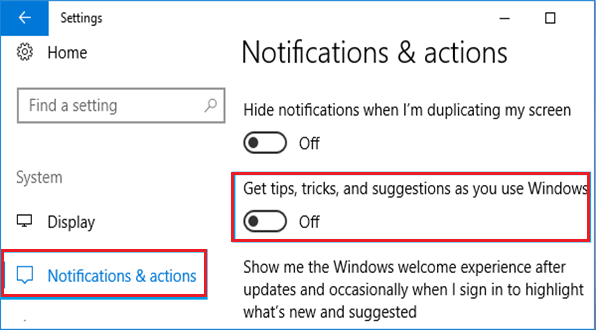



 Subscribe Now & Never Miss The Latest Tech Updates!
Subscribe Now & Never Miss The Latest Tech Updates!
Rebellia Rose
Thank you very much! I have a question, though…should there be multiple instances of this and svchost.exe running simultaneously virtually every time I open the Task Manager? Thank you in advance.We The Geek Team
Hi Rebellia, Svchost.exe is a process on your computer that hosts, or contains, other individual services that Windows uses to perform various functions. For example, Windows Defender uses a service that is hosted by a svchost.exe process. There can be multiple instances of svchost.exe running on your computer, with each instance containing different services. One instance of svchost.exe might host a single service for a program, and another instance might host several services related to Windows. You can use Task Manager to view which services are running under each instance of svchost.exe. Open Task Manager by pressing CTRL+SHIFT+ESC, then right-click an instance of svchost.exe in Details tab, and then click Go to Service(s). The services associated with the process are highlighted on the Services tab.SCOTT YOUNG
So, I found this info a week or so ago when my laptop was being pinned out by the runtime broker. I disabled the service as per the registry and immediately (after the reboot) my system went into a blissful idle state. But, over the last week I found numerous things that would not work, I could not enter my password from the lock screen, I could not enter a password into a new wifi connection, my backups stopped running, the windows 10 mail app would not accept keyboard input. So after enabling the runtime broker and rebooting, everything is working as expected. I guess I’ll see if the CPU pins out again like it was last week.Sprow
I found some apps running in the background that will use runtime broker, so use the disabling background apps method. I found Cortana, Alarms and Clocks(Does not store time. Different process.), and other UWP apps.Dheeraj Manghnani
Hi Sprow, I hope the article helped you to find the apps consuming your system resources.Jeffrey
This article really help a lot I tried to disable runtimebroker.exe but ran into problem, this one now it only consumes very little memory and no need to disable it, Even if I cannot say your name, your blog is awesome. I might read a lot of your articles to further fine tune my windows settings and set it as a baseline. Thank you.