Nowadays, most of the websites use JavaScript, a scripting language which runs on the browser. It is used to display sharing buttons, menu buttons and other specific features. However, if it gets disabled due to some reason or due to your adblocker, then you will not be able to use full features of the web page.
In this article, we will show you the steps to enable JavaScript in four most commonly used web browsers.
Enable JavaScript in Web Browsers:
-
Google Chrome:
- Open Chrome browser on your PC.
- Now, at the top right corner of your browser, click on 3-dot menu.
- Next, scroll down and click on Settings.

- Now, scroll down to bottom and click on Advanced.

- Under Privacy and Security, click on Content Settings.
- Here, click on JavaScript.

- Finally, move the toggle button ON to Allowed (recommended) option.

Now, close the Chrome browser and reopen it again.
-
Mozilla Firefox:
In the latest version of Firefox browser, JavaScript is enabled by default. However, incase due to some script blocker or adblocker it has got disabled, you can follow the steps below to enable it again.
- Open Firefox Browser and type about:config into the address bar, and tap the Enter key.

- A page will open which says, “This might void your warranty!”, click on I accept the risk! button on the warning page.
- Now, in the search box type va.en and press Enter.
- Here you will be able to see whether the media.wmf.dxva.enabled is true or false. If it is false, double tap on the media.wmf.dxva.enabled or right click and click on the Toggle to True to enable it.
Now, just click on refresh button to refresh the page of the browser.
-
Internet Explorer:
- Open your Internet Explorer web browser on your PC.
- Now, at the top right corner of your browser, click on Gear icon menu.
- Next, scroll down and click on Internet options.

- A new dialog window will open, click on Security tab.
- Here, click on Custom level option.

- Under Security Settings – Internet Zone window, scroll down to Scripting option.
- Now under Active Scripting, choose to Enable option.

Once you enable it you will get a pop-up warning which says, “Are you sure you want to change the settings for this zone?” choose “Yes”. Now, click on OK button to save the settings and refresh the page of browser.
-
Opera:
- Open your Opera web browser on your PC.
- Now, at the top left corner of your browser, click on Opera icon menu.
- Next, scroll down and click on Settings.

- Now, from the left pane of Settings page, click on Websites and then select Allow all sites to run JavaScript (recommended) option.

- Finally, click on refresh button to refresh the page of browser.
That’s all! We hope this article will surely help you to enable JavaScript on your web browsers. If you wish to add any comment or suggestion, you can post them in the section provided below.









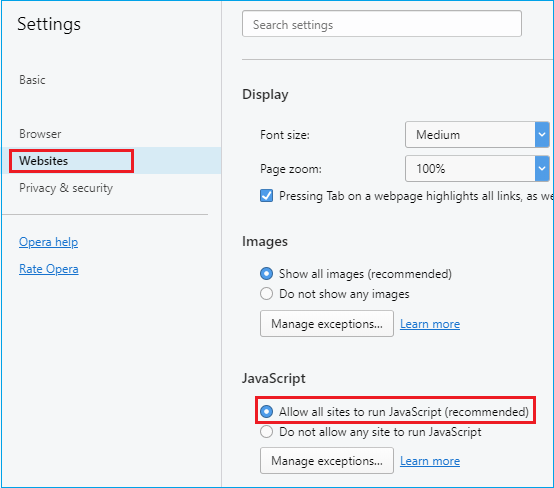

 Subscribe Now & Never Miss The Latest Tech Updates!
Subscribe Now & Never Miss The Latest Tech Updates!