Every time you click an image & save it, you don’t only save photos but also save information about the image such as date, camera settings, place, location, and more. This information is known as Exchangeable Image Format. Whenever these images are sent across, along with the image, the information related to the image without your will. Not everyone wants to share this information, therefore it is important to remove EXIF data, before sending an image across.
Want to know how to remove metadata from images with exif editor tool? In this post, we will discuss EXIF data removers available on Windows and Mac.
Top 3 Exif Data Removers
1. Photos EXIF Editor
This is the best EXIF data remover that allows you to remove and add EXIF, XMP, IPTC metadata information. It supports several common image formats.
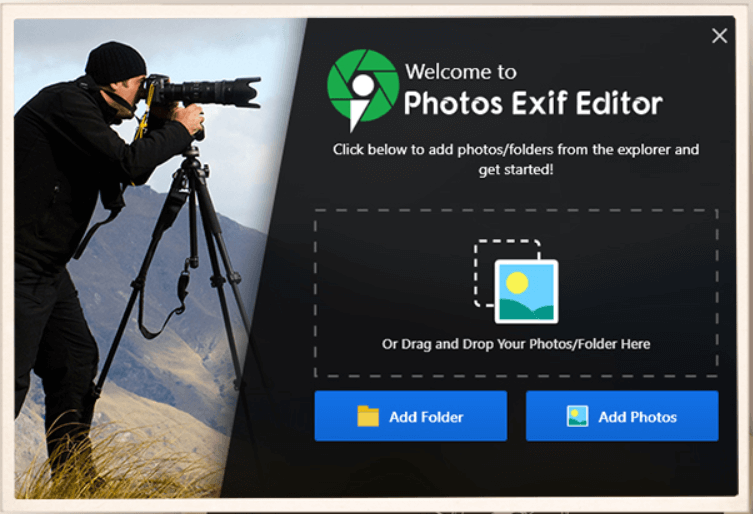
Features Of Photos EXIF Editor:
- Deletes metadata of a single photo or batch of photos.
- Creates a backup of photos’ original metadata before editing
- Save presets to add the same metadata to multiple images to boost the processing.
- Read Full Review
Photos EXIF Editor enables you to enter GPS coordinates for your photos. You can add a photo, folder or drag and drop a photo to remove metadata
Download For Windows PC
2. AnalogExif
One of the best and most trustworthy metadata editor which comes for free, AnalogEXIF can easily remove metadata from your images.
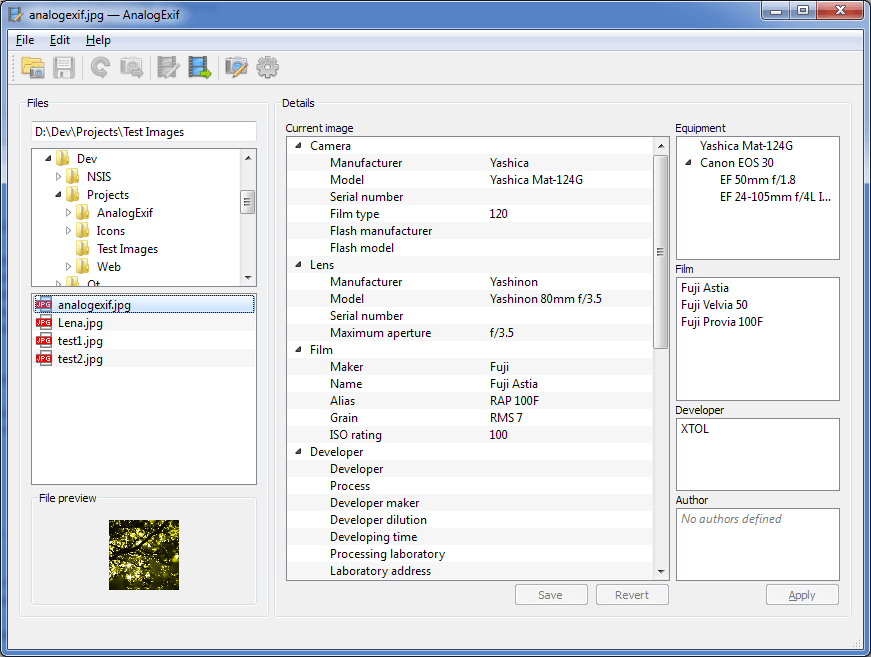
Features of AnalogEXIF:
- It can modify EXIF and XMP metadata tags from JPEG and TIFF format.
- Available for Windows and Mac and allows you to perform batch operations.
- Comes with user-defined XMP schema.
Analogue EXIF also offers a customized set of supported metadata tags.
3. EXIF Purge
A portable EXIF data remover application, EXIF Purge can remove metadata from images in batch. You can remove the camera, location, and other technical information as well.
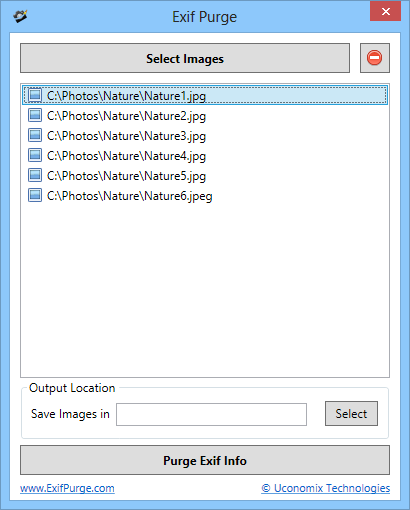
Features Of EXIF Purge:
- The app is available for both Mac and Windows.
- User friendly interface and easy to use.
- It can delete multiple images at once.
EXIF Purge is a portable app that means you can remove EXIF metadata from images with even installing the app.
How To Remove EXIF Data?
We have mentioned three software in the list to remove metadata from images. Let’s know how to remove EXIF data from images on Windows and Mac using Photos EXIF editor.
Remove EXIF Data of Photos On Your Mac:
To remove metadata on Mac, follow these steps:
- Download and install Systweak’s Photos EXIF Editor.
- Launch the app. Drag n drop the folder and images that you want to delete.
Note: You can also select a folder to delete EXIF metadata in bulk.
- Once the files are imported, choose EXIF editing options. You can change or remove image description, make, camera model, owner name and more.

- To remove EXIF data from your images, click the drop down beside Choose editing option, select Clean Metadata info.

- Click Start Process from the bottom of the app.
- As the process is complete, click Save Output to complete the process.
One of the best features of this app is that it takes a backup of your original photos’ metadata and you can restore it if needed.
In this way, you can remove EXIF data from your images on your Mac individually or in a batch.
Remove EXIF Data of Images On Your Windows PC
As Photo EXIF editor is available for Windows as well. The tool is compatible with Windows version 10/8.1/8/7 & Vista (both 32 and 64 bit).
Follow these steps to remove EXIF data from your photos:
- Download and install Photos EXIF Editor on your Windows.
- Launch the tool and add a photo or folder of photos. You can also drag n drop images or folder into the interface of the app.

- Now select from editing options to remove EXIF data. You can remove the EXIF information or add it to images.
- Once you have selected what changes you want in EXIF data, click Start Process button to make the changes.
- Choose the destination folder to save the output images.

- A prompt will appear asking to confirm the changes. Click Yes.
You can restore the old metadata anytime you want.
So, in this way you can remove EXIF metadata from photos easily.
What is your opinion? How do you remove metadata from your photos? Please share your thoughts in the comments section below.



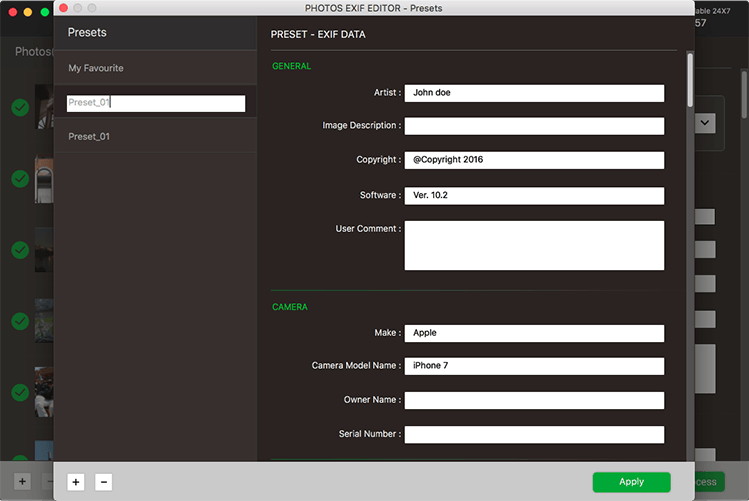
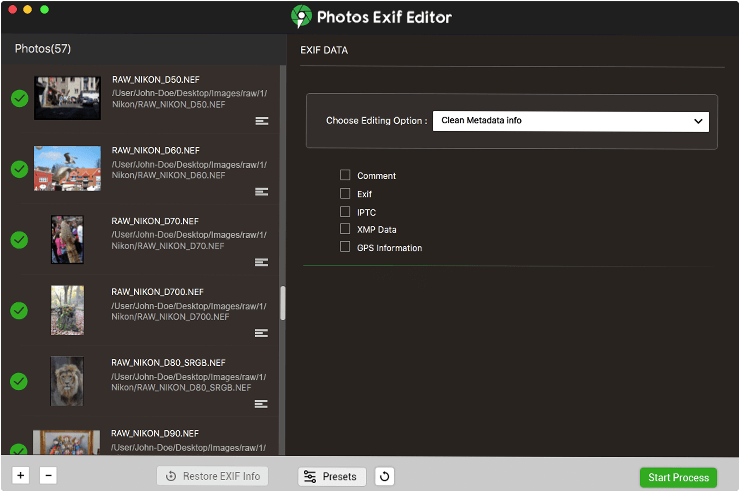
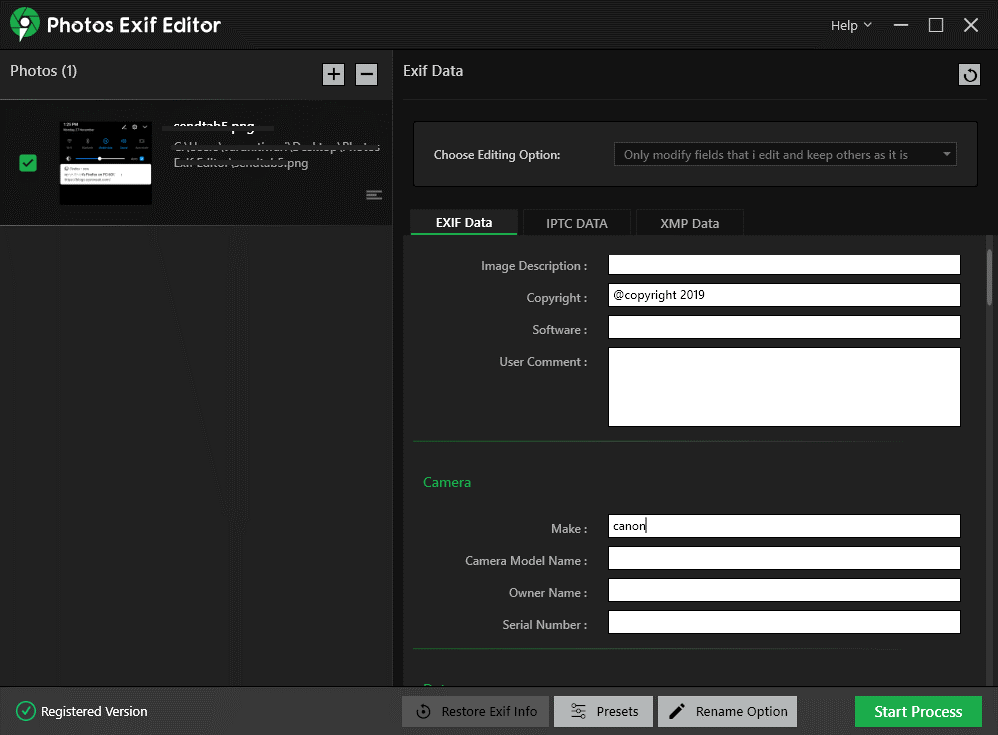
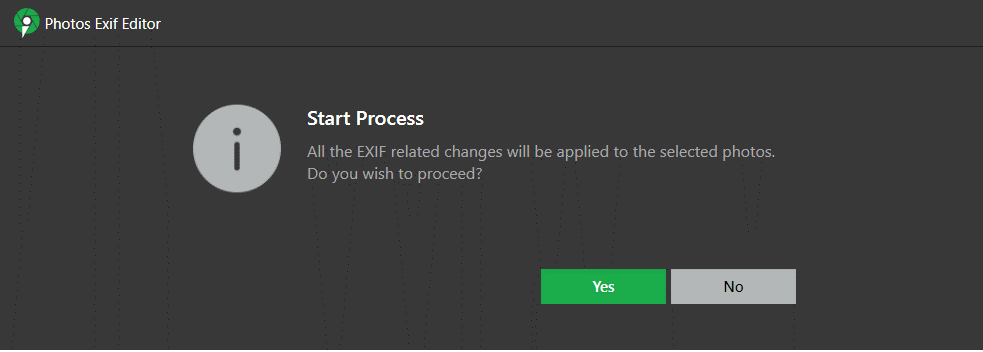

 Subscribe Now & Never Miss The Latest Tech Updates!
Subscribe Now & Never Miss The Latest Tech Updates!
Siva
Hi, I am trying to rename a photo and I want the file name to be the Original/Date Time value in the EXIF data of that photo. So, I loaded a photo and then selected Rename Option button in the bottom. Then I selected Edit Original Name and under that I selected ‘Add EXIF Date/Time’ and provided the pattern in which I wanted. Then I clicked Start Process. The File is not renamed. It is still having its original file name.Can you help? /SivaSrishti Sisodia
Hi Siva, Thank you for your comment. Could you please tell me which tool are you using?