If you have ever searched for different ways to make your Windows 10 run faster & smoother, chances are you’ve come across several articles, suggesting turning off certain Windows services. You might not realize, but your operating system has useless features and CPU resource-hogging programs enabled by default. These services are kind of startup programs, that is not always necessary to run. They are simply responsible for making your system slow & overall boot-up process.
So, if you really wish to squeeze out maximum performance from your Windows PC, do consider disabling the built-in Microsoft services.
Things You Should Know Before Making Changes To Your Computer
Before you begin with Disabling Microsoft Services, you should first create a system restore point. This is a must if something doesn’t work or stops responding, you can always revert the changes you made.
Need help in creating and using System Restore Point? Well, here’s our complete guide on How To Create System Restore Point On Windows 10, 8, 7 & XP.
Note: Know that this article includes information about Microsoft Services found in Windows 10, 8.1 & 7. So, there can be chances that we mention certain services that might not be present in all the Windows versions.
The following guide highlights three different methods to remove services from your Windows system.
| WARNING: Disabling a core service could have serious consequences, your OS could stop booting, the Internet might not work properly, or your printer can refuse the command to print. Simultaneously, there can be third-party services installed on your system that you might not realize having on your PC. Still, they happen to be a major issue in hampering performance on your computer. So, always make a note of services you’re going to disable! |
How To Disable Microsoft Services On Windows 10 Using Services. MSC?
This is one of the easiest ways to start or stop a Microsoft Service, just follow the steps below:
STEP 1- Open Run Window (Press Win + R keys on your keyboard to bring the Run dialog box).
STEP 2- Just type services.msc in the text box & hit Enter button.
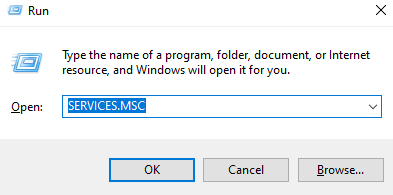
STEP 3- A list of all the Microsoft Services will be presented to you. Double-click on the Windows service you wish to change the action for.
STEP 4- From the General tab, just set the service to Disabled, completely.
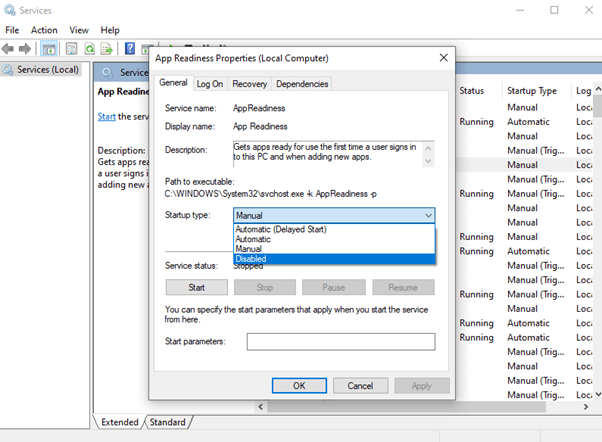
How To Disable Microsoft Services On Windows 10 Using Task Manager?
Follow the step by step instructions to disable Microsoft Services on Windows 10 machine.
STEP 1- Open Task Manager. You can press the combinations of keys (CTRL + ALT + Delete) to launch the Task Manager.
STEP 2- Head towards the Services tab & a list of all the programs will be presented to you.
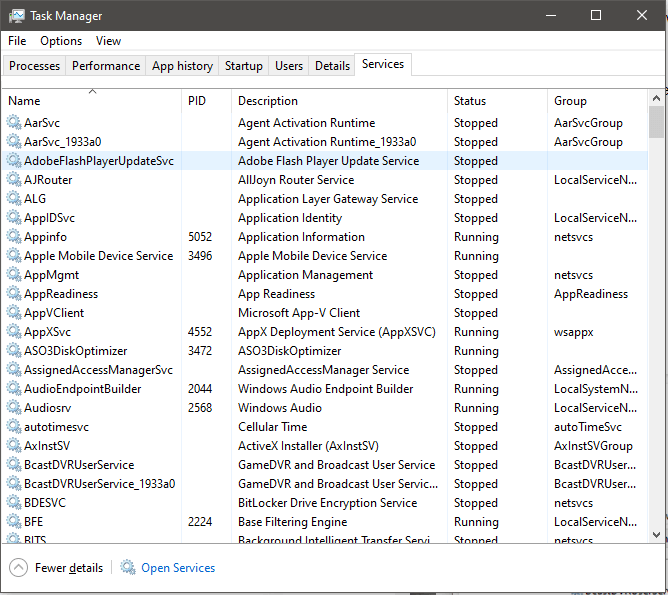
STEP 3- Choose the service you wish to disable & simply right-click on it to choose the Stop button.
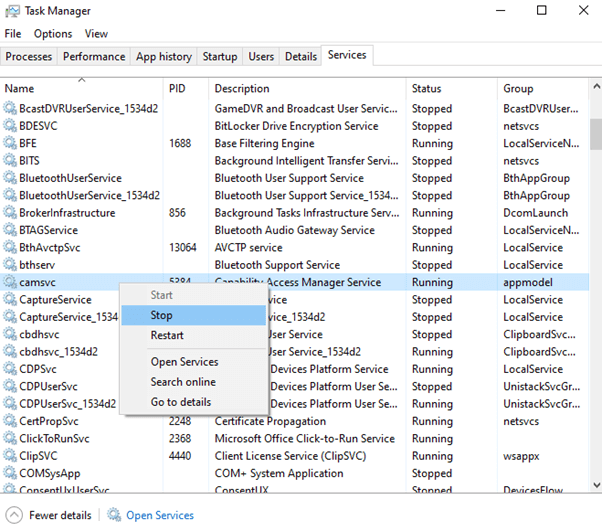
How Disabling Microsoft Services Helps In Making Windows Run Faster?
Well, the services running in the background, simply eat up lots of resources & take a huge amount of space while booting. So, it’s totally worthy that you get rid of unwanted services on your computer to enhance its performance and speed. As you saw the whole process to turn off Microsoft Services was simple and straightforward, so you might not face such difficulties.
You can also find us on Facebook, Twitter, YouTube, Instagram, Flipboard, and Pinterest.


 Subscribe Now & Never Miss The Latest Tech Updates!
Subscribe Now & Never Miss The Latest Tech Updates!