Regardless how much we like using smartphone apps, advertisements will always be annoying. Thus, we all look for a solution to avoid ads. On a rooted device, there are many options available but if you do want to root the device then? Rooting means compromising with the devices security.
There may not be much options for non-rooted device, but this doesn’t mean that there are no options. If you are one of those who is looking for non-root ad-blocker app you can try DNS66. This app uses Android’s VPN system, to block ads. Don’t be worried about phone battery, as this app is light on your device and saves the battery life.
The best part about the app is that it is free and open-source. It is worth giving a try.
Requirements
- Android Lollipop or higher
- Toggle on “Unknown sources”
To enable it, navigate to Setting > Security.
Now, check the option “Unknown sources” > tap OK on the prompt message.
Select “Trust”.
This will enable download of application from unknown sources.
1. Download DNS66
The application is offered for free on F-Droid Repository, it will block all ads on the non-rooted phone without additional battery usage. This is a trusted site for free and open-source Android apps. To download hit the following link from your Android device:
- Now, scroll down to the Packages section and tap “download apk” link.
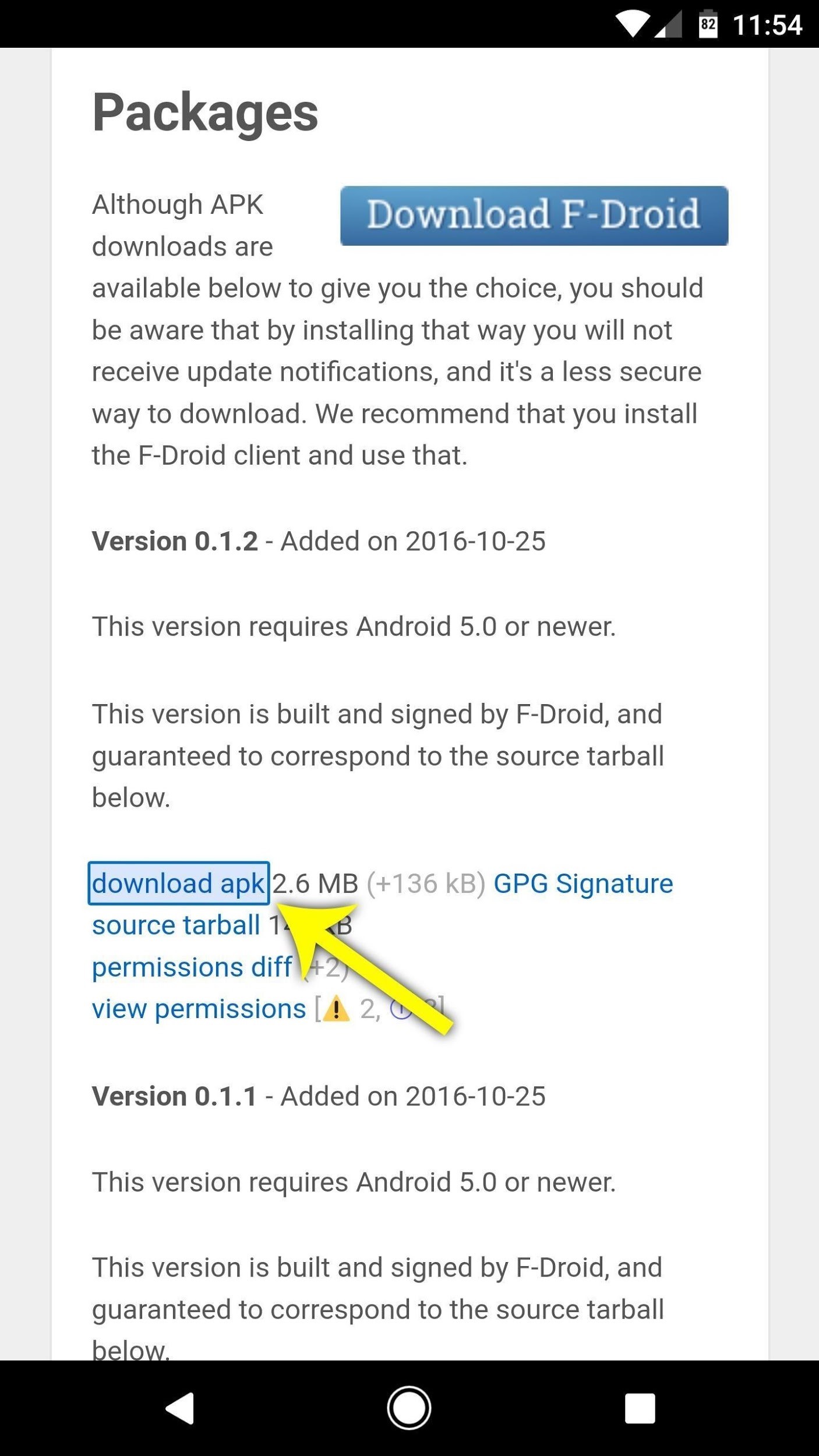
Img src: gadgethacks
- Next, to launch the APK hit the Download complete notification, and press “Install” when asked.

Img src: gadgethacks

Img src: gadgethacks
2. Select Domain Filters
Once the app is installed follow on screen instructions to launch the app.
To begin with, tap on Domain Filters tab present at the bottommost part of the screen. Now, pick an ad-blocking hosts file, which is mostly list of known ad servers that the DNS66 will block. To begin with select the “Adaway hosts file”, by hitting the red dot to the left of the entry. Once successfully enabled an ad-blocking hosts file, the adjacent dot will turn green.

Img src: gadgethacks

Img src: gadgethacks
3. Enable the VPN Service
Now, select Start / Stop present in the below menu, and hit the refresh icon present at the top of the screen. Once you refresh it, a notification will appear to informing that hosts file downloading is in process, wait for it to finish. Once done, to enable the VPN ad-blocking service long-press the power icon as shown in the image below:

Img src: gadgethacks
Now press “OK” in the new pop window.

Img src: gadgethacks
4. Enjoy Ad-Free App
This will block the ads in your web browser and for all the other apps. You can now thank DNS66’s VPN service. To confirm if the service is running look for a small key icon in the status bar.

Img src: gadgethacks

Img src: gadgethacks
The images above show the difference of how the app would look like before and after using DNS66.
As compared with the other similar apps, DNS66 blocks ads at the DNS level. This explains that only DNS traffic is sent through DNS66 and filtered for ads, in contrast with other similar apps.
This way you can easily block all the ads from appearing on your screen. Also, DNS66 will use minimal battery as smallest bit of data is being sent.


 Subscribe Now & Never Miss The Latest Tech Updates!
Subscribe Now & Never Miss The Latest Tech Updates!
Mohammed Belheirane
thanx for sharing this article.Preeti
You are welcome!Melk
Many thanks for sharing this article!!!