Although there are high chances that you have never deleted a single mail from your email inbox, things can happen accidently. With our inboxes being full with countless emails, many of us use Outlook as their primary email client. Using Outlook not only organizes your inbox and makes it easier for you to locate important stuff, but can also help you recover any mails that you could’ve deleted by mistake. If you use Gmail or yahoo, you might have noticed that deleting any email will move that into the deleted items folder, pretty much like the Recycle bin on your computer. And when you delete any items from this location, they will be permanently deleted from your system.
However, with Outlook, you can also recover the items that you permanently deleted with the help of Recover Deleted Items tool. Listed below are the various recovery options you can access on outlook.
Recovering Items from Deleted Items Folder
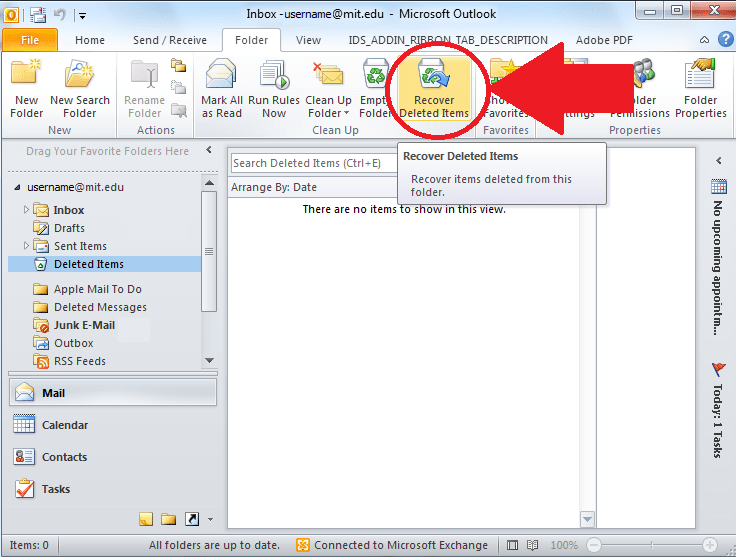
Image Source: worldposta.com
- Login to outlook, go to email folder list and click Deleted Items.
- Locate the item you want to recover, right click and choose Move>other folder.
- From the list, click on Inbox folder and click OK.
- You can do the same for any other item such as contacts, calendar items and tasks.
Recovering Items Removed from Deleted Folder
If you remove or delete any items from deleted folder, they are then moved to a folder called ‘Recoverable Items’. This location is only accessible with Outlook and can be used to recover items that have been permanently deleted.

Image Source: worldposta.com
Listed below is how you can recover items from this location.
- Login to outlook, go to email folder list and click Deleted Items.
- Under the Home tab click on Recover Deleted Items from Server.
Note: This will only be available if you’re connected to the internet or have properly configured your email account to work with Outlook.
- Select all items that you wish to recover and click on ‘Restore selected items’ followed by Ok.
- You can also find specific items in this location by arranging them according to name, date or name of sender.
- The same process can also be repeated to recover other stuff such as contacts, appointments and other deleted tasks.
Recovering items from this folder will send the selected items to Deleted items folder. Hence, it would be wise if you move these newly recovered files to a separate folder in your inbox to avoid deleting them again by accident. Other stuff such as calendar appointments etc. also need to be moved back to your calendar.


 Subscribe Now & Never Miss The Latest Tech Updates!
Subscribe Now & Never Miss The Latest Tech Updates!