One fine day, you open your Windows 10 computer and are left horrified when one or some of the important folders went missing. For instance, several users had reported that their files went missing after a recent Windows 10 update. Your folders can be subjected to the same risk. So if an important folder disappeared in Windows 10 or several folders disappeared, what should be done?
Expert Recommended Methods On How To Fix Folders Disappeared In Windows 10
The following methods will help you to get your disappeared folders back in Windows 10. You can try the below methods one by one and check if the issue has been resolved after each method. This way you can ignore the rest of the methods once the issue has been resolved.
1. First And Foremost, Backup Your Data!
While we will delve deeper into preventive ways and means to track folders that have disappeared from Windows 10 and even try to stop more from disappearing, let’s first put our guard on. Prevention is always better than cure so, immediately backup your folders first.
Here we are going to tell you the quickest way you can back all the folders on your PC or laptop. You can use a backup utility that will help you create a backup of all your critical folders and files and would even help you restore your data after you have recuperated your Windows 10 from the issue. One of the best backup utility is Systweak Right Backup.
To backup files and folders using Right Backup –
- Download and Install Right Backup from the button below
- Open the application. Check on all the File types that you want to backup
- Now, click on Start Backup

- You can choose to restore your backup at the desired location

Another way to backup files and folders is to create an automatic backup, and if you are wondering how, read this guide.
2. Change Indexing Options

If your folders have gone missing in Windows 10, you can try changing the indexing options, which might be helpful. The steps are mentioned below –
- Start by typing Indexing Options in the search bar next to Windows icon and click on open
- Next, click on Advanced
- Under the Index Settings tab, click on the Rebuild button which you should find right under the Troubleshooting section
- Click OK
3. Are You Sure You Didn’t Hide The Folders Mistakenly

Even if you haven’t, it won’t cause any harm if you check for hidden folders. It could be that the folder you think has disappeared from Windows has been hidden. Getting back hidden folders is very simple.
- In the search bar, Start by typing file explorer
- Now when you see File Explorer Options click on Open
- Click the View tab and under that check the Show hidden files, folders and drives radio button
- Click on Apply and OK
You are most likely to find all your folders and even files in the locations and drives where you have placed them.
4. Turn Off Fast Startup

Surprisingly fast startup could be the reason why you are missing folders in Windows 10. Several users have reported that by disabling fast startup, they were able to stop folders from missing in Windows 10. To turn off the fast startup, follow these steps –
- Open Control Panel
- Select Hardware and Sound and then select Power Options
- In the Power Options window that opens click on Choose what the power button does
- Now click on Change settings that are currently unavailable and scroll down till you find the shutdown settings
- Uncheck the Turn on fast startup (recommended)
- Click on Save changes
5. Fix Your Drive

Here’s yet another fix which might not fix folders disappearing from Windows 10 but might stop this altogether. All you have to do is scan your hard drive for corruption. And, for that –
- Go to This PC signified by a computer icon
- Right-click on (C:) Local Disc
- Select Properties
- When the (C:) Local Disk Properties window opens, click on Tools tab
- Under Error-checking click on Check
If your folders are not visible in Windows 10, this trick should resolve the issue.
The Final Word On What To Do If Your Folders Disappeared On Your Windows 10 PC
We know how painful, frustrating, and scary it can be when you cannot see a folder containing all your important documents, images, music files, videos, or anything. We earnestly hope that the above fixes should most probably resolve the folder disappearing in Windows 10 issue. For more such content, keep reading Systweak blogs and follow us on social media – Facebook, Instagram and YouTube.



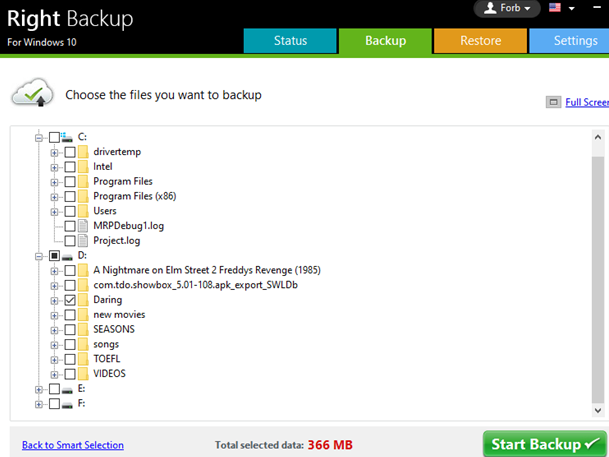

 Subscribe Now & Never Miss The Latest Tech Updates!
Subscribe Now & Never Miss The Latest Tech Updates!
Stig Isaksson
If a folder is there but doesn’t show, try for instance attrib -S -H +AMansi Vijay
Hey Stig, Thank you for sharing this interesting information. We hope it helps other users as well!