HDMI audio not working on Windows 11? Unable to hear any sound through HDMI? Don’t worry. You’ve come to the right place. In this post, we have listed a variety of workarounds that you can use for resolving this issue within no time.
Image source: Tech Cult
Well, agree or not but there’s no better than enjoying watching our favorite movie or TV show on the big screen, right? We often use an HDMI cable to connect our device to an external monitor or TV. HDMI cables elevate our home entertainment experience and display video in high quality. An HDMI cable automatically configures the best audio format and delivers a seamless viewing experience.
So, if the HDMI audio stops working on Windows, it can be utterly frustrating. Here are a few workarounds that you can try to fix this issue via simple troubleshooting.
Let’s get started.
Also read: How To Fix USB To HDMI Adapter Issues
Solution 1: Check the HDMI Ports
Before you make any changes to your device’s settings, here’s something you can try. First, check the HDMI cable thoroughly, unplug it and then plug it in again. Try switching to an alternative HDMI port to dock the cable. If nothing helps, use an alternative HDMI cable and check if it helps in fixing the issue.
Solution 2: Manually Configure the HDMI Sound Settings
Step 1: Tap on the search icon placed on the Taskbar, type “Sound Settings” and hit Enter.
Step 2: Under the “Choose where to play the sound” section, manually select the audio output device.
Alternatively, you can also try this. Tap on the sound icon placed on the System Tray. Hit the speaker icon placed on the extreme right side of the volume bar. Manually select the audio output device from the list.
Also read: How To Fix HDMI Monitor Not Detected In Windows 10
Solution 3: Set HDMI as Default Playback Device
Step 1: Tap on the search icon placed on the Taskbar, type “Sound Settings” and hit Enter. Select “More Sound Settings”.
Step 2: The sound properties window will now appear on the screen. Select the HDMI output device from the list and then tap on the “Set Default” button.
So, now whenever you will plug the HDMI cable into your device, Windows will automatically use it as your default playback device.
Also read: How To Fix Second Monitor Not Detected on Windows 10 (2022)
Solution 4: Run the Windows Sound Troubleshooter
Step 1: Tap on the Windows icon placed on the Taskbar, and select “Settings”.
Step 2: Switch to the “System” tab from the left menu pane. Scroll down and select “Troubleshoot”.
Step 3: Tap on “Other Troubleshooters”.
Step 4: Hit the “Run” button placed next to the “Playing audio” troubleshooter.
Step 5: Follow the on-screen instructions so that Windows can automatically scan and diagnose the underlying issues.
Solution 5: Update Sound Drivers
Step 1: Press the Windows + R key combination to open the Run dialog box.
Step 2: Type “Devmgmt.msc” in the textbox and hit Enter.
Step 3: In the Device Manager window, select “Sound, video, and game controllers”.
Step 4: Right-click on the audio driver, and select “Update Driver”.
Step 5: Follow the on-screen instructions to update the sound drivers installed on your device.
Solution 6: Restart the Audio Service
Step 1: Press the Windows + R key combination to open the Run dialog box.
Step 2: Type “Services.msc” in the textbox and hit Enter.
Step 3: In the Services window, look for the “Windows Audio” service. Right-click on it and select “Restart”.
Step 4: Windows will now display a confirmation prompt. Hit on the “Yes” button to confirm.
Step 5: After restarting the Windows Audio service, plug in the HDMI cable and check if the audio issues are resolved.
Solution 6: Update Windows
Using an outdated version of Windows can also trigger the “HDMI audio not working” issue on your device. The new version of Windows always comes loaded with performance improvements and bug fixes. Hence, check for the available updates and install the latest version of Windows 11 on your device.
Step 1: Launch the Settings app, and switch to the “Windows Update” section from the left menu pane.
Step 2: Hit on the “Check for updates” button.
Step 3: If any update is available for your device, upgrade your PC right away.
The Final Word On How To Fix HDMI Audio not Working on Windows 11
Here are a few simple solutions to fix the “HDMI audio not working” issue on Windows 11. Using an HDMI cable on Windows can amp your audio listening experience. So, if you are facing any kind of issues related to the HDMI audio output, you can use any of the above-listed solutions to resolve the issue.
Was this post helpful? Do let us know which method did the trick for you. Feel free to share your thoughts in the comments box.
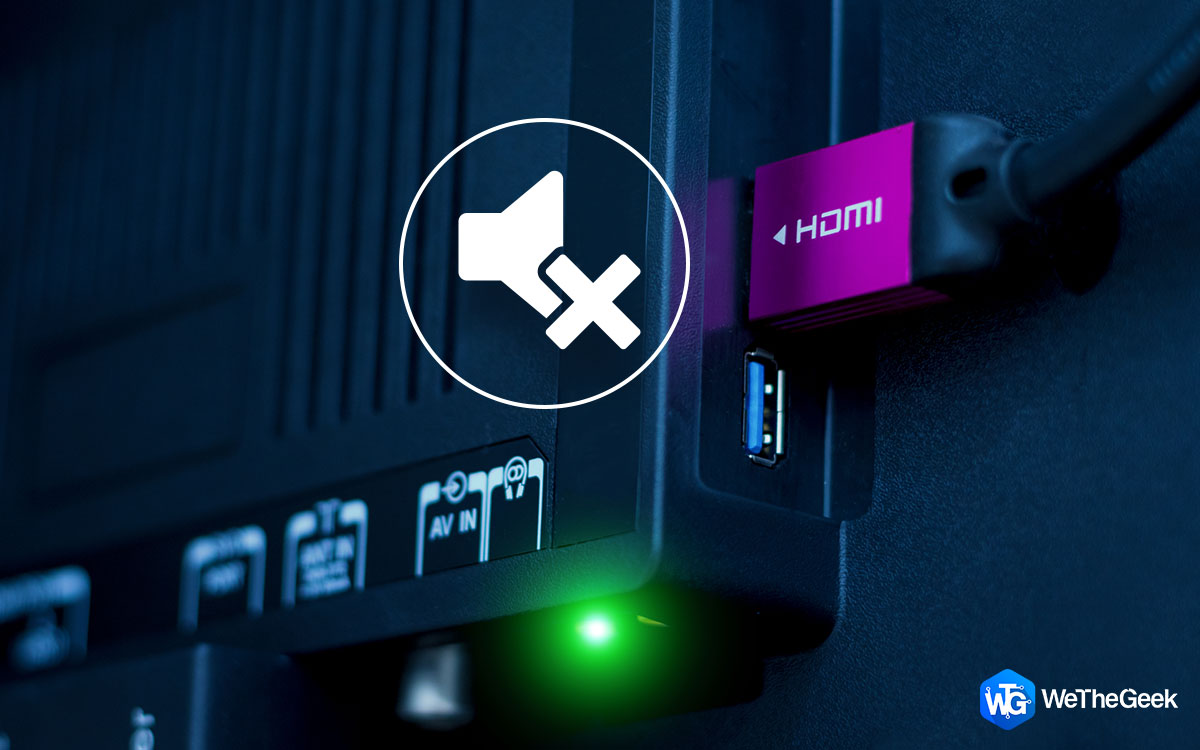














 Subscribe Now & Never Miss The Latest Tech Updates!
Subscribe Now & Never Miss The Latest Tech Updates!