If you see a flashing folder with a question mark on your Mac, this blog will help you fix it. A flashing folder with a question mark may appear without warning when booting up your Mac. This is one of the most vexing scenarios for Mac users, which they aim to avoid at all costs. This is because it prohibits them from accessing the folder, which must be corrected promptly to avoid data loss.
Additionally, this mistake will prevent your Mac system from detecting the hard drive or the folder system due to software and hardware faults during startup. You may see a flashing file folder on your system. This article will help you repair this specific problem of the folder with question mark mac.
What causes this particular issue for the Mac users?

Several explanations exist for this particular problem of flashing folder with question mark. Let’s have a look at them in this article.
- Sometimes, hardware issues like problems in the logic board or the hard drive can lead to the flashing folder problem.
- If you are having severe software issues, such as the starting disc not including a working copy of macOS, it can also be a potential reason behind this issue.
How To Solve Flashing Folder with Question Mark Issue
Solution 1: Check the System Preferences
When you notice a flashing folder with question mark for a few seconds, and then it restarts, Mac most likely failed to locate the startup disc. Take the following simple and quick actions to solve this problem:
Step 1: Go to the System Preferences menu and choose the starting disc.
Step 2: Choose the disc from which you usually boot your Mac. Macintosh HD is the term used, so select that.

Step 3: In the last step, you need to shut down the System Preferences window.
When you restart your Mac, the issue should no longer be visible.
Solution 2: You need to repair your startup disc with the macOS Utilities
macOS Utilities can be used to improve the starting disk. You simply need to follow the steps mentioned below to solve this MacBook folder with question mark:
Step 1: Hold the power button while your screen is stuck on your Mac folder with the question mark.
Step 2: While your Mac is resuming, press and then hold Command + R. This should put it in Recovery mode of the system.
Step 3: In the pop-up box that appears, select Disk Utility.

Step 4: In the following box, pick your startup disc and launch First Aid to see if the software can detect and repair the problem on your system.

If Disk Utility does not resolve the Macbook Pro flashing folder problem, you have a few other options. You can try reformatting your starting drive, reinstalling Mac OS, or using Time Machine to take a backup.
Solution 3: Reset NVRAM
The problems with the Non-volatile Read-Only Memory (NVRAM) can be software related. One of the reasons behind the flashing folder on Mac could be memory issues. We are here to help you with that as we tell you how to reset NVRAM.
Note: If you own an M1 chip Mac, this process is conducted automatically, and you don’t need to perform these steps. At the same time, you can continue following the older Macs’ steps.
Step 1: Take a complete shut down.
Step 2: Press the Power button and quickly press the CMD+Option+P+R together.
Step 3: Keep holding the keys until the Mac restarts. For T2 security chip models, the Apple icon will appear and disappear again.
Now, release the keys.
Step 4: When your Mac boots, you will notice several changes in your settings, and preferences but it fixes the boot issues due to the volume.
Solution 4: Recover the data and then restart the system
There is no question that Mac is famous worldwide due to its impeccable functionality, but you can run into errors sometimes. However, this flashing folder issue occurs for certain individuals, suggesting that your data files are damaged or corrupted. It is important to note that you must backup your data before beginning the data recovery process. Failing to back up when reinstalling macOS may result in data loss due to overwriting.
We recommend using Stellar Data Recovery Professional for Mac. It is a widely trusted solution with an easy-to-use interface. As a DIY recovery program, it enables even inexperienced users to recover lost data quickly. The software can recover any sort of data loss in any circumstance, including unintentional deletion, corruption, formatting, virus assault, software/hardware failure, and so on. The program is regularly updated and evolving to meet the most recent user demands.
Let’s see how you can use this solution to fix the issue of flashing folder with question mark.
Step 1: Get Stellar Data Recovery Professional for Mac from the download button given below –
Step 2: Run the setup file; and you need to follow the installation setup, and you will be able to run the recovery solution.
Note: You need to allow a Stellar Data Recovery Extension for the first time use on your Mac.
Step 3: Select ‘Recover Everything from the ‘Select What to Recover’ page. Then, you need to click on the ‘Next’ option.

Step 4: Now, on the next screen, you need to select the volume from which you want to recover the data and turn on the toggle switch Deep Scan, and click Scan.

Step 5: The Scan will be completed after a while, and you can see the results.

Step 6; Preview the files and then save them to a selected folder.

This is how you can recover your data from a volume on Mac using the easy method by Stellar Data Recovery Professional for Mac.
FAQs
Q1. Why is a folder with a flashing question mark on Mac?
Ans: The main reasons behind flashing question mark folder mac are:
- Hard drive that has been corrupted or physically damaged.
- Outdated operating system.
- Booting the system from the external system drive.
- The internal drive of a Mac is incorrectly replaced.
Q2. What does a question mark mean on a Mac?
Ans: A question mark in a folder indicates that your starting disc is no longer available or does not include a running Mac operating system.
Q3. How do I fix a blinking question mark on my Mac?
Ans: The following are the main techniques to solve the MacBook pro folder with question mark:
- Reset the NVRAM.
- Check the Startup Disk options to ensure that your desired startup disc is selected.
- Recover and backup all of your data.
- Why is there a question mark at the bottom of my folder?
Ans: According to Mac, a question mark folder flashing on a Mac indicates some issues in the macOS.
Conclusion
The article described many strategies for repairing a flashing folder with a question mark screen on a Mac. Try the methods indicated above, and your problem will be addressed by one or more. However, according to us and the feedback received from the users, the best approach is to use Stellar Data Recovery Professional. It will help you to backup and recover all of your data in the system, and thus, this issue will not hamper your workflow.
We hope the article was helpful for you in learning how to fix flashing folder issues with Mac. We would like to know your views on this post to make it more useful. Your suggestions and comments are welcome in the comment section below. Share the information with your friends and others by sharing the article on social media.
We love to hear from you!
We are on Facebook, Twitter, Instagram, and YouTube. Let us know of any queries or suggestions. We love to get back to you with a solution. We regularly post tips, tricks, and answers to common technology-related issues.
Related Topics –
How To Clean Junk Files With Advanced PC Cleanup
How To Recover Deleted Restore Points In Windows 11/10
10 Best CPU Benchmark Software For Windows 2022
How to Fix Slow Internet Speed Issue on Windows 11?
10 Best Disk Management Software for Windows 10, 8, 7 (2022)

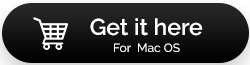

 Subscribe Now & Never Miss The Latest Tech Updates!
Subscribe Now & Never Miss The Latest Tech Updates!