Have you ever come across the “File in use error” while deleting or modifying a file in use Windows 10? Well, yes there are times when our Windows doesn’t allow us to delete a specific file, even when it’s not in use. Moreover, it gets highly confusing to get past this error because you cannot know the cause of this issue. This might also keep you from removing the file from the location and show the file in use error while deleting.
This issue most commonly occurs when due to interference of problematic apps, the presence of a virus or malware on your device, conflict between apps, and other reasons which keep some or the other part of the file is still running, it displays the “File in use error” on your PC that abandons you from deleting or modifying the file at that moment. It indicates that some of the apps running in the background are still using any instance of the particular file that you’re trying to access or modify.
Well, the good thing is that this issue can be easily fixed by uninstalling a few third-party apps, or by making minor tweaks in the settings. Here’s a summarized troubleshooting guide on how to resolve the File in Use error Windows 10 listing all the possible workarounds.
Also Read: How to Fix Error 0x80070057: The Parameter is Incorrect on Windows 10
Let’s get started.
How to Fix File in Use Error on Windows 10?
Solution #1: Remove Third-Party Apps
We’re pretty sure your device must be loaded with tons of apps and services, and some of them which you barely even use. So, the first thing you need to do is run a thorough check over all the installed apps on your device. Look closely to examine third-party apps or anything that you find suspicious on the list.
The moment you’re having doubts about a particular app, uninstall it right away to cancel the file in use by another process error. To uninstall apps on Windows 10, follow these steps:
- Open Windows Settings and then select “System”.

- Tap on the “Apps and Features” option from the left menu pane.

- You will see a list of all the installed apps on the right side of the screen. Scroll through this list, select the app which you need to get rid of, and then tap the “Uninstall” button.
- Repeat the same set of steps to remove all the unwanted apps from your device. Once you’re done, reboot your device to check whether you’re still facing the “File in use error” Windows 10 error.
Solution #2: Terminate All Running Applications
Another solution that you can try is by closing all the running apps via Windows Task Manager. Follow these quick steps to proceed:
Press the Control + Shift + Escape key combination to launch the Windows Task Manager.
In the Task Manager window, switch to the “Processes” tab.
Select any running app which you find suspicious, right-click on it, and then tap on the “End Task” option.
Close the Task Manager window to check whether it resolved the issue.
Solution #3: Switch to Safe Mode
File in use error when deleting a file can be frustrating, if you want to delete the file, then switching to safe mode is a decent way of getting the job done.
- Tap the Windows icon in the taskbar, hit the Power button while holding the Shift key. Select the “Restart” option.
- When you press the Shift key, your PC will reboot in the Safe mode environment.
- Tap on “Troubleshoot”.

- Navigate to Advanced Options> Startup Settings and then tap the “Restart” button.

- Choose the desired Safe Mode option to restart your device. Once your device boots in Safe mode, select the file that you were trying to delete. You will be easily able to get rid of the file in the Safe Mode without any hassle.
Solution #4: Change the File Extension
Changing the file extension can also work as a useful hack to fix the “File in use error” on Windows 10 devices.
- Open the File Explorer and reach the folder location where your file is stored.

- Tap the “View” option on the title bar and check on the “File name extensions” option.
- Now whichever file you were trying to modify or delete, right-click on it and then select the “Rename” option.
- Change the file extension; try anything. Type the “.txt” suffix and save your changes.

- Your system will pop-up a confirmation message whether you want to change the file extension. Tap on “Yes” to confirm.
Download Advanced PC Cleanup

And yes, before you leave don’t forget to download the Advanced PC Cleanup tool on your Windows device. Advanced PC Cleanup is an intuitive PC cleanup and optimization tool that allows you to get rid of redundant apps that you don’t use frequently removes junk files and safeguards your device against viruses, malware, or any potential malicious threat.
We hope the solutions mentioned above prove out to be helpful to you! This wraps up our quick guide on how to fix the file in use error Windows 10. Do let us know which solution worked out best for you.
Good luck!
Frequently Asked Questions-
Q1. How do you close a file in use?
While trying to close a file in use, you can attempt to use the Task Manager to end the task in case you are unable to close it by clicking on the Close button.
Q2. Why does it say folder in use?
If a folder shows that it is in use, it can be due to multiple reasons, you must try to end all tasks running on the system to ensure it is not open for any process. Folders in use can also be due to an error – “The Requested Resource is in use”, fix it with the methods.
Q3. How do I find out what program is using a file?
Check out all the running programs on your computer, and see if any of the applications require the file. If you are unable to find it, close all the running programs and then uninstall unwanted third-party applications.
Q4. Can delete a folder say it’s in use?
A user can not delete a file or folder which is still in use, as you need to first attempt to close it. If you are facing these issues, you must try the aforementioned methods to find a solution to this problem.
Q5. How can I delete a file that is in use by another process?
If you wish to delete a file but it is being used by another process, you will need to check the reason for it. If the error shows you the requested resource is in use then you need to check for that process and end it. Try restarting your system to fix the issues and then delete the file.
Q6. How to Find Out Which Windows Process is Using a File?
It is important to find out which Windows process is using a file in case of modifying it. If you are not able to find it, resolve the issue of the “File in use” error Windows 10 using the methods in the blog post.

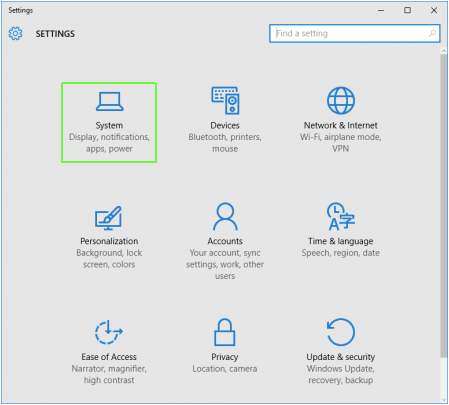







 Subscribe Now & Never Miss The Latest Tech Updates!
Subscribe Now & Never Miss The Latest Tech Updates!