Google Chrome is the most preferred web browser for Internet users. Although it is quite secure and fast, it is mired by its fair share of problems. One of the most common issue that many users report is ERR SSL PROTOCOL ERROR. When they try to connect to a website and they receive an error message – This site can’t provide a secure connection and displays the following error code ERR_SSL_PROTOCOL_ERROR. Mostly, this is a server error or it might be due to requirement of client authentication certificate which is unavailable at that time. In addition, this error could be caused due to many other reasons. So if you have been annoyed by such a problem, here’s a list of reasons along with some handy solutions for you to fix such issues.
What are the Reasons behind ERR_SSL_PROTOCOL_ERROR in Chrome ?
- Invalid System Time
- Firewall is Blocking website or IP address
- Website is blacklisted in Host File
- Browser Extensions blocking website
- Cookies / Cache not cleared from many days/weeks.
How to solve ERR_SSL_PROTOCOL_ERROR in Google Chrome ?
Update the System Date & Time
- If the system date and time are incorrect, chrome shows that error message. So it’s better to update your system date and time with current one.
Temporarily turn off security apps
- Occasionally, your security software like your antivirus or built-in firewall blocks SSL connections, due to which all the SSL connections cannot load completely and this error occurs.
- To spot this issue, temporarily disable your security software like antivirus or built-in firewalls. If the issue is resolved after this action, then you can easily find the cause of this error.
Clear Cache and Cookies timely
- By clearing cache and cookies time to time the error ERR_SSL_PROTOCOL_ERROR can be fixed. To do this open chrome and press Ctrl + Shift + Delete to delete the cache and cookies.
Disable QUIC Protocol in Chrome
There are different protocols in Chrome which are responsible for different tasks. One of such protocols QUIC protocol is an experimental transport layer network protocol designed by Google. So, disabling QUIC protocol removes this error from Chrome. To disable this just follow steps below:
- Type chrome://flags/#enable-quic in the address bar and press Enter.

- Here, you will see ‘Experimental QUIC protocol’ highlighted in yellow color with status Default.

- Just click on Default and now from the drop-down list, kindly select Disabled.

- Now you will get RELAUNCH NOW option on the bottom of the page, so just click on it.

-
Modify Host file of your system
If there are some unacceptable programs or websites which you are unknowingly searching and which are added in Host file of your system, then chrome will display this error. So, it is suggested to check the hosts file of system and delete unwanted entries from it. So to modify the host file, just have a look to the steps below:
- Navigate to C:\Windows\System32\drivers\etc and find ‘hosts’ file.

- Now go to the text editor like Notepad and run it as administrator and open ‘hosts’ file using it.



- Now find and remove the URL or website which your browser is trying to search and then save it and again try to visit the website, you will not face the error again.
-
Clear SSL State
The SSL state handles the secure internet connection in your system. If the SSL state is not cleaned timely, it may block the secure connection and causes the SSL Connection Error. To clear the SSL state just follow the steps below:
- Just click on Start Menu > Control Panel > Network and Internet > Network and Sharing Center

- Now click on Internet Options, which will open a new window i.e. Internet Properties.

- Now go to Content tab and click on Clear SSL State

- You will get an alert as “The SSL cache was successfully cleared”

- Click on OK button and again click on OK on Properties window.
-
Remove or Disable Extension
If you get SSL connection related error, then go to Google Chrome in Incognito mode and try to open the same web URL in Incognito mode. If you are able to open the webpage, then one of your extensions is culprit. Now try to find out that extension which is causing this issue and disable it.
- To do so, click on Options icon of Google Chrome browser, drag the mouse pointer on More Tools option.
- Now click on Extensions options and disable the different extensions and try to visit the URL. If you find some extension when enabled causing this issue, then just delete it.
So, these are some simple but effective tips to fix ERR_SSL_PROTOCOL_ERROR in Google Chrome.Hope this information will be helpful for you in fixing Err_SSL_Protocol_Error error while using Google Chrome browser.









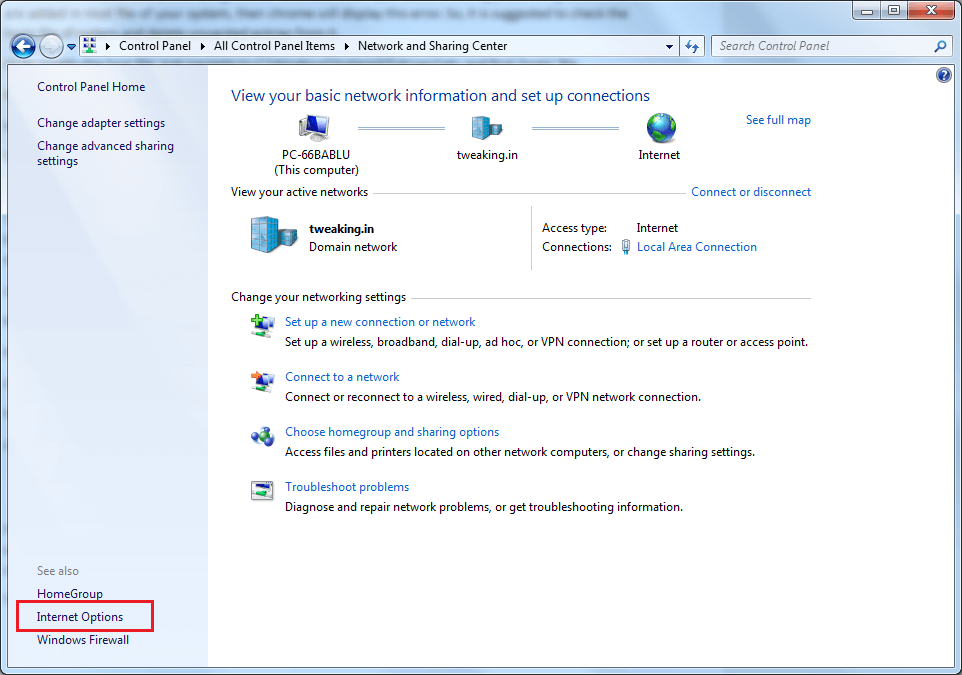


 Subscribe Now & Never Miss The Latest Tech Updates!
Subscribe Now & Never Miss The Latest Tech Updates!