Most of us often get confused between the concept of delete, erase, wipe, and shred. These 4 terms are completely different from each other and have different usage.
Basically, files can be deleted without erasing, drive can be erased without wiping, files can be shred without deleting, and can be wiped without shredding.
Still confused?
If yes, then let’s take a look at how these 4 words and concepts differ from each other and what’s their importance.
Delete
We all use Delete several times in a day to delete the documents and files from our system. But where do these files go after deletion?
In Windows, these files are sent to the Recycle Bin and in Mac, they are sent to Trash. Even after emptying Recycle Bin and Trash, they stay in your system. How?
Delete never deletes the files permanently from our system. It just hides the files at a destined location in our system. It replaces the original location from other location on hard disk, so that the space of the file deleted can be used now. The files deleted can be recovered using undelete or recovery software.
In many Operating Systems, the files stay in the hard disk until they are overwritten by some other data. So, this increases the probability of recovering the data from hard disk.
Erase and Wipe
When you right a word with a pencil on a paper and erase it, is it possible to recover that word without writing it again? The answer is no. We can’t!
Same is the case with using Wipe and Erase in our systems. It means when you erase the file, it is completely removed from the hard disk, and its space is free. This space can now be used for storing other general data.
The process of erasing overwrites the existing data with multiple patterns of 0s and 1s that completely makes it impossible to recover that data.
Erasing can be done by either wiping the disk or by destroying it physically. Once it is erased, it means it is gone permanently. No software can recover the wiped files.
Shred
Shred is almost similar to Erase. It completely makes the file impossible to recover. When advanced techniques are used it can be recovered.
Let’s understand this concept by takin an example:
When we just take a paper, and crumple it and put it in dustbin, that page is just of no use to us and is removed from the book. But it can be accessed by any other 3rd party. Right?
Some other person will come and pick up that paper and will start reading. So, for completely destroying the paper, we should use paper shredder that will tear apart the paper and will make it unrecoverable to read the data for some other person.
This concept is also used in technical terms of shred. Program overwrites the file with binaries and makes it unrecoverable for us. But it can be accessed by 3rd party by using advanced techniques. So, to completely remove that file from our system, we use shredder.
Shredder is the tool that shreds the file and completely removes it from the disk making it impossible to recover.
How to Recover Deleted Files?
The deleted files can be recovered by using the recovery software. It will scan your hard disk and recover the deleted files. These files can be restored and used again if not many read and write operations were performed on it after the deletion.
Let’s have a look at the software that can make this happen.
Advanced System Optimizer (ASO)
Advanced System Optimizer is a complete system tweaking tool package. A software that can both permanently delete and recover files.
When you delete files without using a shredder software, there are still some chunks of that data left in your system. ASO wipes all those junk files and cleans the system to maximize the disk storage.
Let’s now take a look at the step-by-step guide for how to delete and undelete or recover files and folders using Advanced System Optimizer.
First of all, we need to download and install Advanced System Optimizer on our systems.
For Secure Delete
Secure Delete wipes files and folders permanently from your system. It should be used with caution as the data is deleted once, it cannot be recovered back. It has an option from where you can also empty your Recycle Bin. It is secure because ASO assures that the files we want to delete permanently might have confidential data and could be accessed by some 3rd party, these files are deleted permanently by ASO and no chunk of file is left. These extra files may take up extra space in your disk that can be cleaned and ready to use by using ASO.
- Go to Security & Privacy
- Select Secure Delete
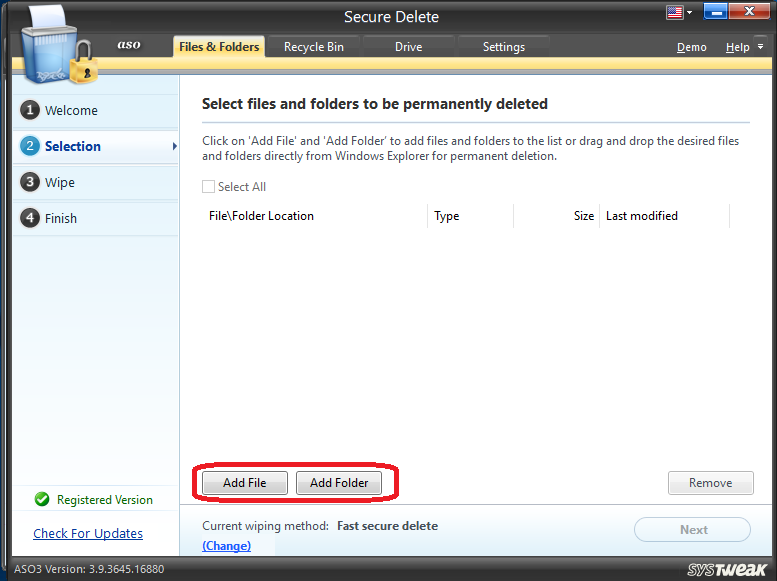
- Select Files

- Add Files/Folders to be permanently deleted

- Enter the Confirmation Code to proceed for Secure Deletion and Press Next
- After the process of Secure Deletion, Click Finish

For Undelete
When we delete data mistakenly, Undelete tool will quickly and efficiently recover the lost data. There are several files that we delete without using a deletion tool. These files can be recovered by Undelete tool.
- Go to Backup & Recovery
- Select Undelete
- Select from the options

(a). Select the areas to be scanned for deleted files and folders
(b). Select Drive
- Click Start Scan
- Select the type of scan

(a). Quick Scan (For Faster Scan)
(b). Deep Scan (For Quick Scan)

- Select the file that you want to Recover and Click Recover

- Select the location for Recover and Press OK

- Click Finish after the process

In Scheduler, option for scheduling Secure Delete and Undelete is not available. This is because,
- In Secure Delete, we have to select the files and folders manually before performing the operation. So that, our important data doesn’t get deleted without our permission to delete.
- Whereas in Undelete, there might be some files that we don’t want to recover and that acquires our disk storage unnecessarily. So, this might be time taking but we have to select files and folders manually before recovering.
Advanced System Optimizer comes with more than 19 features:
- Smart PC Care
- Registry Optimizers
- Disk Cleaner & Optimizers
- Windows Optimizers
- Security & Privacy
- Backup & Recovery
- Common Problems Fixer
- Regular Maintenance
This software is an all tool package for our system. It has all the features a system needs for various purposes. You can download this software from the link below.
If you find this helpful, please let us know. Give us your feedback in the comments box below.



 Subscribe Now & Never Miss The Latest Tech Updates!
Subscribe Now & Never Miss The Latest Tech Updates!