Window 10 Alert: A new defragger bug has been affecting the users of Windows 10 by defragging SSD too frequently than required. This can result in physical damage to your hard disk and can be avoided by maintaining the optimization schedule in your computer.
If you are not sure what the above Windows 10 alert meant, then let me explain in a much simpler way. Think of a mini theatre with a capacity of 50 people where 25 students from one school arrive. Being children, they would occupy random seats and scatter all over the 50 seats. At the same time, if another 25 students of a different school arrive, then the teachers would first gather the randomly scattered 25 students and seat them together and leave the other 25 seats for the second group of students. This gathering of fragments and placing them together is called Defragmentation.
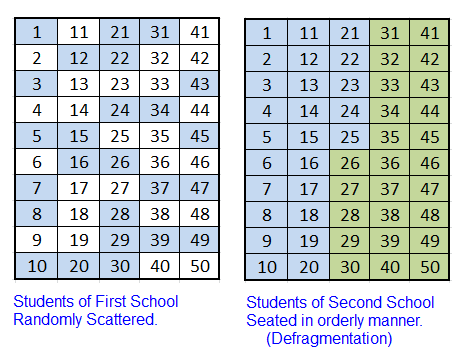
The above example specifies that defragmentation is a beneficial process and must be carried out on your computer every once in a while. However, a new issue had come to light after the update of Windows 10 version 2004, that the Defragger has developed a bug and it starts to defrag SSD drives frequently as it does not keep a proper track of when the hard drive was last optimized.
Also Read: What Is Disk Defragmentation And How Does It Work
Windows 10 Alert: History Of The Defragger
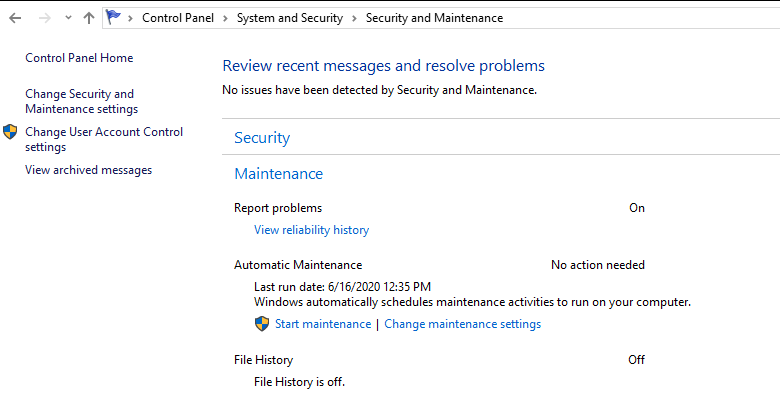
Microsoft has included an Automatic Maintenance feature in the Windows 10 operating system designed to perform certain optimization tasks as per schedule. This is very useful if the user forgets to carry out these tasks and the schedule would ensure that they are automatically run in the background. To access the Automatic Maintenance, one can access the Control Panel and then navigate to System & Security, and follow further to Security and Maintenance. The Automatic Maintenance includes diagnostics measures like checking for new updates, optimizing hard drives, security scanning and maintains a record of all the activities carried out along with their time duration.
Also Read: 10 Best Disk Defragmenter Software For Windows 10, 8, 7 PC
Windows 10 Alert: What Was The Issue Caused By The Defragger?
It was first reported by the members at WilderSecurity that after the latest Windows 10 2004 updates, there seemed to be an issue with the Windows 10 Defragger. The main issue was that the defrag of SSD drives was not recorded and this led to the defragger optimizing the Hard Disk every morning after the computer was switched on. The automatic maintenance will display a message stating “Needs Optimization” every time you access it even though the entire process had been carried out shortly.
Also Read: How to Defragment Hard Drive on Windows 10/8/7/XP – Defrag Hard Drive
Windows 10 Alert: Microsoft Takes On The Defragger Issue

Microsoft recently announced that this issue had been noted and fixed in the Windows 10 preview build 19551. The update will soon be rolled out to all the stable versions of Windows 10.
“Thank you for reporting that the Optimize Drives Control Panel was incorrectly showing that optimization hadn’t run on some devices. We’ve fixed it in this build,” as quoted by Microsoft.
Also Read: 10 Best PC Optimizer Software For Windows 10, 8, 7 (Updated 2020)
Windows 10 Alert: What Happens With A Frequent Defrag Of SSD Drives?
Defragmentation is important to reduce the fragmentation out of a hard drive and make accessing files and folders faster and thus enhancing the computer’s overall performance. However, there are others that state defragmentation is harmful as it promotes unnecessary wear and tear of the Solid State Drives.
Microsoft has always been in favour or defragmentation of hard drives and recommends to initiate defrag of SSD drives, once every month. This task can be manually configured to be carried out weekly or as per user’s discretion. However, with the new update, the process of defragging SSD drives was being carried out daily as the defragger failed to maintain the last optimization records. This can reduce the lifespan of your drives before they were due to get any errors.
Also Read: How To Boost Windows 10 Performance – Top 13 Ways
Windows 10 Alert: What Can Be Done To Rectify The Frequent Defrag Of SSD Drives?
As stated earlier, Microsoft has already identified and rectified this error in the preview version and will soon release an update to other stable versions. Now, until you receive that specific update, the best solution to save frequent defrag of SSD drives is to disable the Automatic Maintenance features in Windows 10. The steps to stop automatic drive optimization are:
Step 1: Type Defrag in the start box on the taskbar from the result click on ‘Defragment and Optimize Drives’.

Step 2: Now, check the list of drives and note the drive letters for SSD and then, click on Change Settings.

Step 3: Click the Choose button and uncheck the SSD drives from the list and then press the OK.
Step 4: This will disable automatic maintenance on your drives. You can enable it once the issue has been resolved.
Also Read: Top 13 Best Free PC Cleaning Software For Windows 10, 8, 7
Your Thoughts On Defragger Error Defrags SSD Drives Frequently Causing Windows 10 Alert
It is important to remove the automatic schedule of defrag of SSD drives until this issue is resolved. The defragger would work every day on your SSD drives and increase wear and tear, leading to premature corruption of the hard disk. Once the issue of frequent defrag of SSD drives is resolved, then switch back to automatic maintenance by following the same steps above and checking all SSD drives.
Follow us on social media – Facebook, Instagram and YouTube. For any queries or suggestions, please let us know in the comments section below. We would love to get back to you with a solution. We post regularly on the tips and tricks along with solutions to common issues related to technology.


 Subscribe Now & Never Miss The Latest Tech Updates!
Subscribe Now & Never Miss The Latest Tech Updates!