YouTube is an astonishing way to keep yourself entertained and amused. Moreover, it can used one of the best way to gain knowledge or kill your spare time. But there are times when you don’t get desired speed while watching YouTube videos which is quite annoying. Fortunately, you can enhance your YouTube speed by using various extensions.
In this post, we’re going to discuss how to boost your YouTube Speed in any browser just by adding Tampermonkey extension.
Enhance Your YouTube Speed In Google Chrome

Google Chrome is the most used and well-known browser which has gain more popularity and is also known as one of the genuine browsers to browse anything. Tampermonkey extension can be added to get top-notch speed for your YouTube. Tampermonkey works on popular user script manager and trusted by more than ten million users across the globe.
With this extension you can easily handle your user scripts and get tons of amazing features such as cloud storage synchronization service, ZIP-based import and export, inherent editor, a clear overview over the running scripts, automatic update checks and many more.
To get the extension you need to open you Google Chrome browser, type down Tampermonkey in the address bar and hit enter. Under the download option, you need to click on download button of “Tampermonkey Stable Chrome >= 31”. Now, you’ll get a window which says “Add Tampermonkey?”, you need to click on “Open in web store”. In the new window, you need to click on “Add to Chrome” button available at the top-right corner and confirm it by selecting “add extension”.
Enhance Your YouTube Speed In Mozilla Firefox

Firefox is a free and open source browser which can be used on all the platforms. Moreover, the process of enhancing the performance of YouTube in any browser is quite straightforward. The simplest way to do that is to use YouTube Classic add-on for your browser. Using the YouTube Classic add-on will help you to get swift results of your search.
 Best Video Conferencing SoftwareThere is a plethora of paid and free video conferencing software are available for Windows, Mac, Android and iOS. If...
Best Video Conferencing SoftwareThere is a plethora of paid and free video conferencing software are available for Windows, Mac, Android and iOS. If...Enhance Your YouTube Speed In Microsoft Edge

Safari and Microsoft Edge are well-known and most used browsers. You can use the Tampermonkey extension for both Microsoft Edge and Safari browser. However, the first and foremost things is to activate the extension/add-on, you can also install a user-script which will help you to get back to YouTube interface.
Firstly, you need to download and install Tampermonkey extension from the trusted source like Microsoft Store. After the installation is completed, you need to launch it from the official page of Microsoft Store.
Once you will access Microsoft Edge and you will receive a prompt to activate your recently downloaded and installed extension. Select turn on button after that.
In case, you’re not able to activate the access the extension on the browser then you can manually open the extension. Now, you have to select three horizontal dots known as the action overflow button, which is located at the top-right of the screen. Now, choose Extensions and toggle on Tampermonkey extension.
Enhance Your YouTube Speed In Safari Browser
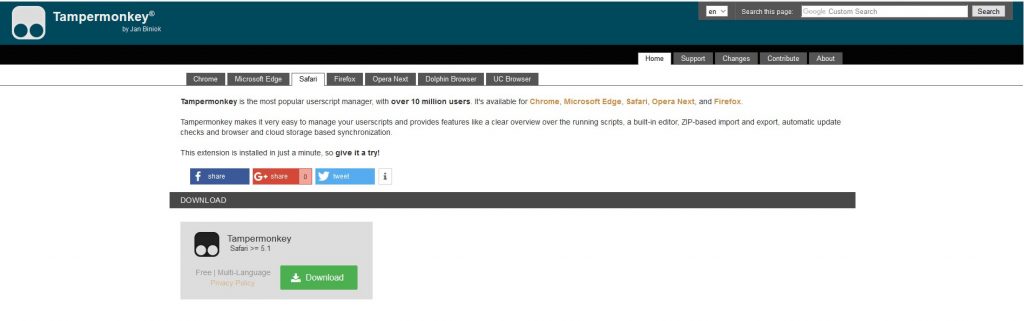
Just like Microsoft Edge, you need to download and install Tampermonkey Extension in Safari browser as well. After the successful installation of the extension, select the Downloads button and you need to expand your Menu.
Now, you need to double-click on the tampermonkey.safariextz.
You will notice the extensions preferences panel where you will be asking to share whether you want to trust the extension or not. So, choose Trust button and you’re done.
Things To Keep In Mind
The noticeable difference you are going to get after the installation of Tampermonkey extension is that you will get Tampermonkey icon to right of your address bar in Microsoft Edge. Wherein Safari the icon will be displayed at the left of the address bar.
For both Edge and Safari, you need to click on the icon and create a new script. You will be prompted with a new window that will open with an editor for you. Now, you need to “Download the YouTube” and restore your classic script by copying and pasting the contents of the script into the editor. Once you’re done, select file and then hit save.
 How To Get Subscribers On YouTube Fast And...To turn your channel into a profit churning machine, you need to get more YouTube subscribers, as they play a...
How To Get Subscribers On YouTube Fast And...To turn your channel into a profit churning machine, you need to get more YouTube subscribers, as they play a...After the installation of Tampermonkey extension, YouTube might take bit longer to load the page. However, once the script starts running successfully, you will get design returns to the previous YouTube layout. Now, you can get considerable change in the speed.
We hope you’ve successfully learnt how to boost your YouTube speed in Microsoft edge, Safari, Chrome and Firefox browsers. If you’re not able to get fast YouTube speed, then you need to check for your internet speed from your internet provider.


 Subscribe Now & Never Miss The Latest Tech Updates!
Subscribe Now & Never Miss The Latest Tech Updates!