Most of the software programs on our system need to update from time to time. This needs Internet Connection. However, it may so happen that we are happy with the current version and would ideally not want to update it. Windows 10 offers a solution to this problem.
In this article, we will look at some simple solutions to resolve this issue.
Must Read: Best PC Cleaner Tool for Windows PC
Procedure to Block Internet Access for a Software
You can easily restrict any program to access internet by creating a firewall rule.
- Click on Start icon, search for Control Panel and click on Control Panel.

- Go to Windows Firewall or Windows Defender Firewall.

- From the left panel click on Advanced Settings.

- In the new window which opens, click on Outbound Rules from left panel.

- Click on New Rule from right panel.

- In the new windows which opens, click on Program and then click on Next.

- Click on Browse from second option and navigate to the program which you
 wish to add to the block list (Mostly all the programs are installed in the Program Files or Program Files (86) folder in OS drive). Then click on Next.
wish to add to the block list (Mostly all the programs are installed in the Program Files or Program Files (86) folder in OS drive). Then click on Next. - Here select the last option i.e. ‘Block the connection’ and again click on Next button.

- Here you will have to decide the blocking rule for the program, we suggest check mark all three options on this page but you can choose as per your choice and press Next.

- Now you must give a name to this rule which you can easily remember. You can choose any as per your choice, description is optional. Finally click on Finish and your blocking rule will get activated.
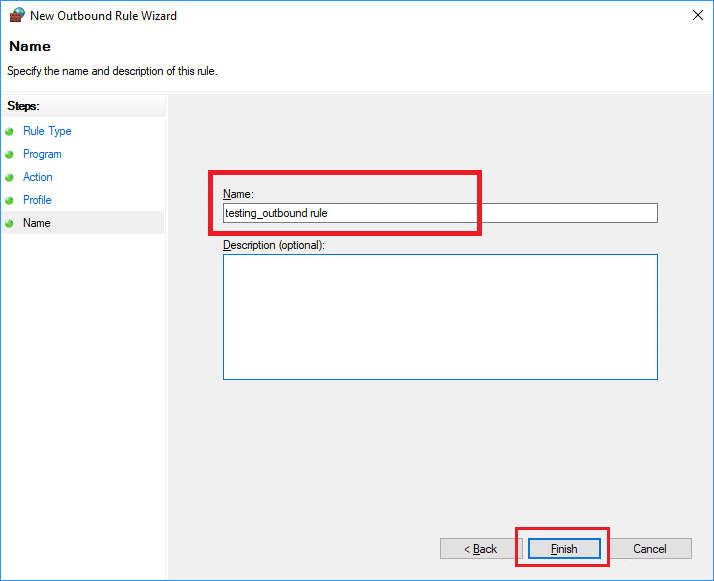
So, this way you will successfully create a rule to block an application from accessing internet.

Also, you can create inbound rules for a program by following the same steps as shown above except step 4, you just need to select Inbound Rules instead of Outbound Rules.
How to Disable This Rule in Special Case?
In certain situations, you may need to allow the program to access the Internet. So, just follow the steps below to disable or enable this rule:
- Click on Start icon and search for Control Panel and click on Control Panel.

- Go to Windows Firewall or Windows Defender Firewall.

- From the left panel click on Advanced Settings.

- In the new windows which opens, just click on Outbound Rules from left panel.

- Now right click on the rule which you created and select ‘Disable Rule’. Similarly, you can enable these rules to again stop the program from accessing internet.

Thus, it is not difficult to block a program from accessing internet. This will not only save your internet data but also help reducing the load on CPU.




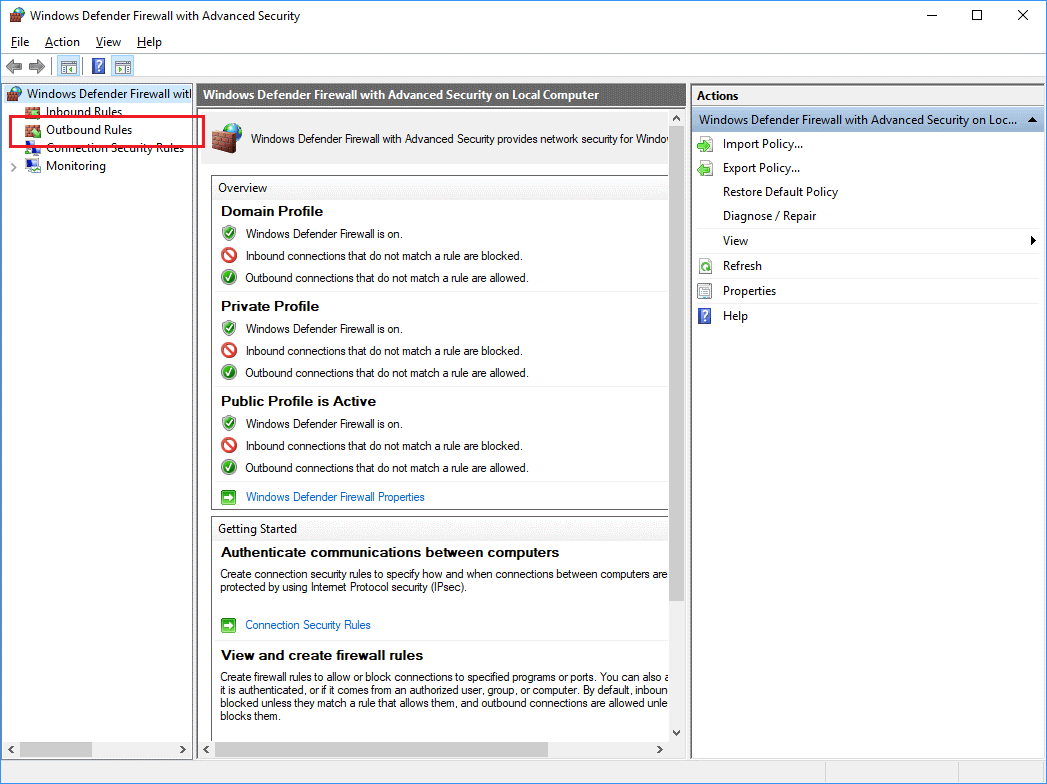
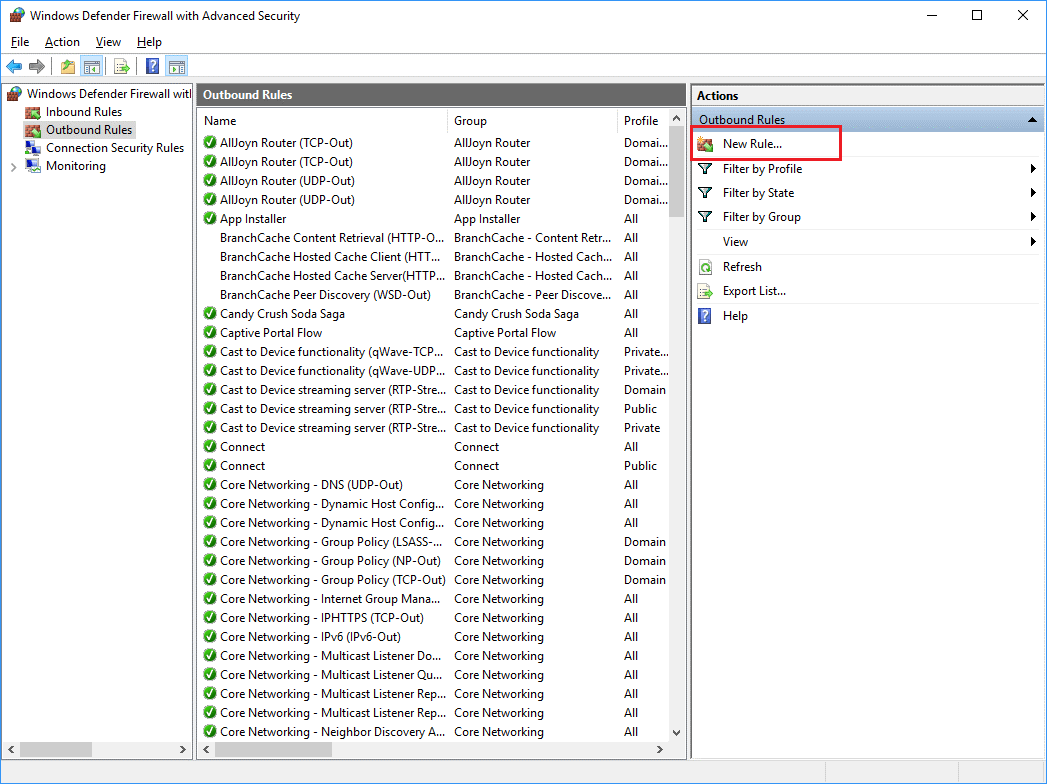
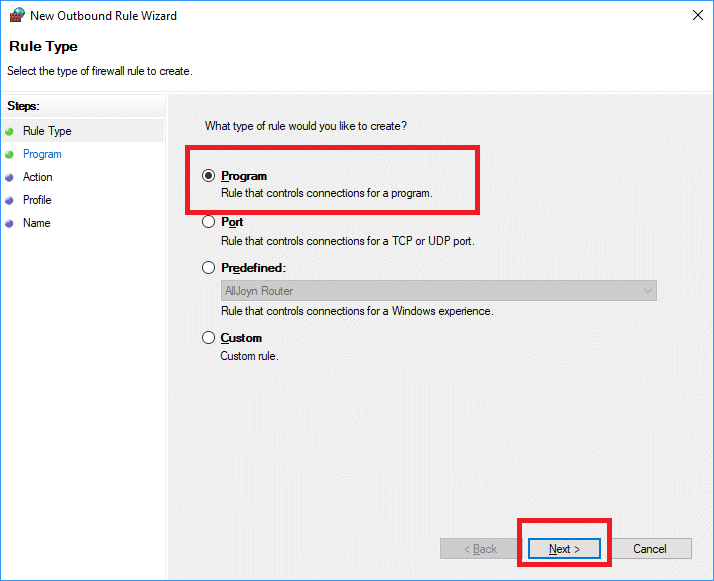
 wish to add to the block list (Mostly all the programs are installed in the Program Files or Program Files (86) folder in OS drive). Then click on Next.
wish to add to the block list (Mostly all the programs are installed in the Program Files or Program Files (86) folder in OS drive). Then click on Next.
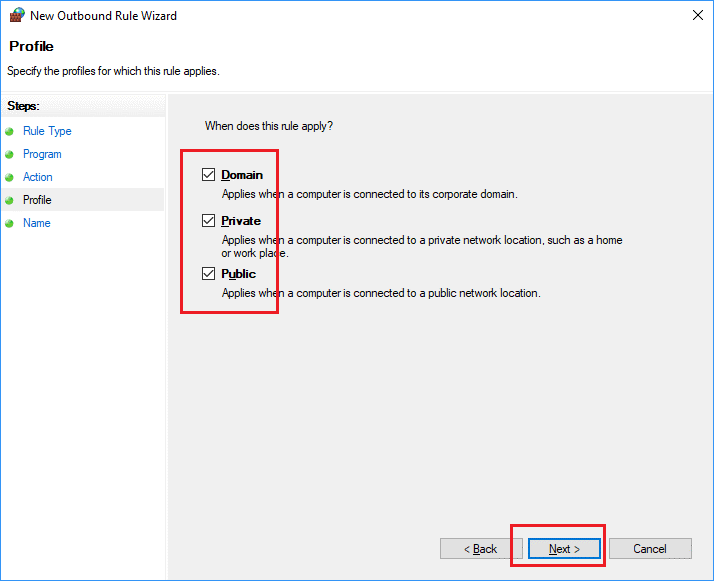






 Subscribe Now & Never Miss The Latest Tech Updates!
Subscribe Now & Never Miss The Latest Tech Updates!
Avi
Exactly the thing i was looking for.Vikas Saraf
So so so much helpful. Worked for me. Thank you so much for such detailed steps. Appreciate it