It’s so frustrating and at times scary when your phone can’t make calls, especially in critical situations. The same also goes for situations when someone is urgently trying to approach you, and your phone can’t receive calls. If you are an Android user, there might be several reasons why you might not be able to make or receive calls. In this blog, we’ll enlist fixes that would more or less tackle all such issues.
Why Can’t My Phone Make Calls or Recieve Them?
First, let’s tick off all the situations where you might be unable to do anything if your Android phone can’t receive calls or make calls –
Have You Paid Your Bill?
Maybe you have not paid the monthly bill. In that case, you may check if you are in arrears and get your phone recharged or pay the bill.
How Good Is The Network Coverage Of This Area?
If you are in an area where there is no network coverage, you could ask some other user if they can make calls or you may go to an area where there is better network coverage.
Also read: Best Internet Speed Test Apps For Android and iPhone
I Have Left My Phone On Do Not Disturb
Check if you have mistakenly left your Phone in Airplane mode or Do Not Disturb mode. If that’s the case, you could easily switch it back to the normal way.
This might be helpful – How To Effectively Use Do Not Disturb Mode In Android
You may also read – Why Is Airplane Mode Necessary In Smartphones
Oops! My Android Device Accidently Hit The Floor
It could be that your Android accidentally slipped off your hands and fell on the ground. The device might just look beautiful on the outside but may have suffered severe internal hardware damages which could be another reason why your phone can’t make calls or receive calls. In that case, it would be better to promptly take your device to the service center and get it repaired
Is It Malware?
Viruses and malware have a reputation for disrupting the complete functionality of devices. It goes without saying that if you are not able to make calls despite trying everything you can, it could be that there is malware on your device. One great way is to install a malware app that will keep you informed of all such viruses and malware and even protect you from them.
One such great app is Avast Antivirus & Security –
It exhibits the following features –
- It provides you protection from all kinds of viruses, adware, spyware, and flags malicious links.
- Prevents you from installing any apps that can compromise your security.
- Help you lock your applications and your photos.
- Provides you with a VPN to stay anonymous while using public WiFi networks.
How To Fix When Your Android Phone Can’t Make Calls Or Receive Them
If you’ve ticked the option “none of the above”, here are few tweaks that you can do to your Android device after which you will be able to make a call or receive a call –
1. Check If You Have Accidently Blocked The Number

It might not be intentional, but maybe you have accidentally blocked a person because of which your phone can’t receive calls from them. To check if you have accidentally blocked a person, you may follow the steps mentioned below. Though, there may be slight changes in the steps depending on your Android device model –
- Go to phone app settings. You can generally see the where you dialler pad is
- Tap on blocked numbers or block numbers. This is an area which gives you info on all the numbers you have recently blocked
- If you see the number in the blocked numbers list, you could remove it from there by tapping on the – (minus) sign
And, if you are not able to pick calls from unknown numbers, you may check if you have accidentally swiped the slider against Block unknown callers to the right.
It Could Also Be The Other Way Round
If your phone can’t make calls, then maybe the other person might have blocked you. You can check with the other person if they’ve blocked and waited till they unblock you.
2. Give A Quick Restart
A quick restart is just a matter of a few seconds. This is such a simple option but trust us it is a panacea for the most mysterious of the issues. It helps preserve memory and protects your Phone from crashes. You never know, after a quick reboot, you might just be able to make that urgent call.
3. What To Do If During An Incoming Call I See A Blank Black Screen On Android?
One of the reasons why you can’t receive calls on an Android Phone is because you just don’t know who the caller is. You are not even able to see the green button. All you see is a blank black screen. Here are the steps you might consider trying. The steps work fine on most Android devices running on Android Pie –
- Open the phone app Settings
- Scroll down to About Phone and tap on it
- Tap on the i icon located at the top right
- You’ll then be taken to App info
- Under App settings, tap on Incoming Calls
- Now, tap on behavior and check the Make sound and pop up on screen radio button
4. Dial Using The Dialpad
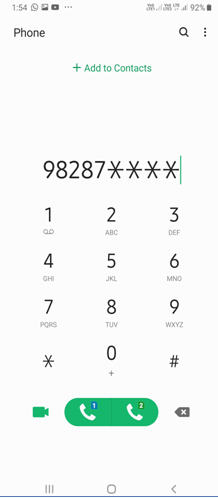
While we have become accustomed to dialing numbers by merely tapping on a number from our Recents list or simply picking a name from a contact list and then tapping on the call button, but you might have to switch to the age-old ways of dialing numbers on your dialler pad in case your Phone can’t seem to make calls.
5. Clearing Data And Cache Might Help

If you have been making and receiving calls since ages and have that data stored in your list, it’s probably time you consider getting rid of all that extra data. Jitter not, clearing cache and data from your phone app won’t delete anything else from your Phone. So, follow the steps below –
- Go to Settings
- Scroll down to Apps
- Locate the Phone app and click on Storage
- Tap on Clear cache. And, if this doesn’t seem to work tap on the option next to it, i.e. Clear data.
And, Last But Not The Least
You could even try swapping SIM card slots if your Android device supports dual SIM. After you have exchanged the SIM slots, restart your device once again.
Which Of The Above Fixes Worked For You?
We do understand and empathize when your Android phone can’t make calls, having said that there are times when taking corrective actions can be better than just crying about the problem itself. We hope that the above fixes would be able to relieve you and if you have been able to resolve the issue faster and have a new trick up your sleeves, do share it with us in the comments section below. For more such Android tips and tricks and other tech treats, keep reading WeTheGeek Blogs. You can also follow us on all social media platforms as well.


 Subscribe Now & Never Miss The Latest Tech Updates!
Subscribe Now & Never Miss The Latest Tech Updates!