Windows is the most versatile and powerful operating system, but even it has its share of issues. Sudden slow down, freezing window, Blue Screen of Death, and similar problems are some of the most frustrating issues with Windows devices.
To fix these problems, we always look for a solution, and there is no shortage of PC Optimization software in the market. We have already covered the best PC Optimization tools for Windows. You can read the post to get more information.
Concerning that, in this review, we will look at Advanced PC Cleanup from Systweak Software. As this is the latest system optimization and PC cleaner product released by Systweak, we decided to review its main functionality, privacy tools, malware detection and will try explaining its benefits.
| Software | Total Issues Found | Junk Files | Privacy Issues/Temporary Files | Recycle Bin | Registry Issues | Startup Manager | Number of Installed Apps | Old Downloads | Malware Protection | Identity Traces |
| Advanced PC Cleanup | 740 Items | 36 Items | 116 Items | 455 Items | 91 Items | 40 Items | 42 Items | 932 Items | None Found | 42 Items |
What is Advanced PC Cleanup
Advanced PC Cleanup by Systweak is one of the best Windows PC optimization tools that help clean junk files, fix invalid registry entries, free up disk space, speed up RAM, and CPU. Alongside it even cleans cache, cookies and shows identity exposing traces. Not only this, but it also scans your Windows operating system for malware, spyware, and other threats.
Although optimizing Windows is the primary job, Advanced PC Cleanup even helps boost startup time, uninstall apps, and helps clean old downloads.
The only thing that I find missing is a Driver Updater tool.
Specifications
| Vendor | Systweak (visit website) |
| Latest Version Number | 1.0.0.27007 out June 2020 |
| Operating System | Windows 10,8,8.1,7, XP |
| Installer File Size | 8.49 MB |
| Available Language | 1 (English) |
| Optimization Mode | One-click Cleaning, Scheduled Scanning, Manual scanning, and cleaning |
| Extra Features | Privacy protection, malware, spyware, virus removal, Startup Manager, Invalid registry cleaner, Identity Protector |
| License | Single PC – Billed Annually |
| Trial Version | Yes |
| Pricing | US $39.95 (if you buy from this link you can get it for $19.98) Limited Time offer |
| Money-Back Guarantee | 60-Days |
Key Features
- A comprehensive PC optimizer tool that cleans junk files boosts startup time, uninstalls applications entirely without leaving leftovers, and more.
- Invalid registry scanner and fixer to help deal with DLL errors
- Identity protector locates saved passwords to show how vulnerable your data is
- Removes malicious software, malware, adware, etc.
| Overall | Our Rating 4.2/5 |
| Clean & Optimize | 10 tools and special options |
| Scanning by Category | |
| Ignore List | |
| Speed Up | 5 tools |
| Protection | Malware, spyware, virus and other malicious threats |
| Logs | |
| Interface | User friendly |
| Clean interface | |
| Easy to use | |
| Scanning Options | Categorically Explained |
| Manual Fixing | |
| Quarantine | List |
| Support | Expert Technical Staff |
| No Online Support |
Vendor Description
Developed by Systweak, a company known for its system optimization and security tools. Advanced PC Cleanup is a one-click PC health restoration solution, compatible with Windows – 10, 8.1, 8, 7, and other older versions. This PC cleaner tool helps get rid of junk files, manages startup items, protects identity, cleans malware, spyware, and helps perform other systems optimization tasks.
Available both as Free and Premium versions this tool stands out as the best PC optimizer and cleaner utility for Windows.
Advanced PC Cleanup Trial VS Premium Version |
|||
| Features | Description | Trial | Premium |
| Cleaning | Locates and deletes junk files, obsolete files, thereby helping recover disk space | Limited Functionality | Full Functionality |
| Startup Manager | Removes unwanted startup programs to improve boot time | Full Functionality | Full Functionality |
| Uninstaller | Uninstall applications entirely and removes leftovers | Full Functionality | Full Functionality |
| Old Downloads | Old and obsolete files that take disk space and haven’t been used for long | Full Functionality | Full Functionality |
| Invalid Registry Cleaning | Fix any errors and invalid entries in Windows Registry. | Limited Functionality | Full Functionality |
| Identity Protection | Browser cache, cookies, history, passwords, and other privacy exposing data is removed | Not Available | Full Functionality |
| Malware Protection | Detects and removes malicious software, infected files, trojans, spyware & adware | Not Available | Full Functionality |
Installation, Setup, and Registration
You can get this fantastic cleanup utility for Windows, from the official site or can click the Download Button below.
Once the setup is downloaded, click the apc_systweak-default.exe file to begin the installation process.
After the product is installed, it will run an automatic scan.
In case do not want that, you can uncheck “Run automatic scan once the product is successfully installed” option from the installation screen as shown below:
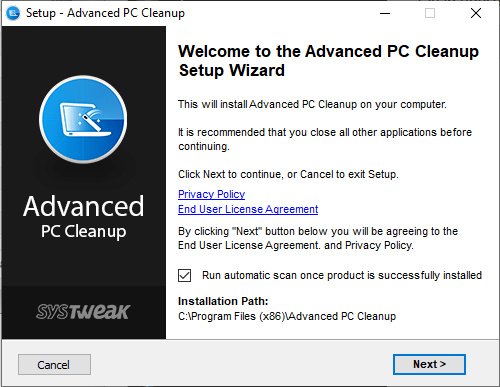
Note: Unchecking the option means you will have to run the product manually. However, if you want the automatic scan, do not uncheck the option.
You will now be able to see the name of your PC name, the number of junk files detected, temporary file, invalid registry, etc. detected, space consumed by these files, and a Fix Now option.
To activate the product (if purchased) click Unlock PRO Version. This will open the registration window. Here enter the registered Email Address, enter the License Key and click Register Now.
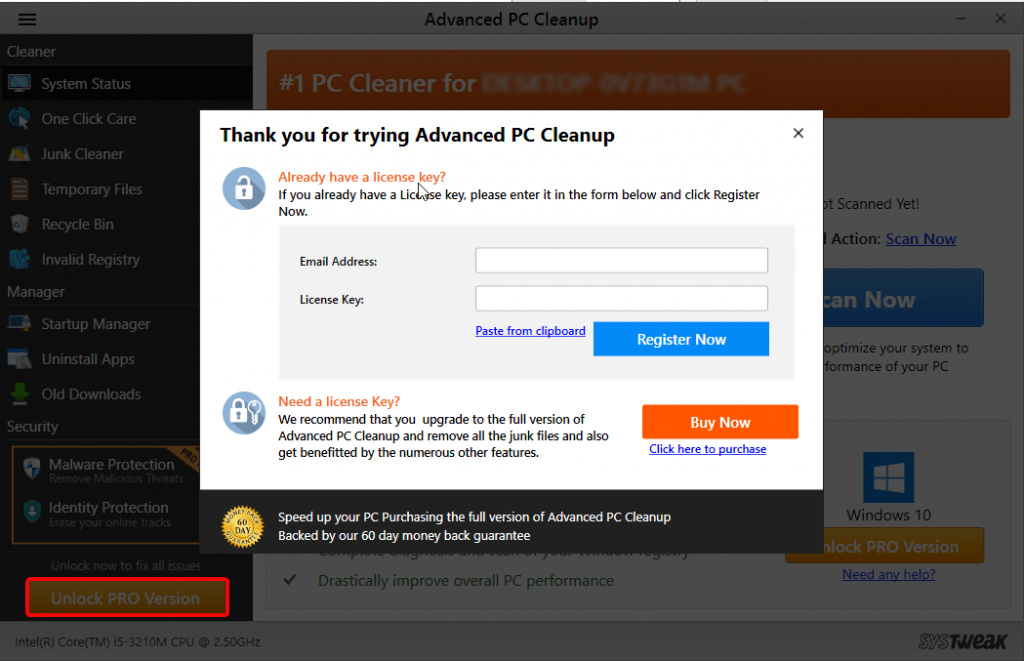
Note: Clicking Unlock PRO Version opens the purchase Window, so don’t get confused like us. At the same time, it even opens the registration window. If you too were confused because of it and found it annoying let us know in comments.
Alternatively, to save yourself from it simply click the three horizontal lines on the left-hand side > select Register Now.
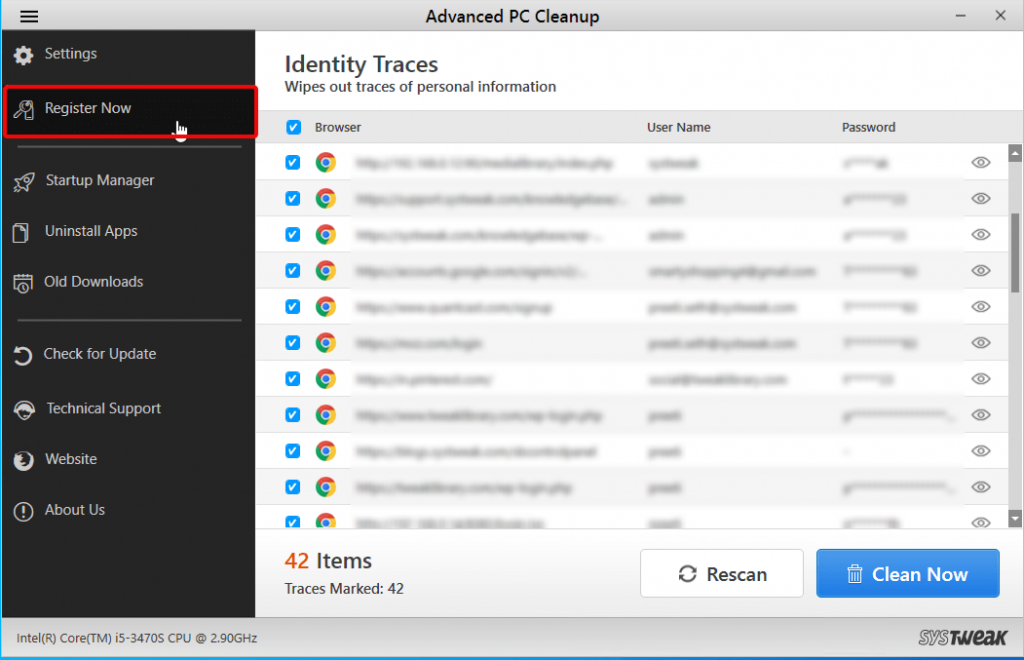
This will open the registration window for you. Here, enter the details you received on your registered email address to register the product. Once done click Register Now.
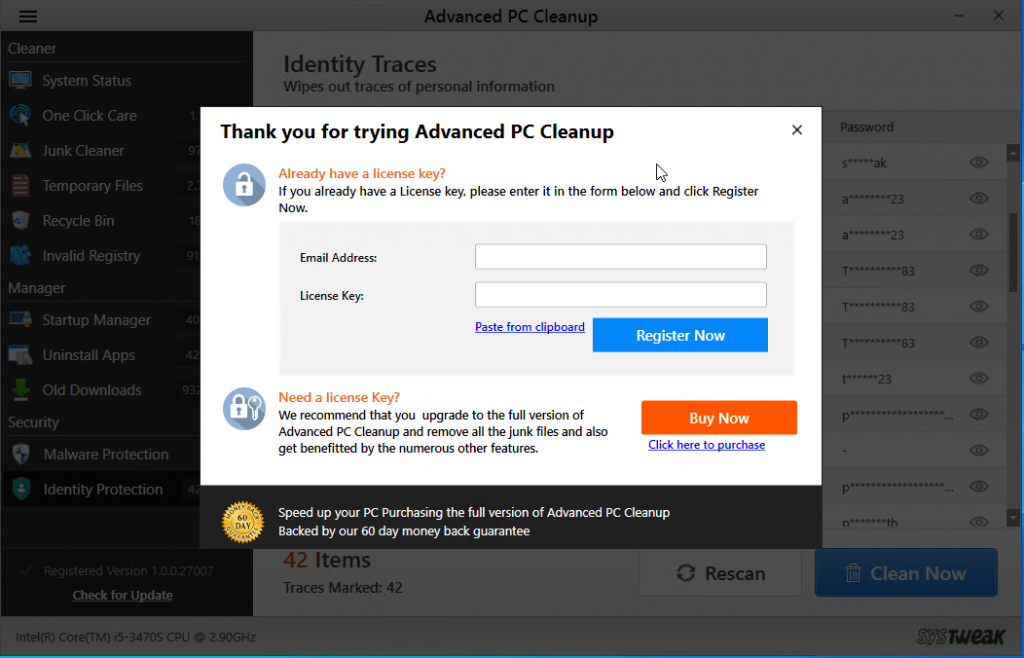
Alongside to check the version of the product you are using again click three stacked lines present on the left hand and side and click About Us.
Here, you will get information like Current Version number, status, support email address, and database version.
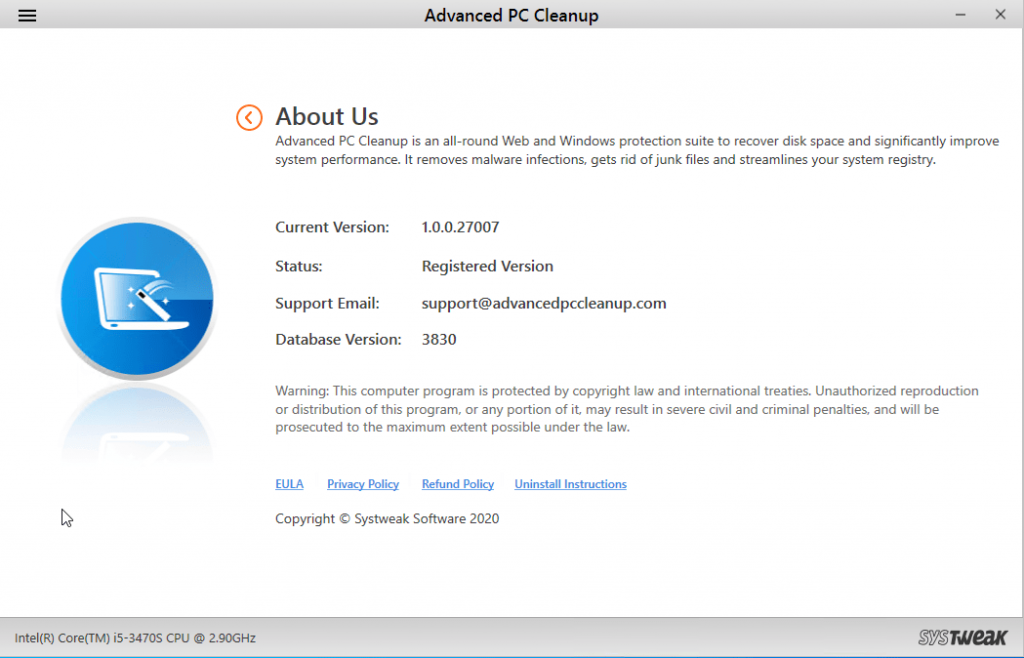
Features – Advanced PC Cleanup
System Status
This tab displays the name of your PC, last scan date and time, several unwanted items detected, and the amount of space junk files take on your PC. By clicking on Fix Now, you can clean the junk files and can recover the wasted storage space.

Once Click Care
As the name implies, it is the quickest and easiest way to scan your system for junk files, temporary files, trash items in recycle bin, invalid registry entries, malicious files, identity exposing traces, all which take unnecessary space on your Windows machine.
By clicking the Stop Scan button user can stop scanning and see the summary. Since the scanning is stopped, you will have to start over.

To fix all detected traces, click the Clean Now button.

Junk Cleaner
For the user’s convenience Advanced PC Cleanup then displays scan results category wise. Under Junk Cleaner, you can see the number of items put into the junk category, the file type, name, and size of each file. Moreover, you can rescan the system for junk files by clicking on the Rescan option.
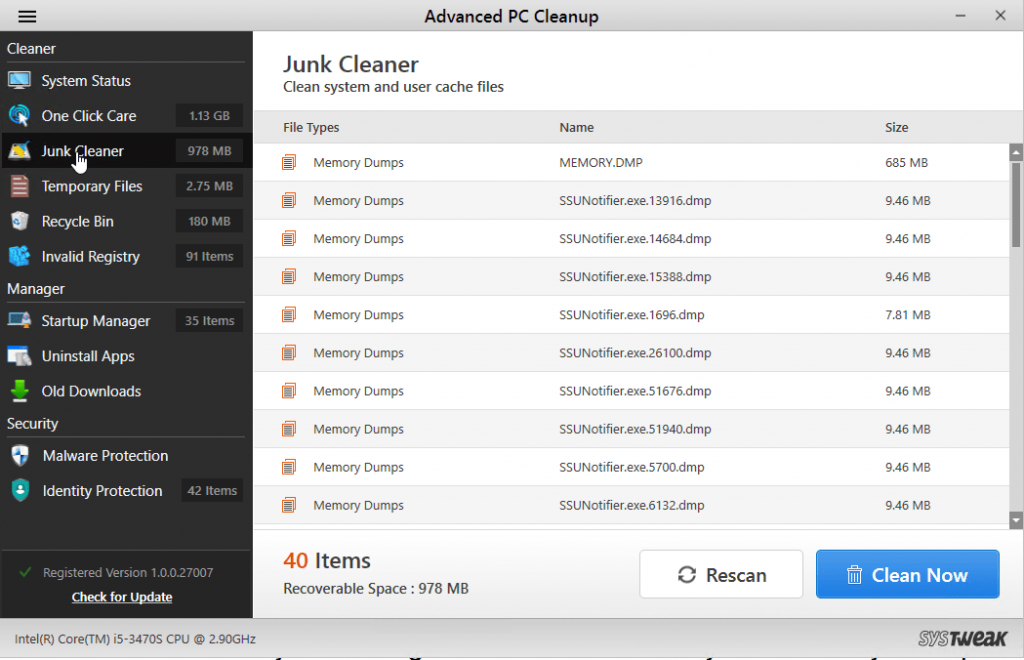
To know what all Scan Areas Advanced PC Cleanup scan head to Settings and click Scan Area. Here, you will see a list of all the areas.

We loved this feature as this provides transparency and full control to the user. Unlike other PC optimizers that do not tell what they scan Advanced PC Cleanup explains everything, This is why we put it under Best PC optimizer and cleaner category.
Temporary Files
Similarly, under Temporary Files, you will see all the temporary files, log files, that take unwanted space and can recover space.

To decide what all areas should be scan, you can go to Settings and can make changes.

Recycle Bin
If you think by pressing the Delete button, you are removing the files permanently and recovering space you are wrong. When you press the Delete button files are simply moved to Recycle Bin, and they take up storage space. Therefore, to clean them, you need to empty this trash bin.
Using the Recycle Bin feature, you can see what all files are there and can remove them by clicking Clean Now. Here in this example, you can see 455 items are taking 180 MB space cleaning them will help me recover this much space.
Isn’t it great?
Indeed, using this module, we recovered the right amount of storage space on all Windows 10,8,7 and other older versions. This is another powerful feature of this top PC optimizer.

Invalid Registry
Windows registry is a ledger or database that stores information and settings for hardware, software, devices, user profile, and other data. Over time as you use your Windows, install & uninstall products, add or remove devices and perform several actions, these entries are created. But when the corresponding device, software, etc. are no longer connected, these entries become invalid, and they make the registry bulky.
Therefore, to keep the Windows system up and running, removing them is the best practice. Manually, you can access registry editor but cannot delete them on your own. Deleting the wrong entry might make your system inoperable. Hence to take care of this problem, Advanced PC Cleanup scans your Windows operating system for invalid registry and cleans them. This improves system functioning and boosts speed.
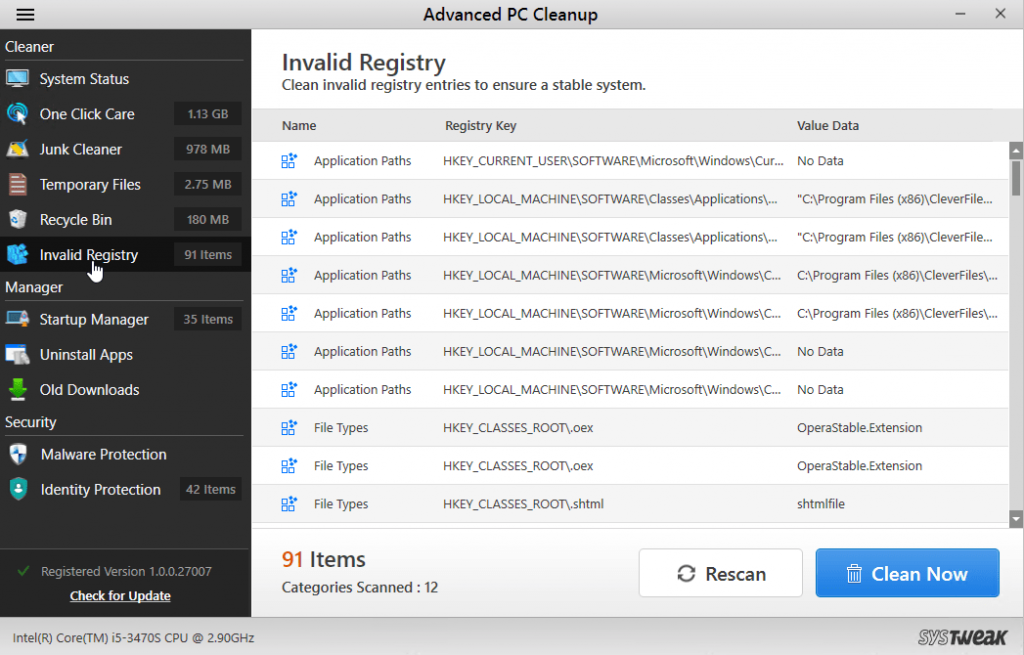
Areas this PC cleaner tool scans to locate an invalid registry.

Startup Manager
Most of us don’t know what slows down boot time. The main reason for it is too many applications loading at system startup. To identify these products and to stop them from running at boot time, Advanced PC Cleanup has added Startup Manager.
This module lists all startup items and helps decide which to keep and which to delete.

Uninstall Apps
We don’t know at what all locations an application stores its files; therefore, to obliterate an application using uninstall manager is best.
This module lists all the installed apps and allows removing them, thereby making sure no leftovers are left behind.
This helps recover storage space and optimize Windows PC.

Old Downloads
Lists all the downloaded files with name, date, type, and size. This helps identify old downloads and remove them if they are no longer in use.
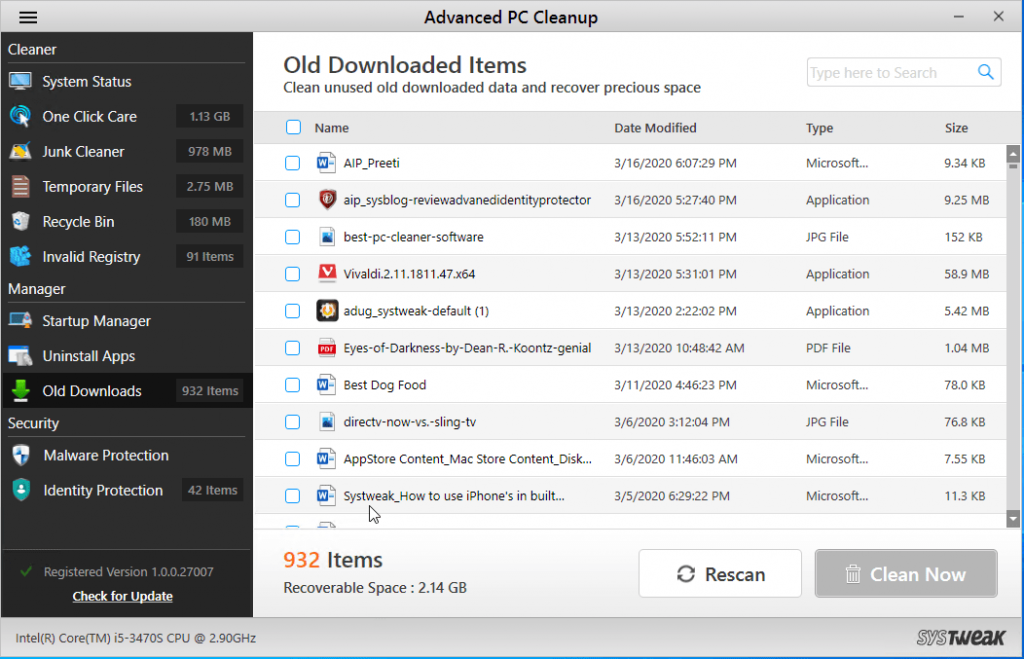
In addition to this, you change the scan settings and the duration for which old downloads should be scanned.

Malware Protection
Help stay protected against viruses, malware, and other similar threats. Again you can check the areas it scans to find malware hiding on your PC.
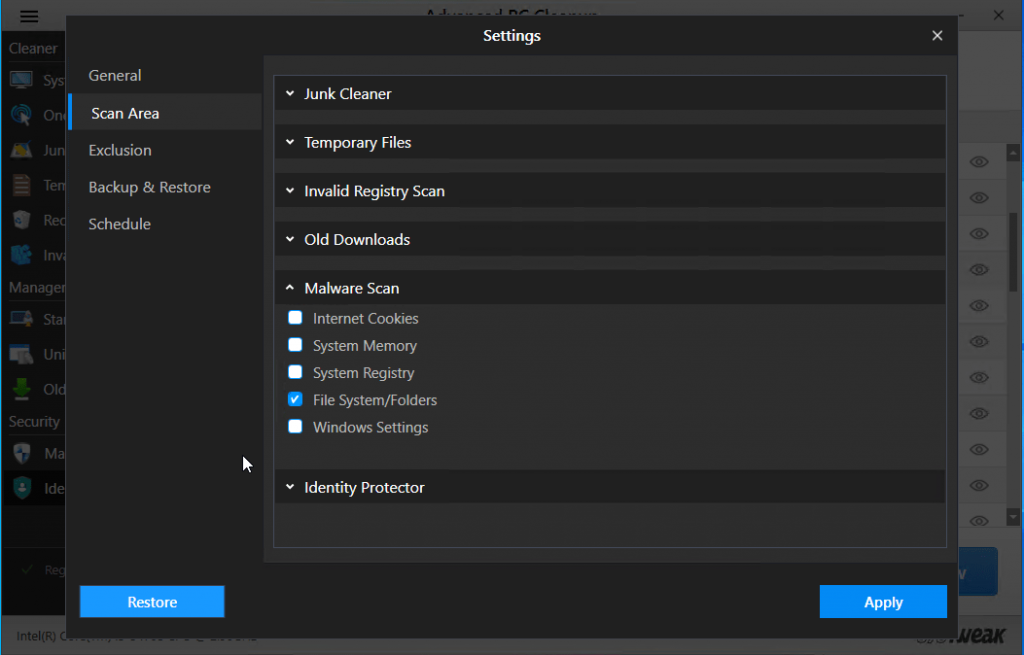
Identity Traces
This is what makes Advanced PC Cleanup stand apart from other optimizers. Unlike other system optimization tools, this module lists your saved passwords that make you most vulnerable. You can wipe out these traces and keep your security intact. This again makes Advanced PC Cleanup better than others and best PC optimizer.


Additional Settings
There is a set of additional settings using which you can launch the product at system startup, run an automatic scan, change language, add the program to ignore list, backup, and restore schedule scan and do a lot more.

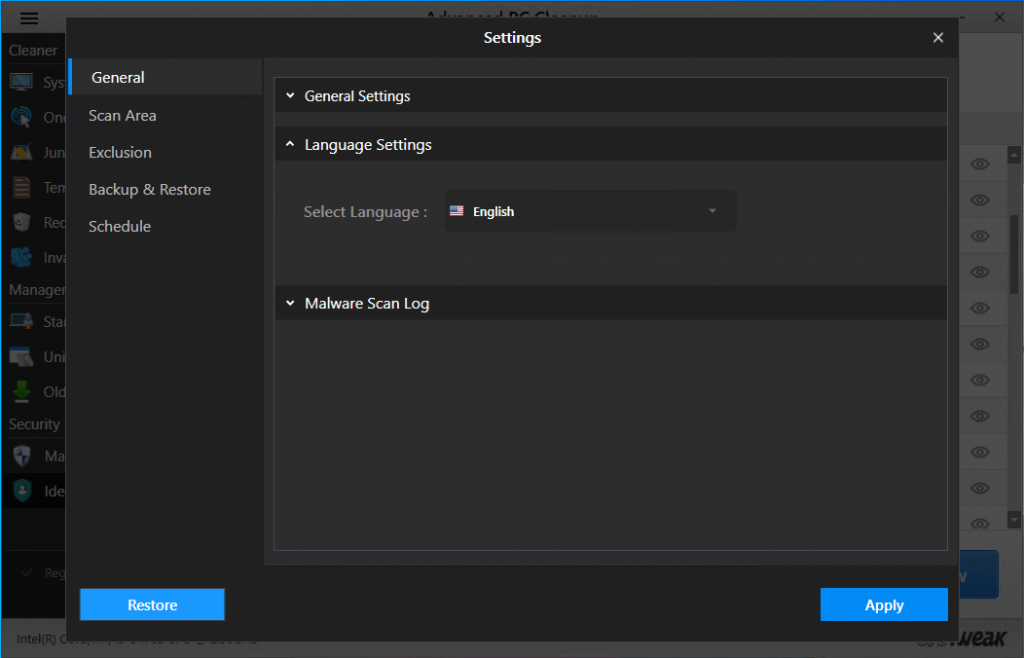





Summary, Pro & Cons
Advanced PC Cleanup is a useful PC optimization tool that thoroughly cleans junk files, old downloads, disables startup items, and does a lot more. Also, this tool helps fix invalid registry entries, the reason for DLL errors, and slow speedup. Since we used the full version, we were able to test all its features and feel lucky to use this product.
Pros and Cons
- Easy to use
- Installation is quick and simple
- Cleans junk files, obsolete files, and other redundant data
- Fixes invalid registry entries
- Identifies malware spyware a complete protection tool
- Scheduler
- No driver updater module
- Malware detection and ID protection not available in the trial version
So, this all for now about Advanced PC Cleanup. We hope you liked the review and will give the product a try. Please share your reviews and suggestions in the comments box.



 Subscribe Now & Never Miss The Latest Tech Updates!
Subscribe Now & Never Miss The Latest Tech Updates!