Concerned about data safety? Want to avoid being a victim of identity theft, credit card fraud?
Systweak’s Advanced Identity Protector is the answer to all your questions. As businesses, these days are being dependent on computer networks and electronic data to conduct their daily operations, a huge amount of data is transferred and saved. All this leaves individuals exposed to privacy violations and identity theft. Therefore, it becomes vital to protect identity by scanning identity exposing traces.
But how can we stay protected from the risk of identity theft, that can never be eliminated? Are they any tools or services that will assist us?
Also Read: Top 9 Best Identity Theft Protection Services
In this post, we will discuss one such software known as Advanced Identity Protector that will help safeguard your personal and financial details. Available for both Mac and Windows, this identity protection tool finds all the hidden information stored on your system that might reveal your identity.
How will Advanced Identity Protector Help?
Developed by Systweak Software, Advanced Identity Protector is a dedicated application that prevents intruders from accessing personal information. The tool scans your both Mac and Windows machines to identify sensitive information stored openly that might disclose your identity to a cybercriminal.

Once a scan is performed using Advanced Identity Protector, the tool collects all open personal data like email accounts, passwords, credit card details, social security numbers, and secures it in a Secure Vault that can be accessed only by you.
Moreover, this excellent tool lets you delete identity exposing traces and even allows you to add them to the exclusion list so that they are not shown on subsequent scans. Thereby making sure no digital footprint or traces are left behind that hackers can use.
Compatible with – macOS X 10.11 and later 64-bit processor
Compatible with – Windows XP, 7, 8, 10
Benefits – Advanced Identity Protector
- Scans and imports personal information in a Secure Vault
- Allows you to set scan preferences by area and type
- Makes personal information accessible at one secure place
- Scan Windows registry that no other product does (Windows version)
Features – Advanced Identity Protector
- Scans browser, mail client on PC or Mac depending on the device you are using to secure privacy exposing traces
- Offers AES-256 encryption service
- Secure Vault to store data in an encrypted way
- All personal information at a single place
Further, Advanced Identity Protector comes with an in-app purchase (Mac version). You can scan your system and delete up to 5 identities for free. However, to delete all the privacy traces, you will need to purchase the product.
Get Advanced Identity Protector for Mac: One-Stop Solution To Protect Your Identity at following prices:
- $8.99/Monthly
- $6.99/Yearly
Or you can pay $149, and get a lifetime plan for the product
Note: Prices mentioned above are for the U.S. and may vary in other countries.
Both annual and monthly plans are set to renew automatically. If you don’t want to renew the product license, then it can be canceled anytime via iTunes account 24 hours prior to the subscription renewal date.
To Get Advanced Identity Protector For Your PC, you need to pay:
$39.95 Annually
Now, that we know what this tool is capable of, let’s understand what identity theft is, how it takes place, and how Advanced Identity Protector works.
Read More: The Vicious Circle Of Identity Theft – Are You Prepared For The Unexpected?
Before diving into the introduction of identity theft and how it takes place, let’s know some important facts about Identity theft.
Identity Theft – Facts
|
Read More: Promising Ways To Deter Identity Fraud
How To Use Advanced Identity Protector On Mac?
As you have understood how vulnerable your data can be it’s time to pay attention to the risks and follow step by step guide to using Advanced Identity Protector.
Steps to run Advanced Identity Protector on Mac
- Launch Advanced Identity Protector.

- Click Start Scan Now.

- Advanced Identity Protector will now run a scan to detect traces exposing personal details, credit card numbers, social security numbers, etc. The product scans web browsers, mail clients, files, and other locations to identify these traces.

- Once the scan is finished, you can click on different categories in the left pane to look for traces stored in all those areas.

- Once you are satisfied with the scan results of Advanced Identity Protector, click Protect Now.

- Advanced Identity Protector will now give you three options –
Move to Secure Vault – If you want to access this data later, you can use this option. Advanced Identity Protector will save the data in a Secure Vault encrypted with AES-256
Remove Traces Permanently – Will delete detected traces permanently from your Mac machine.
Add to Exclusion List – Selected traces will be added to the exclusion list so that they do not appear in the next scan result. Select the option as per your choice.
- To move identity traces to Secure Vault select Move to Secure Vault > Continue.
- You’ll now be asked to create a Secure Vault profile click, Yes to proceed.

- Create a secure profile by giving it a name, adding your email address, and press Next.

- Set a password for your Secure Vault profile so that no one can access it except you > Finish.

- Click Add in the subsequent window and select the type of personal information you want to add by clicking on the drop-down arrow > Add.

- This way, you can add all personal information to the Secure Vault and can access them anytime hassle-free.
To know more about Advanced Identity Protector and its advanced feature, watch this complete video:
How To Run Advanced Identity Protector On Windows?
-
- Once you have downloaded Advanced Identity Protector, double click downloaded file.
Note- This application has been discontinued
- Once you have downloaded Advanced Identity Protector, double click downloaded file.
- Grant permission, when asked.
- Now, follow on-screen instructions to install and run Advanced Identity Protector.
- Once done, you will see Advanced Identity Protector on your screen.
- Register the product if you have the key, however, if you just want to see what Advanced Identity Protector is capable of, run the scan.
- To register, click the “Register Now” button > enter the activation key you received in your email.

- After entering the key click ‘Register Now.’ If the key is correct your product will be registered and you will get a confirmation message.

- Advanced Identity Protector is now registered, and the product will relaunch.

- Now that you have the registered version of Advanced Identity Protector click ‘Start Scan Now’ to identity traces that expose personal information, credit card details, social security number, banking details, and other valuable information stored on your system.

- Advanced Identity Protector will now display scan results in categorical manner, thereby making you aware of the passwords and data saved on your system.

- Now that you know how vulnerable your data is, it’s time to protect the identity, for this click “Protect Now’ button.
- You’ll now get three options to secure your data – ‘Move to Secure Vault’, this will transfer identity traces to a password-protected vault. ‘Remove Traces Permanently’, as the name explains will securely delete the traces beyond retrieval. ‘Add to Exclusion List’ if you want to keep the traces but don’t want them to be exposed in next scan, choose this option.

- Here we are selecting Move to Secure Vault. This means identity traces will move to a Secure Vault for this we need to create a Secure Vault profile.
- Give a name to the profile > provide recovery email and click ‘Next’ to create Secure Vault.
- Set a password of & click on Finish. This is the final step Secure Vault is now created.

- All the traces will now be moved to the Secure Vault.

- Click ‘Finish’
Advanced Identity Protector has now securely saved all the traces in an AES256 encrypted vault. Not only this, whenever you would want to access this data, but you can also head to Secure Vault, provide a master password and access it. Advanced Identity Protector is a keeper of your data in one place.
What is Identity Theft?
The crime of obtaining financial or personal information of a person for the purpose of financial gain by impersonating the person is identity theft. It can be committed in different ways; most common of all is credit card fraud.

To collect customers’ data, some identity thieves sift through garbage while the high-tech ones attack companies like Equifax, Capital One to gain access. Once the data is collected, identity theft is conducted.

As data breach attacks increase, the number of identity theft cases doubles. We will discuss various types of identity theft later but before that, let’s look at certain identity theft reports.
In 2019, 650,572 cases of identity theft of those aged between 30-39 were reported.

If you don’t fall in this age range, don’t think you are safe. Identity theft can happen to anyone because voluntarily or involuntarily, we share personal data and unintentionally provide the control to others.
How Do The Identity Thieves Obtain Personal Data?
There are several ways in which identity thieves can gain access to personal data:
- Data breaches
- Dumpsters
- Stealing purse and wallets
- Accessing credit card report fraudulently
- Skimming debit and credit card details
- Stealing mail from open mailboxes
- Accessing data from customer files at workplaces
- From photocopiers or asking them to fill out lucky draw forms
- Hacking database
- Surfing the internet to find your personal information and send fake emails.
Read More: 13 Ways To Protect Yourself From Identity Theft
Most common types of Identity Theft
Credit Card
| Type of identity theft | 2018 | 2019 | Change |
| Credit card fraud—new accounts | 1,30,928 | 2,46,763 | 88% |
| Credit card fraud—existing accounts | 32,329 | 31,022 | 4% |

Number of consumers affected by credit card fraud

What Is Credit Card Fraud And How To Stay Safe From It?
Can We Do Better And Stay Secure From Identity Theft?
Even if you’re extra careful, there’s no sure way to avoid becoming a victim of identity theft. However, by taking specific steps, you can reduce the risk of identity theft and make your information less available.
- Monitor Your Credit

It’s easy for someone to steal your purse or wallet and make you a victim of identity theft. But if you monitor your credit report, you can stop this from happening. As this report will make you aware if someone has opened a new account in your name, got a card issued, etc.
If you notice any fraudulent activity, dispute it, and raise a complaint, this will alert authorities about any unauthorized activity.
- Secure Your Data
By requesting electronic statements, locking mailboxes, shredding documents before disposing of, you can stay one hand ahead of criminals. Since they are becoming smart, you too need to safeguard your personal information.
Why Do Organizations Fail To Keep Their Data Secure?
- Create Strong Passwords

We all use multiple accounts for various purposes but create one password for all to make access easy. This is the biggest mistake we make.
If scammers get access to one account, all the other accounts are compromised; therefore, to stay secure from such attacks, we should create different passwords. But remembering all is not easy. To help minimize the damage, you can use password manager tools that will help create and store passwords.
These tools not only create strong passwords but also store them in an encrypted manner that no one can access except you. This way, you can keep yourself distant from harm’s way.
How To Create Strong Passwords And Remember It?
- Be Careful With Links

Phishing scams are quite prevalent in recent times; they are used by cybercriminals to trick users into giving out personal information. At first look, they look genuine, but if you have an eagle eye, you will get to know it’s not easy. Try using web protection tools like Tweak Web Protection when using the Google Chrome browser.
Read More: Tweaks Web Protection: Keep Infectious Websites At Bay
While accessing an email if you have a certain amount of doubt, pay attention to it. Sometimes overlooking small things lead to big problems. Therefore, while accessing mail received from unknown sources or sharing any information, double-check the sender details. The message that looks too good to be true is generally false, never share any of your personal information over the mail.
- Monitor your online accounts

Setting up alerts on mobile phones and emails for any online account is a great way to stay secure from identity theft. This helps know if anyone has accessed your account and if there is any activity on your account.
- Be careful with public Wi-Fi

While using public Wi-Fi, be cautious. Using public Wi-Fi is a sure way to save on your data charges, but what about identity theft?
Read More: 6 Useful Tips to Use Public Wi-Fi Network Safely
Most public Wi-Fi is insecure, and they are made available only to get your information. Therefore, while using them, be cautious, avoid making online transactions, or accessing your bank account when using public Wi-Fi.
Even legitimate Wi-Fi can allow thieves to “eavesdrop” on your connection and steal data. Make sure you cross-check the network before accessing it. However, you can use the best VPN for extra safety and security; this will help stay protected from identity theft.
Read More: Best Free Google Chrome VPN Extensions To Conceal Your Identity
- Watch out for Unsecure Websites

Before making any online payment, check the link of the site you are accessing. If the URL starts with “HTTP” instead of “HTTPS,” it’s not secure, hackers can snoop and steal information. Even if it begins with HTTPS don’t wholly rely on it as hackers can use it as a bait. Your due diligence is a must in this case. If you do not trust the site or have read many negative reviews about it, never trust it to make online payment or share your accounting details.
Read More: How To Find If The Website Is Legitimate
All this will undoubtedly help stay safe, but why to do all this when you have an Advanced Identity Protector. Simple to use tool that helps keep sensitive information safe. Using it, you can secure and delete personal data.
However, if you decide to save your data on your Mac, you can store it in the in-built secure vault that encrypts all data, thereby leaving no digital footprints. But how to use Advanced Identity Protector?
As promised here, we are with step by step instruction on how to use this fantastic identity protector utility.
Conclusion
Our personal information is more valuable to others than to us. For cybercriminals, it is the key to unlock the treasure trove. Using it, they can make credit card fraud possible, get a tax refund, make you lose all the money that you have. Not only this, since they will have access to everything, even your social security number, they can also easily take your place and make you look like a stranger. Therefore, if you want to stop all this from happening and do not want to be a victim of identity theft, the best way to stay secure is to keep a check on your transactions. In addition to this, employing software like Advanced Identity Protector will help stay at one arm’s distance. Since this tool understands the value of your data, it scans every section of your PC to detect data that may reveal any personal or financial information.
Also, it’s up to the user whether they want to use the in-built Secure Vault or delete the data. Advanced Identity Protector is entirely customizable, and you can select the areas you want to scan. Not only this but the most complex part of Windows, i.e. Windows Registry, is also scanned because most of the time data is stored there. You won’t find any other tool doing that because Advanced Identity Protector understands risks of identity theft and knows how to keep you protected from it. We hope you use the tool. Once you use it please share your opinion about the tool, do in the comments below.





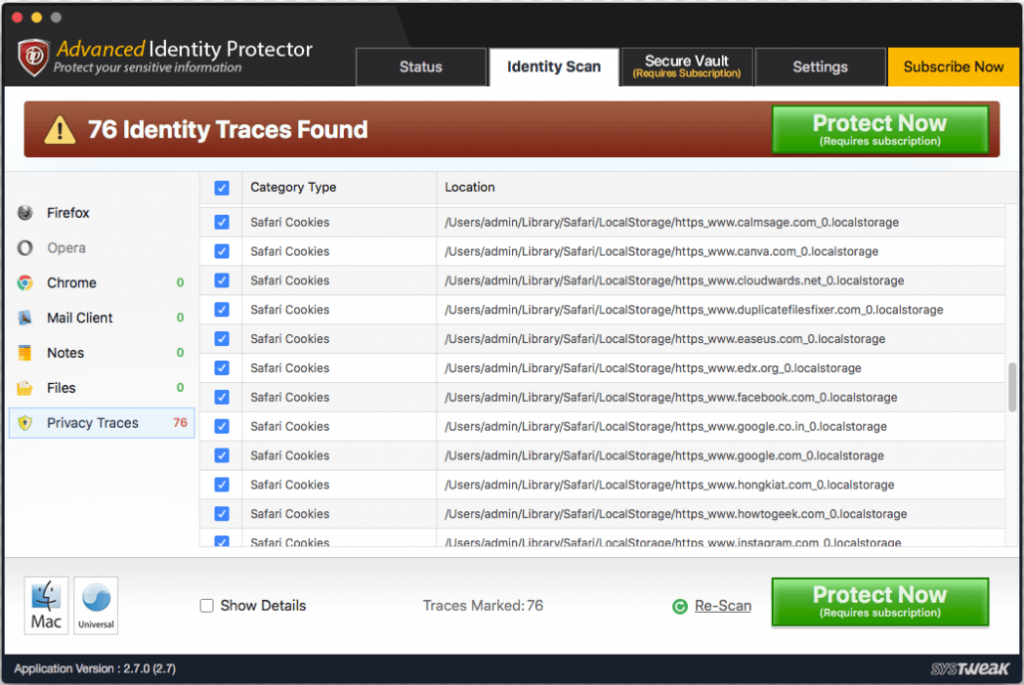















 Subscribe Now & Never Miss The Latest Tech Updates!
Subscribe Now & Never Miss The Latest Tech Updates!