This article will discuss quick steps to boost range and strength Wi-Fi signals on Android phones. All you need to do is learn how to increase Wi-Fi range in Android mobile.
There’s nothing more frustrating than a poor Wifi signal. Even when you’ve tried out every tip and trick to boost the Wifi signal, you may not find a significant difference. As a last resort, you would probably want to buy a booster device — for which you must loosen your pockets a bit. However, if you’re not willing to spend money, we may be of some help to tell you how to increase Wi-Fi signal strength in Android mobile.
Steps to Increase Wifi Range on your Android Mobile and Boost Signals:
You can enhance the Wi-Fi range on your Android smartphone by making some changes in your settings. For this, you must enable ‘Developer Options.’ Here we’ve enlisted the steps and described how to increase Wi-Fi range on your Android Mobile:
1. Enable ‘Developer Options’ by going to Settings and tap on About phone.
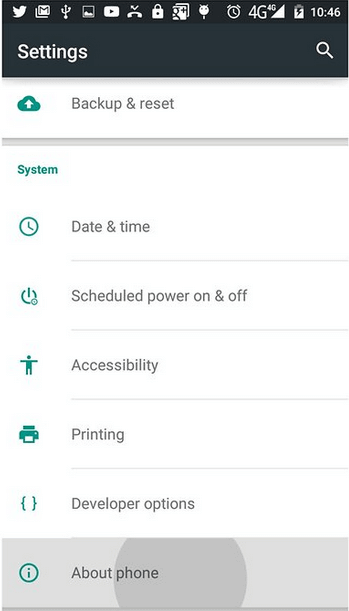
2. Scroll down to ‘Build number’ and tap it seven times in a row. It enables ‘Developers Options’ for the device, and you can know how to boost the Wi-Fi signal on the phone.
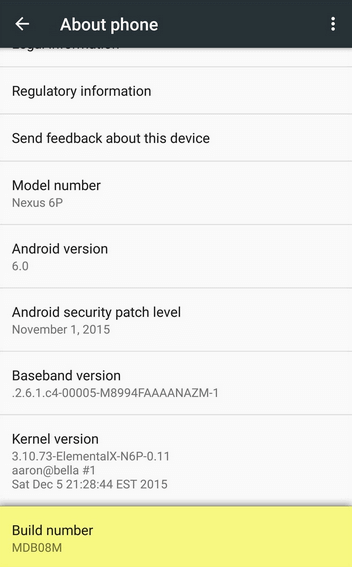
Also read: What Can You Do With Developer Mode In Android?
3. Go to ‘Developer Options’ and scroll down to ‘Aggressive Wi-Fi to Mobile data handover’ to see how to get a better Wi-Fi signal on Android.
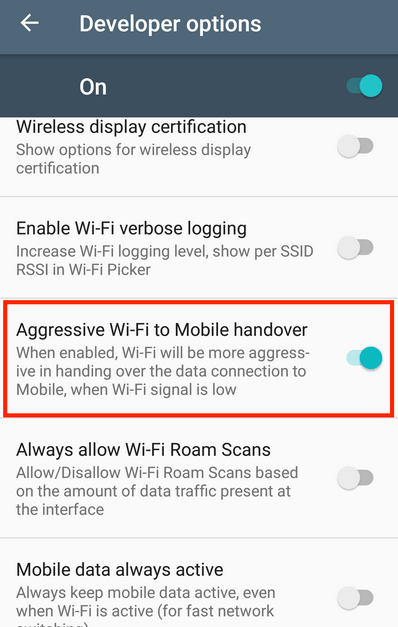
4. Slide it to switch on the mode.
5. See the enhanced Wi-Fi signal and enjoy an increased Wi-Fi range in Android mobile.
If you don’t want to tamper with your phone settings, you can boost the Wi-Fi signals by changing your Android’s Wi-Fi band frequency. Changing the Wi-Fi band frequency from 2.4 GHz to 5GHz improves the Wi-Fi signals with more accuracy. You can follow the below steps to make the changes:
- Go to Settings > Wi-Fi.
- Go to ‘Advanced settings.’
- Tap on ‘Wi-Fi frequency band.’
- Now select 5 GHz only.
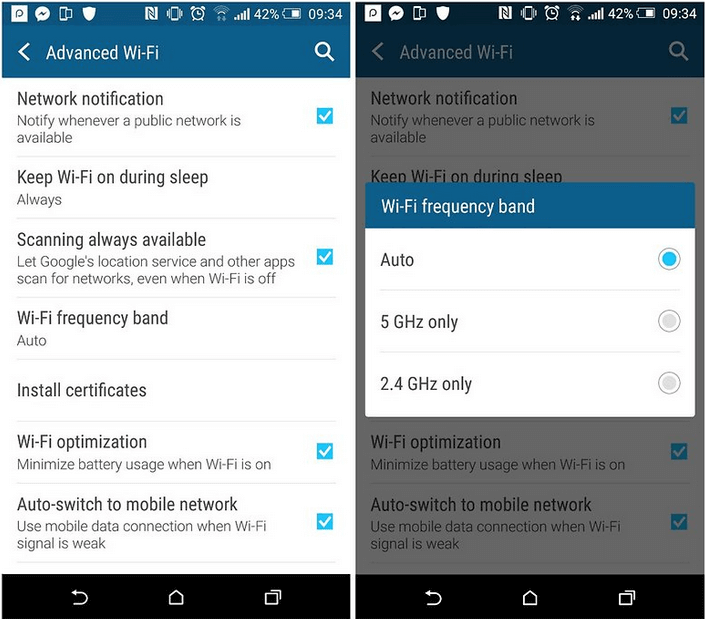
Now, the device would use a 5GHz frequency band whenever possible and maximize your wireless signal strength.
Work in an office where the coverage area is larger. You can consider various applications available on Google Play Store, which allows you to create multiple Wi-Fi groups. These Wi-Fi groups would monitor access points and will always keep you connected to the strongest signal.
Overall, you can enjoy a high-speed wireless connection once you know how to increase wifi range in Android mobile. Wi-Fi frequency bands would only connect to a 5GHz if you choose to, which may not help a poor wireless connection. Though, if changing some settings enables you to get what you want, changes are good.
Frequently Asked Questions-
Q1. What Are the Most Effective WiFi Booster Techniques?
As explained above, you can effectively increase your internet connection speed. The methods applied to the WiFi connection on how to get a better Wi-Fi signal on Android. We also have applications that will show how to improve wifi signals on Android phones.
Q2. What Are the Best WiFi Booster Apps?
The application which will help you improve your internet speed is called the Wi-Fi booster apps. Check out these internet speed booster applications to improve WiFi speed if you are looking for a solution for your Android device.
Q3.How to increase the strength of your wireless connection?
You should use the latest model of the router to get the best internet speed. Alternatively, you can get a WiFi booster to increase your internet speed over the Android device.
Related topics-
USB Debugging Mode & How To Enable It On Android?
15 Best Free Android Cleaner Apps To Speed Up & Boost Performance
12 Best Free Game Booster Apps for Android Gamers in 2020.
10+ Best Screen Recorders Apps For Android With Audio (Free & Paid)


 Subscribe Now & Never Miss The Latest Tech Updates!
Subscribe Now & Never Miss The Latest Tech Updates!
Tori
This is all fabulous!!! Until I realize that these options are not available in Developer Mode or in my device’s wi-fi settings. Is there a safe app that I can download that will provide me access to these settings? I would so completely appreciate your so intensive and knowledgeable advice.Shamsi
Can I have the details about thatEzio
the Android developer option does not increase the wifi strength, instead make the phone to switch to your data plan when wifi is low. Sorry guys, no magic.GraemeW
I think the guys here a bit confused between signal strength and datarate. 2.4GHz WiFi signals generall travel further than 5GHz WiFi. So – if you need better COVERAGE, then it’s probably best to lock onto the 2.4GHz band However, 5GHz allows greater data throughput (typically over a shorter range). So, if the signal strength is good, but you want faster data throughput, then locking onto the 5GHz band may be better. Note – in both cases performance will also depend upon other users which may cause interference.Mansi Vijay
Hey GraemeW, Thank you for sharing a piece of valuable information.