Windows Insider Program is a feature designed to enable developers to get access to new forthcoming features and enhancement to give feedback. This will help Windows OS to get better.
The Insider Program comes in three stages of readiness called rings, Fast, Release, & Slow Preview. Wherein, Fast ring is the level which you could use when you have new features to test as and when they are ready. For this level, preview build available said to include important bugs and issues.
Slow ring is also known to provide early approach to new features and the previews are not that risky. The Release Preview is just fur fixes, improvements of apps and drivers. Every Windows 10 version goes through all the rings, so once the release is stable, it is available for this ring.
in this post, we have listed steps to guide you on how to join Windows Insider Program to check out the latest features and enhancements. We have also listed the ways to bow out for the feature.
Note: please take a full backup of your Windows 10 to begin with.
 Long Awaited Windows 10 Update Is Finally Here!Windows 10 update is finally announced soon it will be available for all. But those who want to use it...
Long Awaited Windows 10 Update Is Finally Here!Windows 10 update is finally announced soon it will be available for all. But those who want to use it...How To Enroll To Windows Insider Program?
The procedure is quite simple, follow these steps to join the Windows Insider Program:
Note: Anytime you make any changes to your PC, it is recommended to take a complete backup of your computer. So if anything goes wrong, you can go back to the previous settings.
- Go to Start button and click gear icon from the menu to open Settings.

- Locate Update & security and click on it to open.

- Navigate to Windows Insider program.

- Click on Get started.

- Now click Link an account.

- You will be prompt to choose Microsoft account, after doing so, click Continue
from the “What kind of content would you like to receive?” window, click the drop-down option to choose one of the below options: - Just fixes, apps, and drivers: Register your device to Release preview ring unaccompanied by preview builds. Although, pre-releases will be provided as and when the new version is evaluated as complete.
- Active Development of Windows(Recommended): Register your device to program to receive preview builds systematically on the basis of speed to get them.
- Make your choice and click Confirm.
Now on “What pace do you want to receive preview builds?” From the drop-down, choose one of the following:
Slow: Receive preview builds along with most recent features and updates with less risks of encountering bugs and other issues.
Fast: (Recommended) Receive preview builds along with the newest changes and features however, with these updates, you can encounter bugs, errors and features introduced don’t work properly and more
- After making your choice, click confirm and again click confirm to accept the terms.
- Now click Restart Now.
- Your device is now registered in Windows Insider program & your system will get preview builds as they are available.
- Everytime latest builds are available, it will get downloaded and installed on its own. You can also locate Settings from Start menu and then click Update & Security and look for Windows Update. You can click “Check for updates” to download the update forcefully.
Note: it might take up to 24 hours before initiating the download of builds.
 How to Use Task View features on Windows...Task View is a way to have a look at the apps running on current or other virtual desktops. You...
How to Use Task View features on Windows...Task View is a way to have a look at the apps running on current or other virtual desktops. You...How to Bail out of the Windows Insider Program
if you want to disable Windows Insider Program, follow the steps below:
- Click start button and locate Settings.

- Now from Settings window, click Update & Security.

- Locate Windows Insider Program.
- Click Stop Insider Preview builds button.
- Choose the option that you require in order to disable the program:
- Roll me back to the latest Windows release: it takes you to the Settings window- Recovery page, wherein you can use Rollback to get back the former version of Windows.
Note: You can only make this decision for first 10 days when you installed first test preview of Windows 10.
- Keep giving me builds until the next Windows release: (Recommended): You can discontinue the program and there is no need to install Windows again. You will get test previews but only when the latest version is available. As the final version comes, it will get downloaded and installed on its own and the computer will not get Windows 10 versions before release.
- Once you made your choice Click Confirm to complete the action.
- After performing these steps, you will not be getting any prerelease version of Windows 10.
 How Fix Error Loading Operating System Windows 10,...While working on computer, we encounter several mind-boggling errors! And if you are Windows user, then you might have faced...
How Fix Error Loading Operating System Windows 10,...While working on computer, we encounter several mind-boggling errors! And if you are Windows user, then you might have faced...In the worst-case scenario, if you are not able to roll back to the earlier Windows 10 and opt out from the insider program, use the backup that you took to get it all back or wipe out the entire hard drive and do a fresh installation of Windows.
So, in this way you can opt in or opt out the Windows Insider Program or use Windows Insider Program in Windows 10. If you are developer and want hands on the new release before anyone, then opt in for the program and you can also disable the feature if you don’t want to use it anytime. Try and let us know if the steps worked out for you!





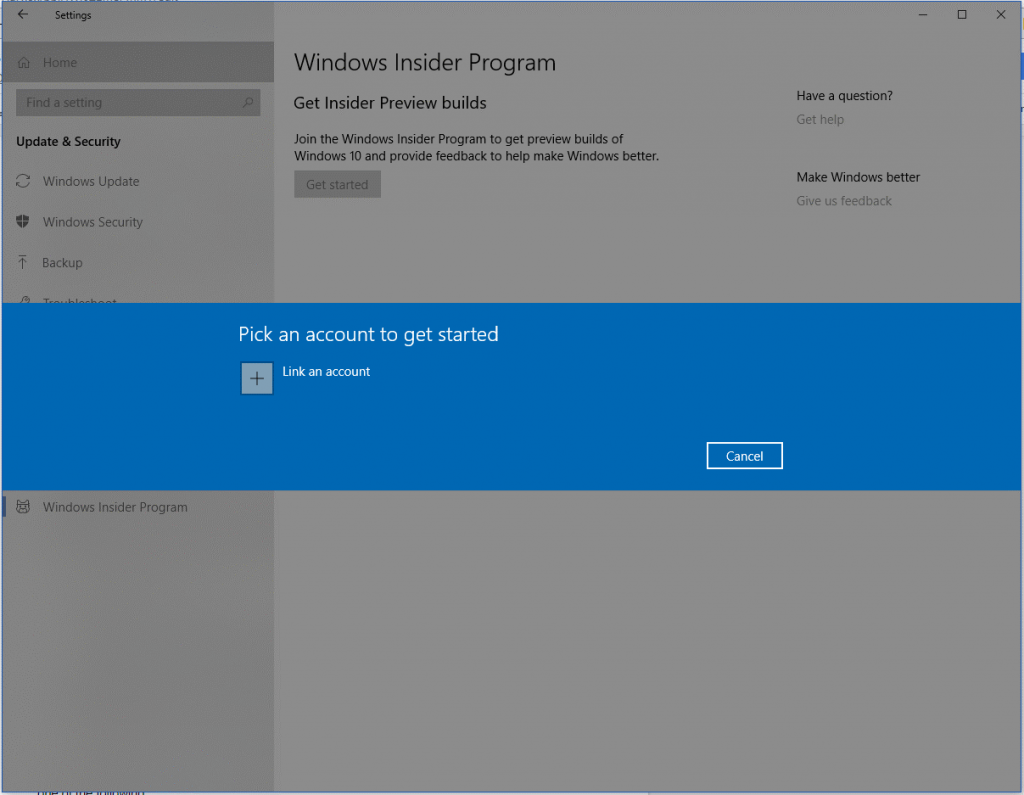



 Subscribe Now & Never Miss The Latest Tech Updates!
Subscribe Now & Never Miss The Latest Tech Updates!